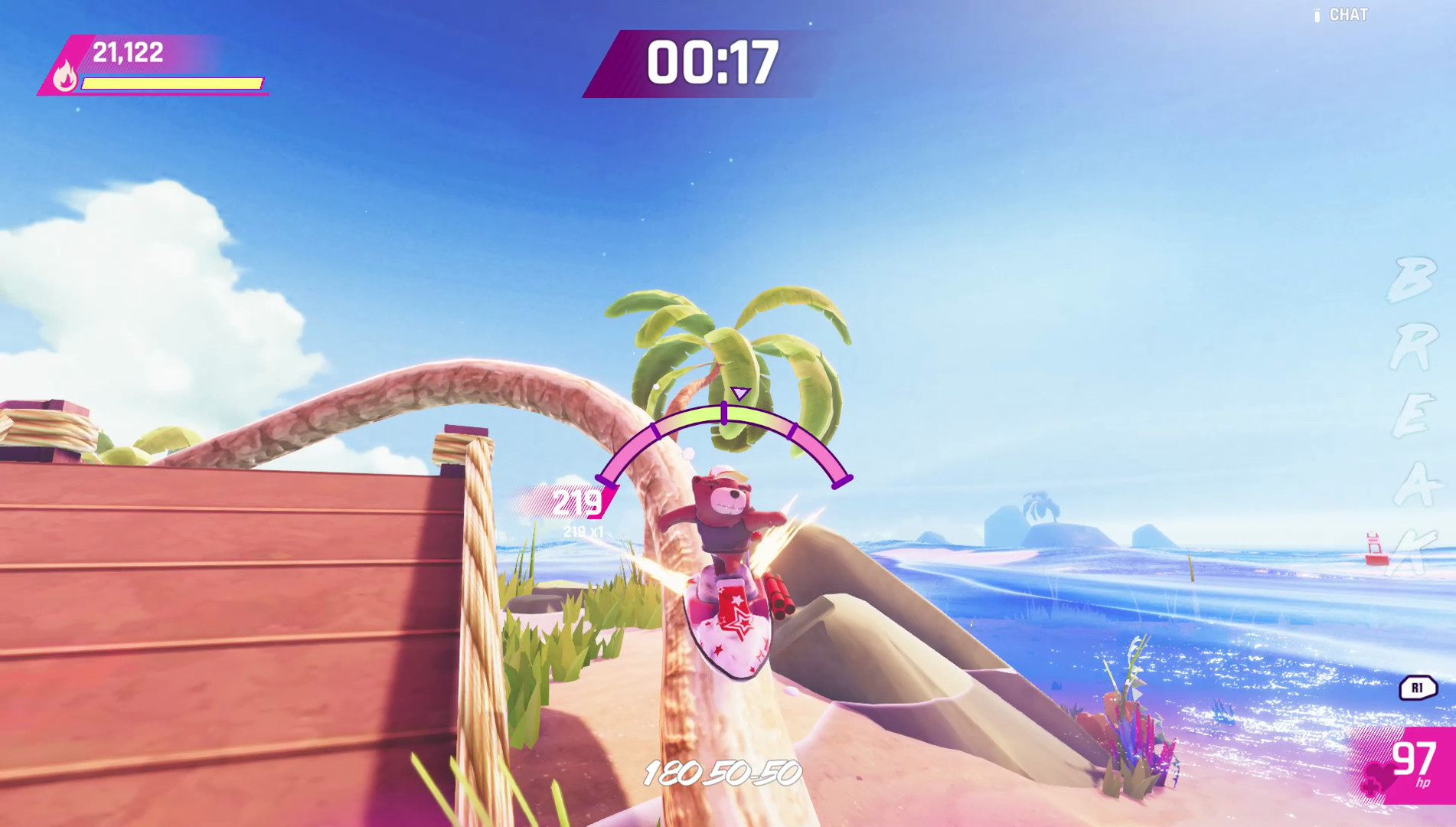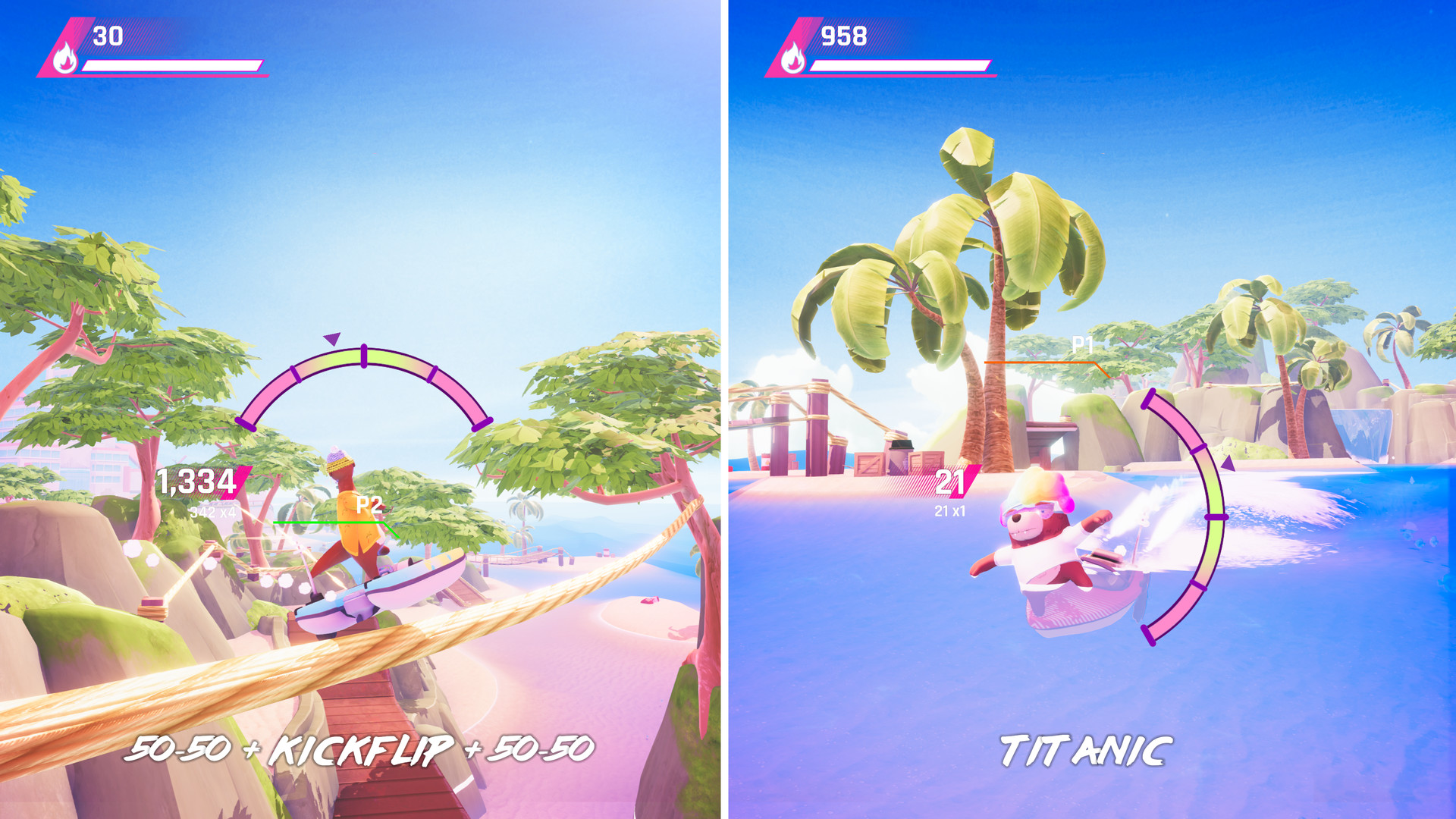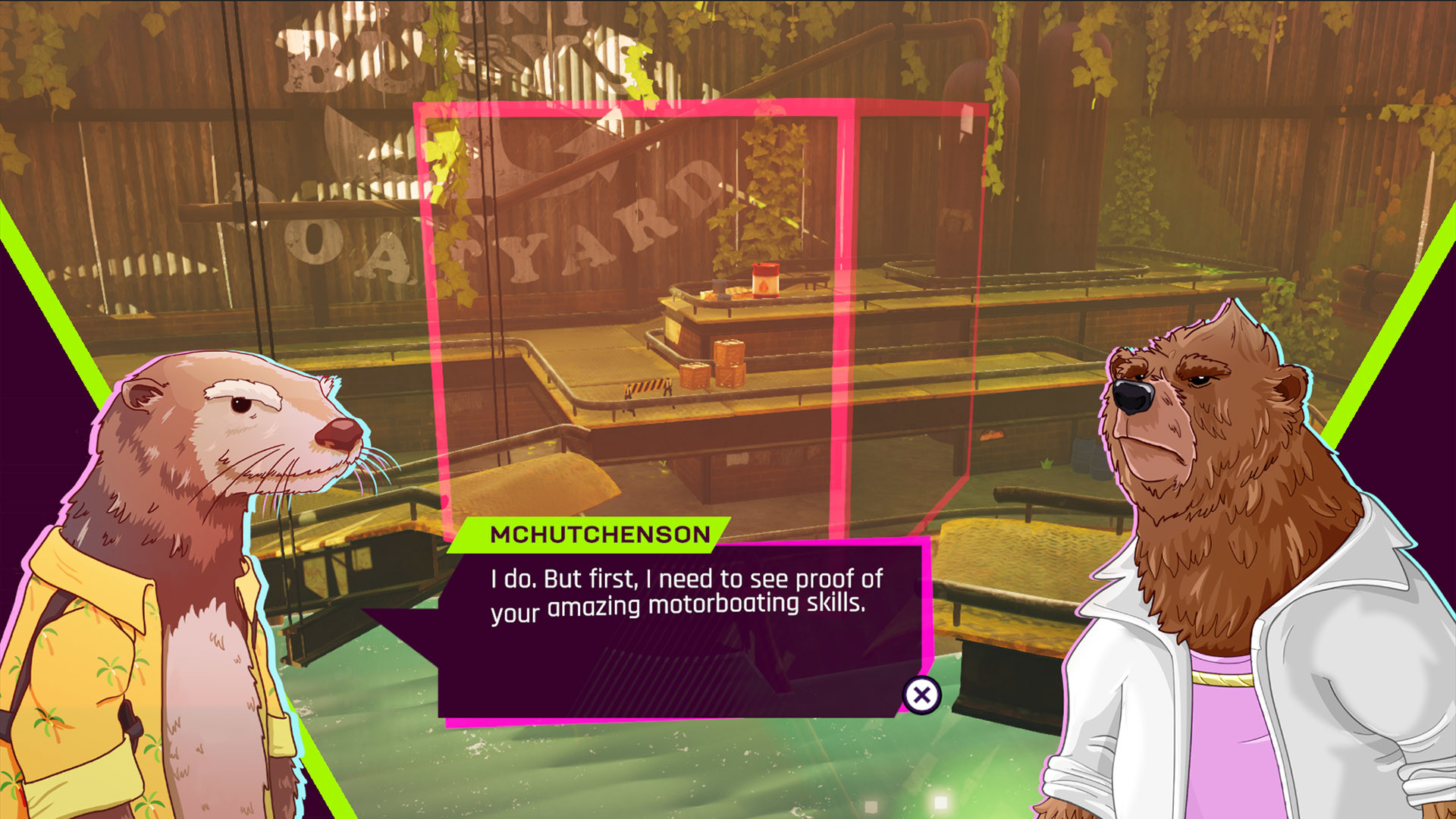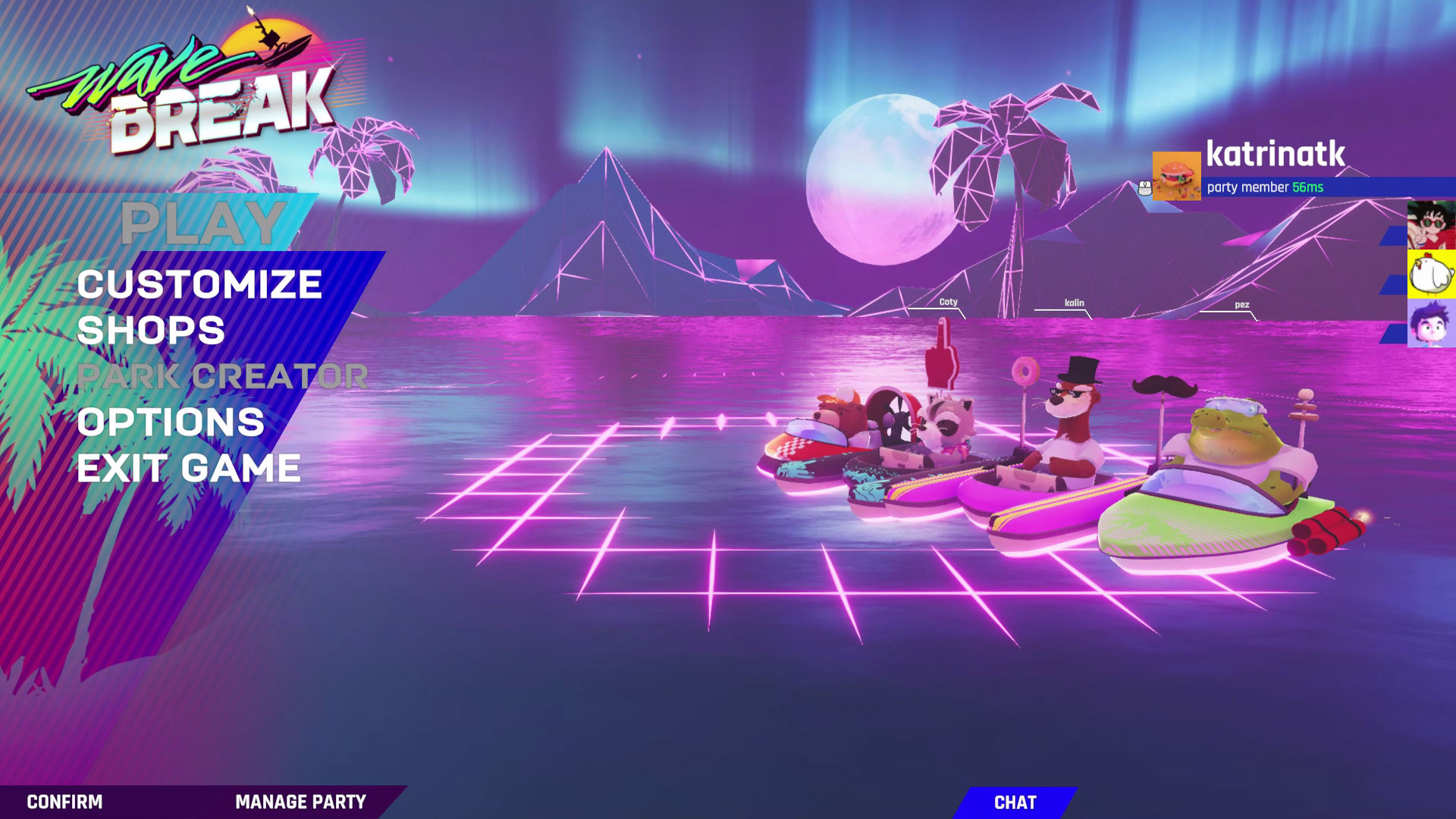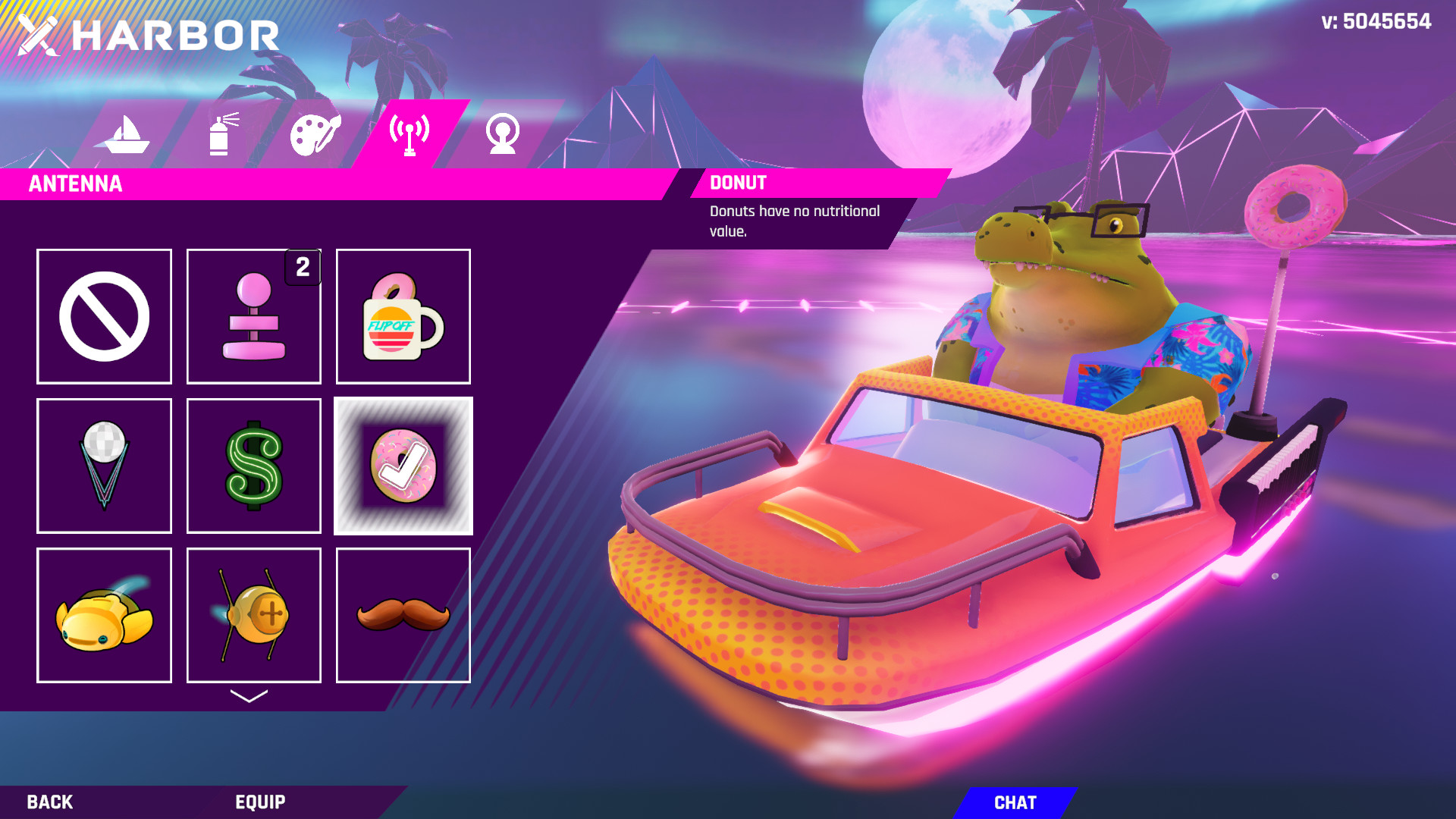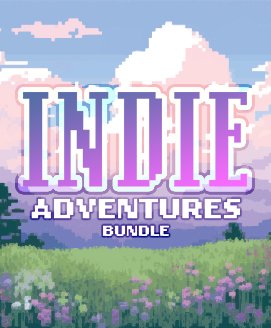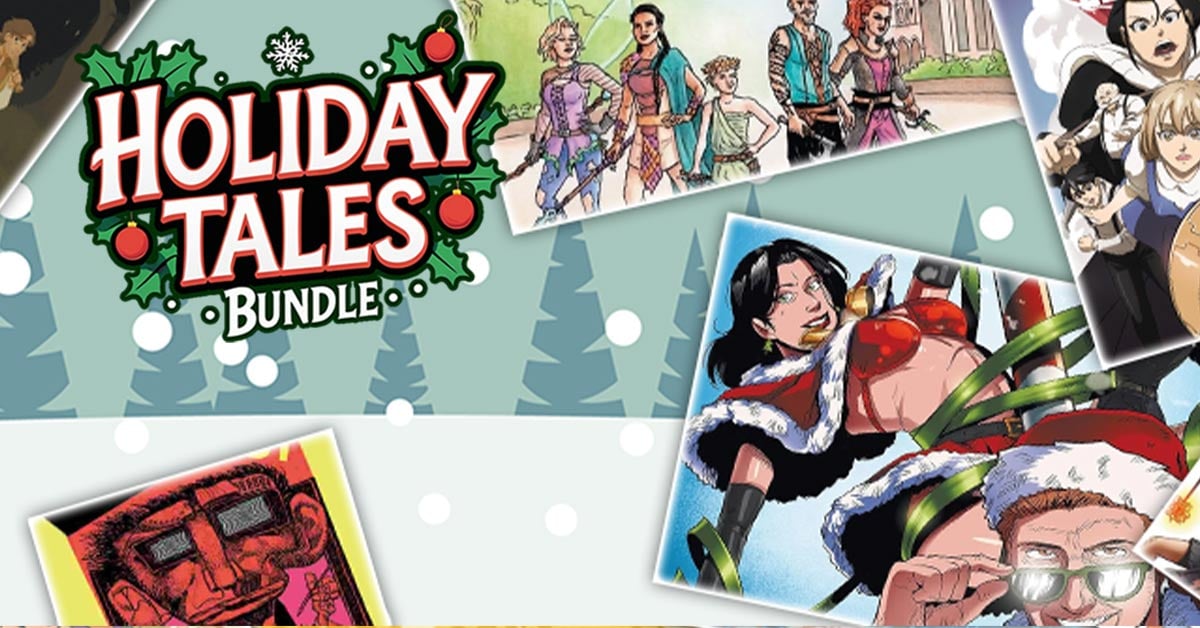Wave Break is the world's first skateBOATING game, inspired by arcade skateboarding classics. Grind, grab, kickflip and shoot your way through an explosive 80s crime-filled Miami Vice themed world.
Enjoy an episodic single player campaign, ranked online multiplayer, multiple custom game modes, and an advanced park creator. From tropical beaches to frozen tundras, ride the waves and score the world's biggest combo with style.

// FEATURES //
- SINGLE PLAYER CAMPAIGN - Challenge yourself with familiar objectives, collectibles and high score missions. It’s skateBOAT or die as the rivalry between Wave Break’s usual suspects plays out in an episodic storyline involving guns, kickflips, and blood money.
- ONLINE MULTIPLAYER - Compete to be the best flippin’ champ in online ranked matchmaking, or group up with online friends in custom game modes. Up to 4 local player splitscreen supported.*
- MULTIPLE GAME MODES - Compete for high scores in Trick Attack, battle it out in Deathmatch, or practice and refine your skills in Free Play mode.
- PARK CREATOR - Create the park of your dreams using our advanced in-game Park Creator! Create and edit ONLINE with friends, or do it solo for super-focus. [Upload custom images, 3D models, and share your parks on the Steam Workshop.
- CUSTOMIZATION - Unlock hundreds of custom clothing for maximum stylin’, as well as tons of decals and decorations for your boats. Upgrade stats and unlock gear as you play and earn money.
- STREAM SAFE SOUNDTRACK - Vibe out to Wave Break’s fresh and 100% stream safe soundtrack featuring original songs from some of the best synthwave artists in the scene like Timecop1983, Kalax, and many more!
Rated M for Motorboating*

Free Camera Mode Alpha
Boot the game. Select and start any game mode. Once in the game mode, press Enter on the keyboard to access Chat. Once in Chat, you can type in specific commands.
[/olist]
Access Chat in game. In Chat, type in: [b]/toggle_ui
[/b] To turn UI back on, press Enter to access Chat, then type in: /toggle_ui
[/olist] Access Chat in game. In Chat, type in: /toggle_spectate; if done correctly, youll spawn as Bigpin (the bear) Pause the game and select End Run. Start the game again; you will now start in free cam, and can move the camera using the left analog stick, and pan the camera with the right analog stick. To turn off Spectator Mode, press Enter to access Chat, then type in: /toggle_spectate
[/olist] Access Chat in game In Chat, type in: /freeze_camera_position; if done correctly, the camera will now be in the fixed position, and will remain that position until it is disabled. To turn off Freeze Camera Position, press Enter to access Chat, then type in: /freeze_camera_position
[/olist] Access Chat in game. In Chat, type in: /freeze_camera_rotation; if done correctly, you will be unable to change the camera rotation/panning. To turn off Freeze Camera Rotation, press Enter to access Chat, then type in: /freeze_camera_rotation
[/olist] If you have a multiple display setup, first go to the Options Menu, and on the first tab for Graphics, select Multiple Display Splitscreen. In the Main Menu, have a second player join in (local co-op). Start any game mode, then access Chat. Youll find that Display 1 or Player 1 will be able to input commands into the Chat, and it will directly affect Display 2 or Player 2; you can use Player 2 as a means to capture the specific footage you like, with Player 1 accessing the commands.
[/olist]
We'd appreciate any feedback with this new feature, and additionally, if you encounter any issues or bugs, please feel free to join our Discord and let us know!
Per request, weve added in a basic Free Camera Mode to Wave Break that will allow players to capture custom footage. As it is still very basic and rudimentary, we will look into making improvements based on feedback from our community as we move forward.
How to Access Free Camera Mode
Entering Chat
[olist][/olist]

Basic Commands
Turn Off UI
[olist][/b]
[/olist]
Spectator Mode
[olist][/olist]
Freeze Camera Position
[olist][/olist]
Freeze Camera Rotation
[olist][/olist]
Multiple Displays
[olist][/olist]

We'd appreciate any feedback with this new feature, and additionally, if you encounter any issues or bugs, please feel free to join our Discord and let us know!

[ 2022-08-11 17:00:28 CET ] [Original Post]
GAMEBILLET
[ 6372 ]
FANATICAL
[ 5870 ]
GAMERSGATE
[ 1265 ]
MacGameStore
[ 1943 ]
INDIEGALA
[ 986 ]
FANATICAL BUNDLES
GMG BUNDLES
HUMBLE BUNDLES
INDIEGALA BUNDLES
by buying games/dlcs from affiliate links you are supporting tuxDB