
The worms are back in their most destructive game yet! With a gorgeous, hand-drawn 2D look, brand new weapons, the introduction of crafting, vehicles and buildings plus the return of some much-loved classic weapons and gameplay, Worms W.M.D is the best worms experience ever.
Key Features

- Wonderfully 2D: The best implementation of the Worms formula, now with a brand new worm and lovingly hand crafted 2D artwork.
- Classic Gameplay, Back by Popular Demand: We hear you! Worms W.M.D sees the reintroduction of the much loved ‘classic’ Ninja Rope, and we’ve recreated some of the key physics and gameplay that made the previous games so popular!
- Crafting: No more waiting around while your opponents take their turns! Grab the crafting crates that drop from the sky during games to make fiendishly upgraded versions of items such as the Electric Sheep, the Bazooka Pie and the Holy Mine Grenade to unleash on your enemies!
- Buildings: Keep your head down, and hide out in a building. Buildings provide a tactical advantage by hiding away your worms, and keeping them safe from direct attacks!
- Tanks: Drive around the landscape in warfare-ready Tanks. These conflict-hungry vehicles can help you get around faster, protect your worms, and provide extra fire power!
- Helicopters: Take to the skies and perfect your aerial assault skills as you unleash rapid-fire chaos on your enemies below! Pilot safety not guaranteed.
- Mounted Guns: As if over 80 weapons and utilities wasn't already enough! A range of different gun types are placed around the landscape, allowing your warmongering worms to do even MORE damage!
- Online Multiplayer and Great Single Player: Create havoc online in ranked or friendly multiplayer modes, with room for up to 6 players and 8 worms each on a map! There’s also plenty for the solo player to do - Worms W.M.D comes locked and loaded with a huge arsenal of Training Missions, Campaign Missions, and Challenges.




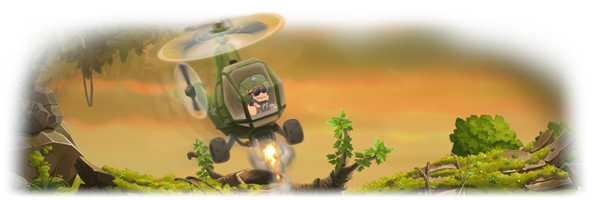



Hey there Wormers,
Grab your crafting materials as today we’re excited to launch the Worms W.M.D Custom Hat & Building Editors!
This free update will give all players the ability to create, share and use their own designs for both Worm hats and usable buildings via the Steam Workshop.
You can access both new editors alongside the original world editor by going to the Tools submenu in your Steam Library.
Now as we’ve put out some new features for you to get stuck into the Dev Team have put together some handy hints and tips to help you on your creative journey…
Building Editor
You can now add buildings to your landscapes. You can create your own or use published buildings created by others.
To add a building either subscribe to one through Steam Workshop or create one yourself via File> Import building. This will prompt you to import the three layers of a building (Front, Collision and Background). These three layers must be the same dimensions.
Once a building has been imported it will appear on the Resources list. From here you can drag onto your landscape and position it.
PNGs should be used as it isn’t possible to edit transparency / alpha on jpegs.
W.M.D Building Notes
Boggy the Builder says…
- A building is composed of 3 layers (Front, Collision and Background).
- Only the Collision Layer has collision (worms, payloads, explosions).
- Any land damage to the Collision layer will destroy it (just like regular landscape).
- This also destroys the Front layer (slightly larger so that you can see landscape).
- The Background Layer can never be destroyed.
- When a worm passes over the Background Layer the Front layer is removed.
- There can be holes in the front layer to see inside the building without being in it.
- There can be holes in the Background Layer, when a worm is fully over this hole he will be classed as not in building and the front will be shown.
- Building Background Layer will delete any regular landscape they are placed on top of (unless there is a hole).
- You can have a maximum of seven buildings on a landscape.
- The maximum size of each building is 4096 x 2048.
- Buildings can be rotated through Transformations, Rotation in Object properties.
- You can place buildings close together, overlapping slightly (as seen in the Carentan tunnel systems) but as they overlap more it can look confusing.
- Top tip, in most cases you’ll want to cut away the foreground layer slightly where you have building entrances so that you can see where openings are. Art on the foreground layer can also reinforce this.
Hat Editor
The hat editor allows you to create and share you own custom hats. You can create you rcustom hat via File> Import Hat. This will allow you to select your hat image, preview it and upload to Steam Workshop.
The maximum size is 128x128 (This is used for the frontend version and scaled down ingame)
There is a preview image visible to help verify placement of your hat relative to the worm.
Workshop hats will appear at the top of the Outfits list in Team Customisation. There is also a new Refresh Workshop items button in this menu. Remember, hats do not have collision.
We’re excited to see what you come up with so be sure to share your creations with us on the official Worms Twitter account @WormsTeam17 as we’ll be looking to show off some of your custom hats and buildings.
Now you’ve got the tools and information you need, go forth and create!
Minimum Setup
- OS: Ubuntu 14.04 (64-bit version). SteamOS. Linux Mint 17.1
- Processor: Intel Dual Core 6600 @ 2.4GHzMemory: 2 GB RAM
- Memory: 2 GB RAM
- Graphics: Intel 4400. GeForce GTX 280. AMD Radeon HD 7750
Recommended Setup
- OS: Ubuntu 14.04 (64-bit version). SteamOS. Linux Mint 17.1
- Processor: i5-2500k@3.3GHz. AMD FX 6300 3.5GHzMemory: 4 GB RAM
- Graphics: GeForce GTX 750. AMD R7 370
[ 6444 ]
[ 2268 ]
[ 1910 ]













































