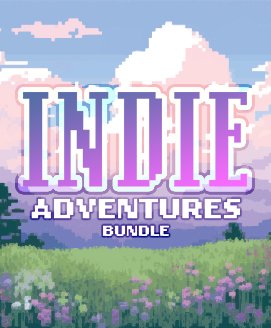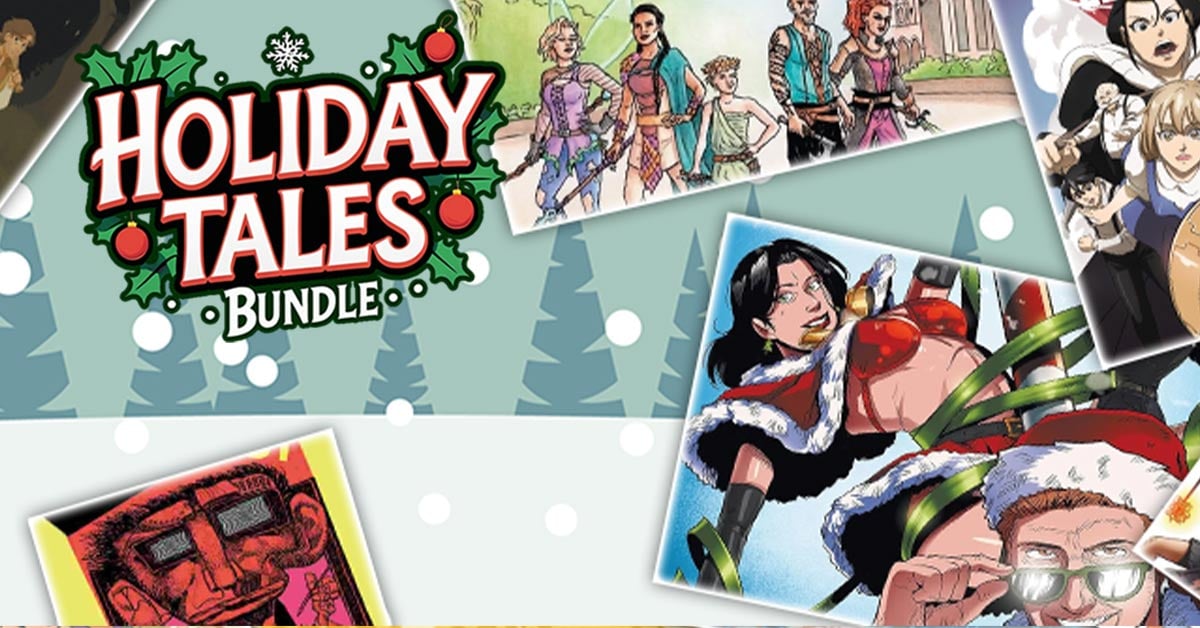In Spectre's single player mode, you play as a lone Seeker, a wanderer lost inside an abandoned mansion. You'll soon discover that you are being stalked by the Spectre, a malevolent and elusive spirit residing in the mansion. Equipped with nothing but your headlight, all you can do is keep moving. Your ultimate goal is to explore the mansion and obtain a means of dispelling the looming Spectre permanently.
In Spectre's multiplayer mode, up to four players are able to take the roles of Spectres and Seekers. Seekers can work together to equip themselves to attack the Spectre. The Spectre has its own arsenal of tricks it can use to deceive, disorient, and ultimately, lead the Seekers into its immobilizing clutches. The Spectre's abilities include creating traps that distort the Seekers' vision and movement, and creating false immobilized Seeker decoys that turn on Seekers when approached.
Spectre relies heavily on the foreboding suspense of the unknown. Perhaps its most defining feature, Spectre lets the players scare each other. With danger lurking so close, any movement, from friend or foe, is startling. The Spectre may be hiding around the corner. Seekers' teammates may be imposters. The Spectre and Seekers are always in pursuit.
We are excited to announce that Spectre is now fully compatible with the Oculus DK2 headset!
Please follow the following guidelines when playing with a virtual reality headset:
For DK2:
Set your Rift Display Mode to "Extended" mode. Ensure your DK2 screenis set to "portrait" orientation, and that the refresh rate is set to 75Hz.
For first time setup, when launching the game, hold Ctrl. This opens Spectre's Configuration window.
Ensure the “Windowed” box is checked.
Select “VR Mode,” and then drag the game window into the DK2’s screen.
*If you notice a drop in frame rate, switch your Rift to be your main display before starting the game.
For DK1:
In Steam, go to your Library.
Right-click on Spectre
Click “Properties”
Choose the “Betas” tab
Select “DK1” from the dropdown menu
Click “Close”
Steam will automatically begin to download the DK1 version of Spectre. When the download completes, you should see [dk1] next to Spectre in your Library.
For the full list of changes included in this update, visit the Spectre Update History Thread .
Expect updates to roll out more frequently now that we can focus on more than just DK2 integration. We have a lot in store, including improvements to graphics, audio, animations, and even new gameplay modes. Stay tuned.
We are excited to announce that Spectre is now fully compatible with the Oculus DK2 headset!
Please follow the following guidelines when playing with a virtual reality headset:
For DK2:
Set your Rift Display Mode to "Extended" mode. Ensure your DK2 screenis set to "portrait" orientation, and that the refresh rate is set to 75Hz.
For first time setup, when launching the game, hold Ctrl. This opens Spectre's Configuration window.
Ensure the Windowed box is checked.
Select VR Mode, and then drag the game window into the DK2s screen.
*If you notice a drop in frame rate, switch your Rift to be your main display before starting the game.
For DK1:
In Steam, go to your Library.
Right-click on Spectre
Click Properties
Choose the Betas tab
Select DK1 from the dropdown menu
Click Close
Steam will automatically begin to download the DK1 version of Spectre. When the download completes, you should see [dk1] next to Spectre in your Library.
For the full list of changes included in this update, visit the Spectre Update History Thread .
Expect updates to roll out more frequently now that we can focus on more than just DK2 integration. We have a lot in store, including improvements to graphics, audio, animations, and even new gameplay modes. Stay tuned.
Minimum Setup
- OS: Ubuntu 10.10 or higherNetwork: Broadband Internet connection
[ 6377 ]
[ 5887 ]
[ 750 ]
[ 1993 ]
[ 570 ]