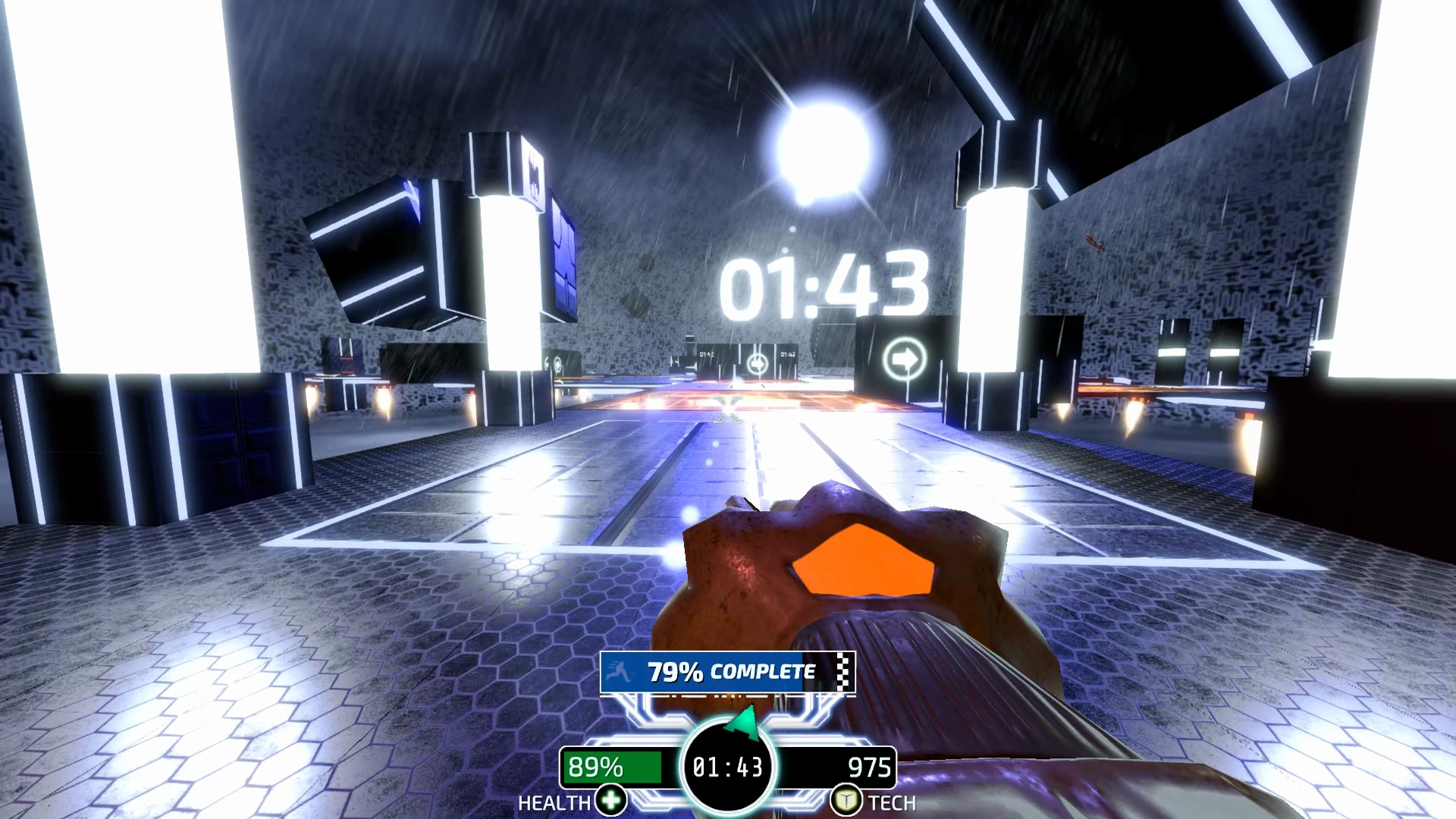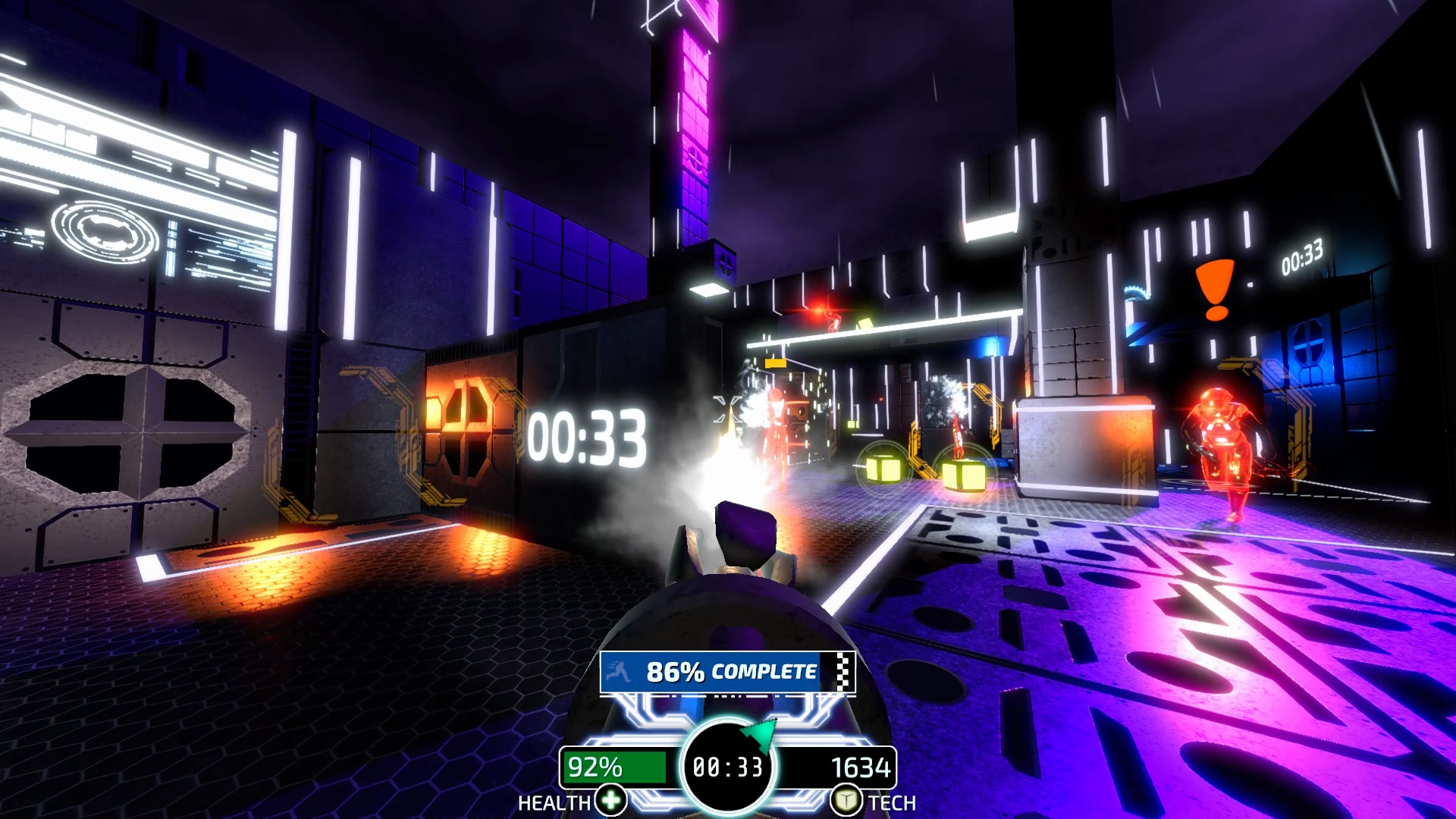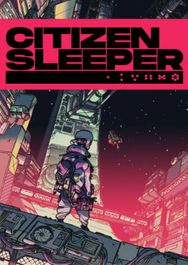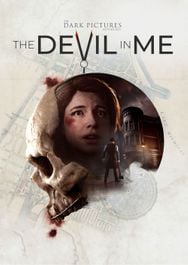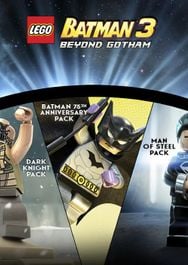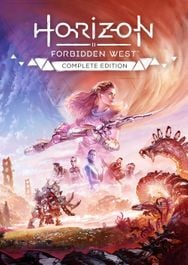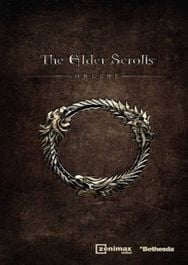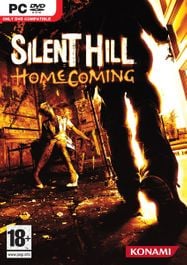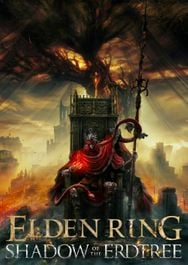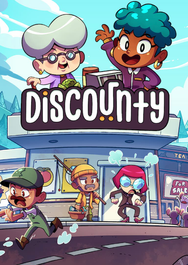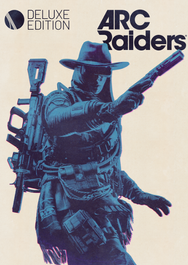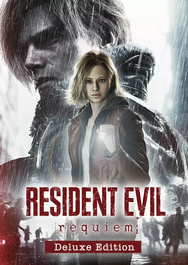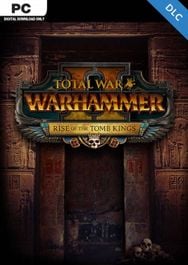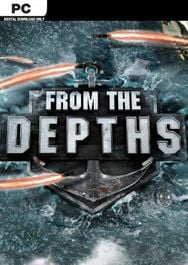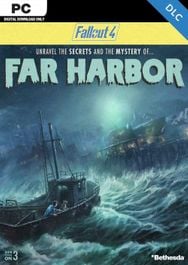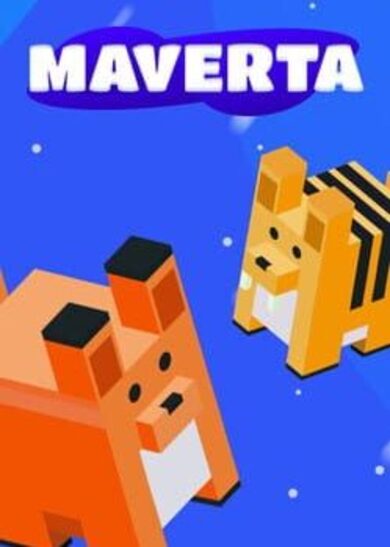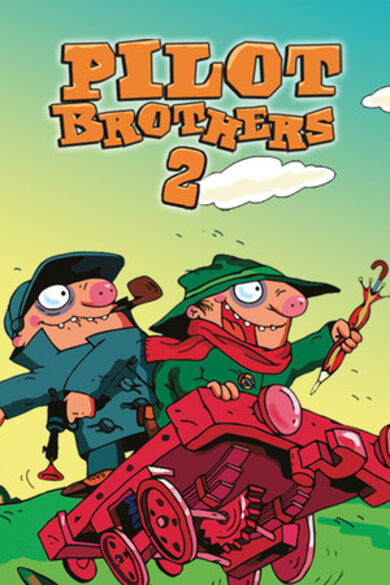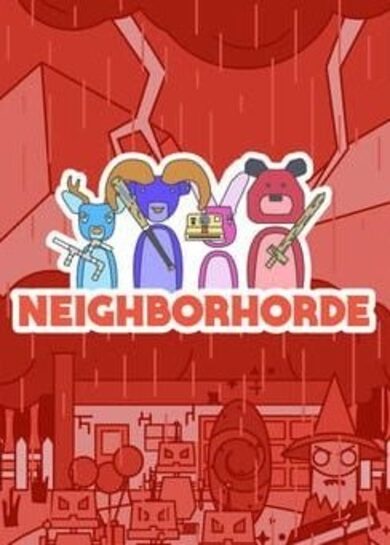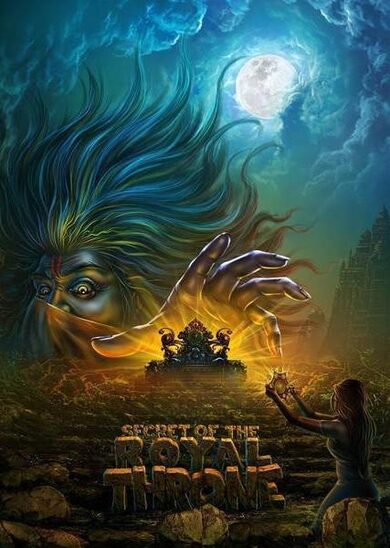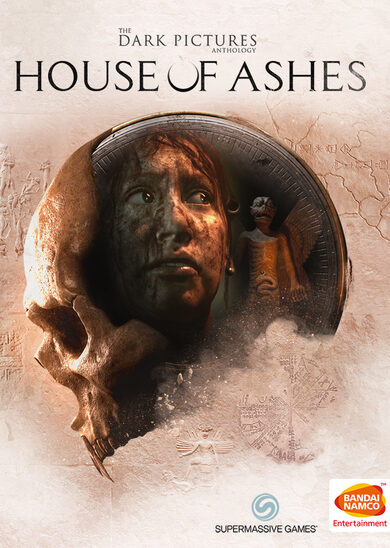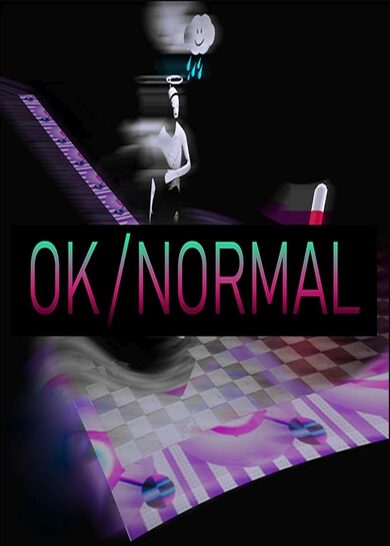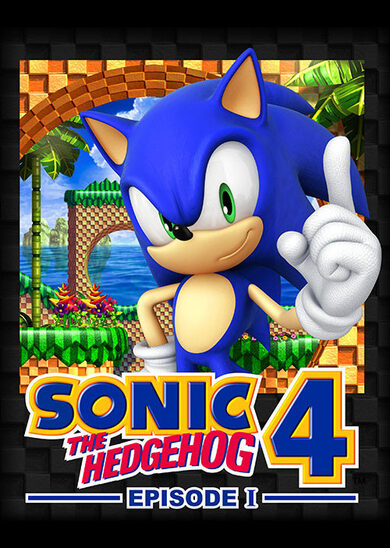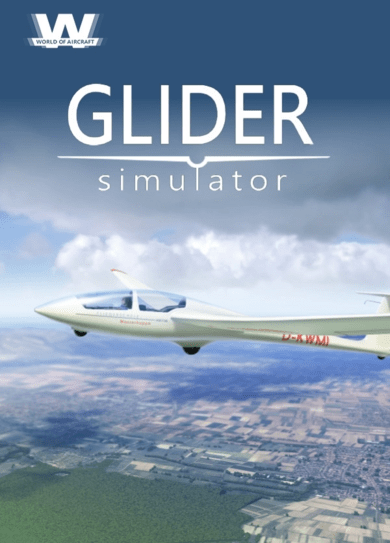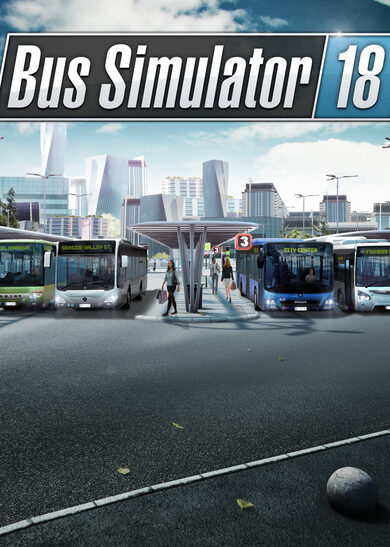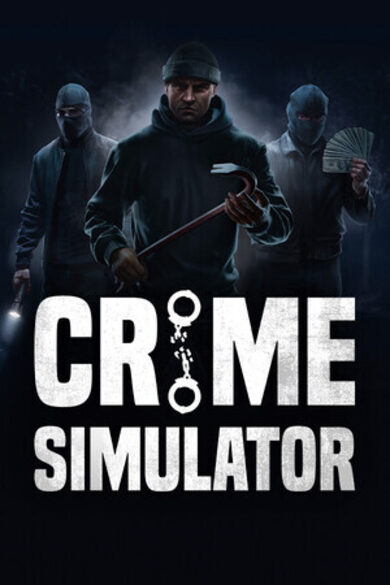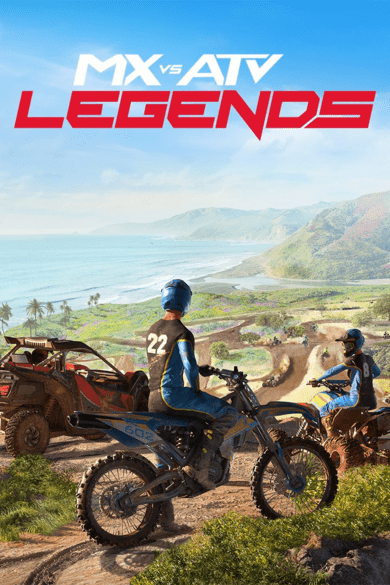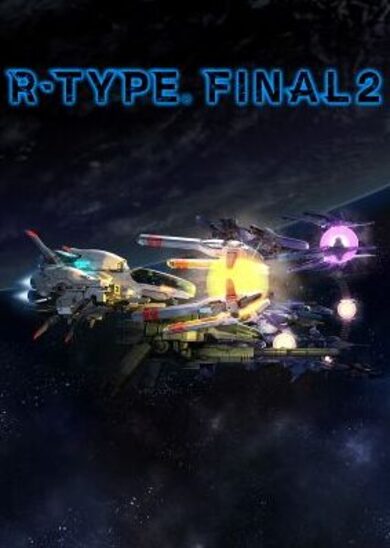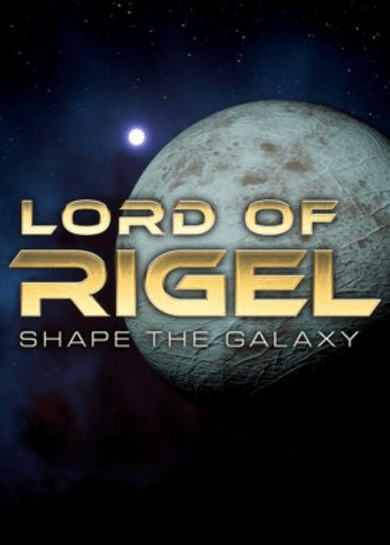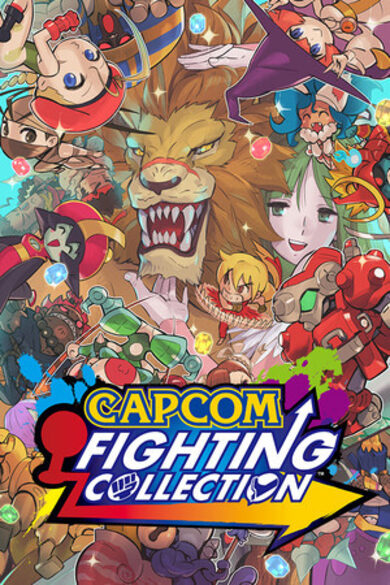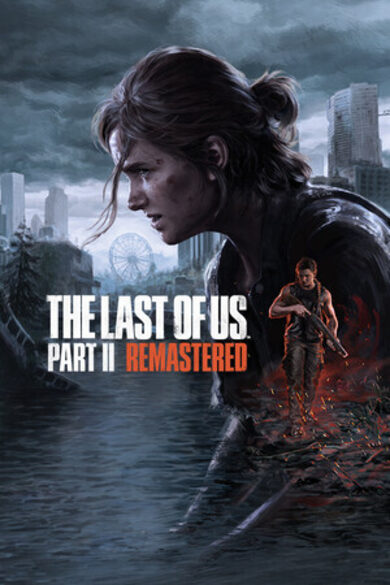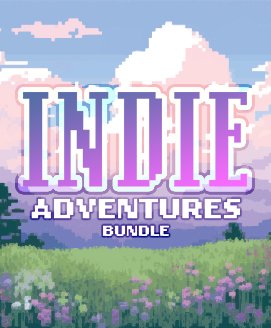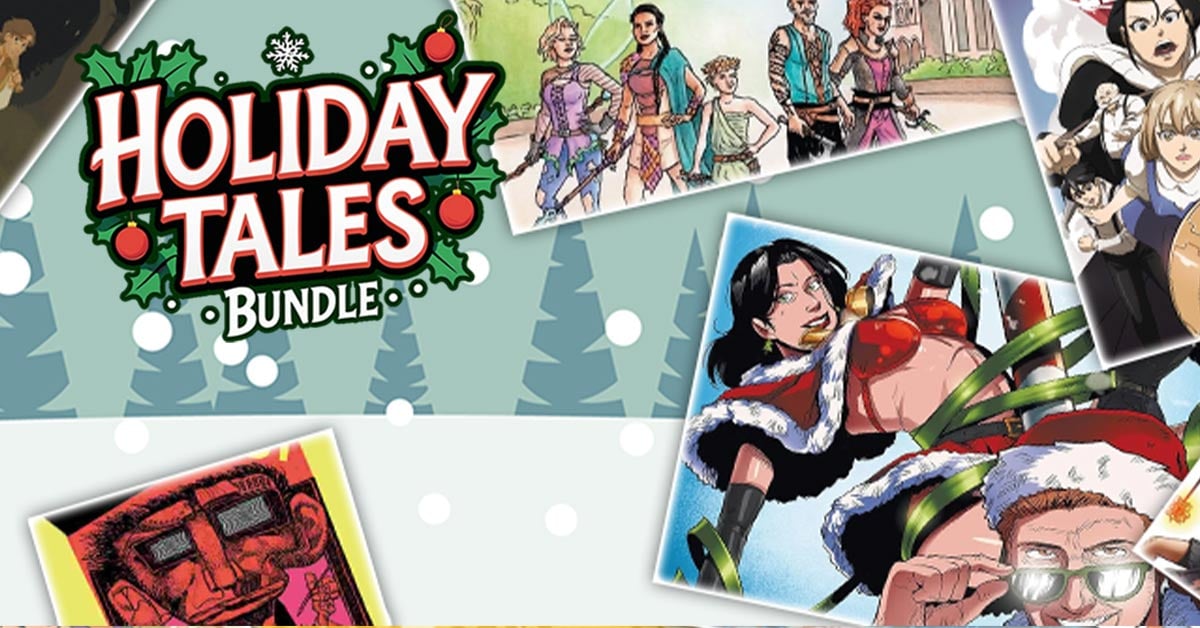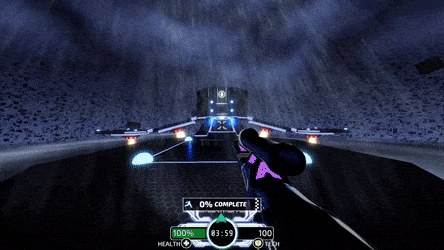
OVERVIEW
ESCAPE THE ICEBOXRace the clock and destroy sentinels, as you unlock new environments and weapons, culminating in a final battle against the Central AI.
- Levels are around 2-5min in length.
- Unlock new levels and game modes by completing each campaign level.
- Replay levels to perfect runs and improve your overall standing on the global Leaderboards.
Take a more considered approach through a marathon level, on a solitary journey in search of the Central AI.
- Procedurally combines the campaign into one large level that can be up to 100kms long.
Other levels focused on a specific gameplay mechanic or challenge.
- For example, Zen Mode, Arena Mode, Hunter Mode and more.
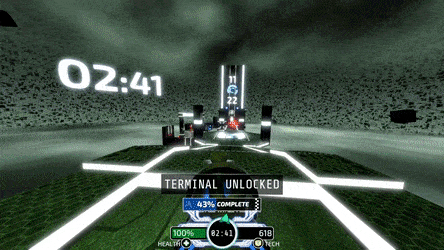
FEATURES
- RUN-AND-GUN: 3D platforming combined with fast-and-light FPS gameplay
- GLITCH MODE: Manipulate time, gravity and engage protective shields
- DOUBLE-JUMPS: Carve an ice-cool path using double-jumps and unlock super-jump mode
- DYNAMIC MUSIC: Dynamically managed using an 'intensity' meter
- IN-GAME NARRATOR: Get assistance from an outside hacker
- SPEEDRUNNING: Race the clock to become the ultimate Speedgunner
- LEADERBOARDS: Compare your mastery on the global Leaderboards
- GAME+ MODE: Use Random World Seeds, Dash Boost and Free Flight (unlimited jumps)
Hello everyone,
WELCOME
Welcome to our community hub! Please remember to always be civil and courteous to one another (and myself) in all correspondence & I'm sure we'll all have a great time together.
TIPS
Below is a copy of the included README.txt file you can find in the game's install folder. It includes a few tips and notes for getting the best performance on your system, and has some contact information for sending official bug reports.
====================================
README.txt ... ICEBOX:SPEEDGUNNER
====================================
----------------------------
BUG REPORTS / FEATURE REQUESTS----------------------------
Please send official bug reports & feature requests to: icebox@gamesofedan.com
Be sure to include your Computer Specifications, detailed info about the bug & supporting screenshots.
----------------------------
PERFORMANCE SUGGESTIONS----------------------------
Depending upon your setup, here's a few ideas for getting the best performance.
HARD DRIVES (HDD)/SOLID-STATE-DRIVES (SSD)/RAMDisk/USB
- The game will happily run from a standard HDD. However, it works even better from an SSD, since it streams data from disk.
- Note: If you install to a slow HDD, you may experience stuttering as data loads into the game.
- If you have a slow HDD and no SSD, then try using a RAMDisk like http://www.radeonramdisk.com or installing to a USB flash drive - these may be faster than slow HDDs.
GRAPHICS SETTINGS
- Experiment with the other graphics settings to accomodate the performance of your graphics card.
- For example, reducing the resolution can significantly reduce the workload on your graphics card.
VERTICAL SYNCRONISATION
- Try turning VSync off (ie. set to 0) in the Graphics settings, to support higher frame rates (eg > 60FPS).
- NOTE: Turning off VSync may cause screen tearing/sttuters on monitors that cannot support higher frame rates.
- On lower-end systems/monitors, it may be better to turn VSync up instead. This locks the frame rate to a lower value (eg. at 60FPS/30FPS) which can be better on lower-spec graphics cards
- Hold Shift when starting the game to open the Configuration Window
- Select the "Windowed Mode" option
- Press 'Play' to start the game
- Your selection will be remembered between sessions
- Hold Shift when starting the game to open the Configuration Window
- Change the default Display to your choosing
- Press 'Play' to start the game
- Your selection will be remembered between sessions
- Create a folder called 'Custom' inside the game's install folder.
- Copy a square image (eg 512x512) to the folder and name it "logo.png"
- eg. For Windows, copy your image file to "Icebox_Data/Custom/logo.png" inside the Icebox install folder
- That's it! The game will randomly select your image and replace some wall/floor decals.
---------------------------- CONTROLLER DEADZONES---------------------------- At present, only the XBox 360 controller is supported in game. Some controllers may drift due to age or manufacturing, which results in the camera drifting or the player moving when no inputs are supplied. The game uses preset deadzones for each 'axis', but if you find that your controller still drifts, then try increasing the deadzone values in the game's Settings.txt file. NB: The Settings.txt file will be created automatically after your first play.
---------------------------- LOCAL LEADERBOARDS---------------------------- Local leaderboards are used when you play offline (ie. No internet access available). They are saved to a file under the AppData folder, which is platform dependent. On Windows, it's located at "$USER/AppData/LocalLow/Games Of Edan/Icebox/Data/Leaderboards"
You can reset the local leaderboards by deleting the files located inside the abovementioned folder.
---------------------------- LOCAL TOURNAMENTS---------------------------- When playing offline (ie. disconnected from the internet Steam/Gamejolt leaderboards) local leaderboards are used instead. Players can enter their own name when starting each level.
This makes an easy way for hosting a local tournament/competition/event,
where each player can log their own score to the "local leaderboard",
much like an arcade machine high-scores.
---------------------------- SAVE FILES---------------------------- Your save files are generated when reaching a checkpoint in game.
They are saved to a file under the AppData folder, which is platform dependent. On Windows, it's located at "$USER/AppData/LocalLow/Games Of Edan/Icebox/Data/Saves"
You can clear the old saves by deleting the files located inside the abovementioned folder.
Minimum Setup
- OS: Ubuntu 12.04
- Processor: 2GHzMemory: 1 GB RAM
- Memory: 1 GB RAM
- Graphics: VRAM 1GB
- Storage: 400 MB available space
Recommended Setup
- OS: Ubuntu 14+
- Processor: i5-6500 3.2GHzMemory: 4 GB RAM
- Graphics: VRAM 2GB
- Storage: 500 MB available spaceAdditional Notes: SSD. 1080p 60Hz+ Monitor. Mouse/Keyboard highly recommended
[ 6419 ]
[ 5752 ]
[ 1960 ]
[ 2357 ]
[ 713 ]
[ 1040 ]
[ 32763 ]
[ 177 ]