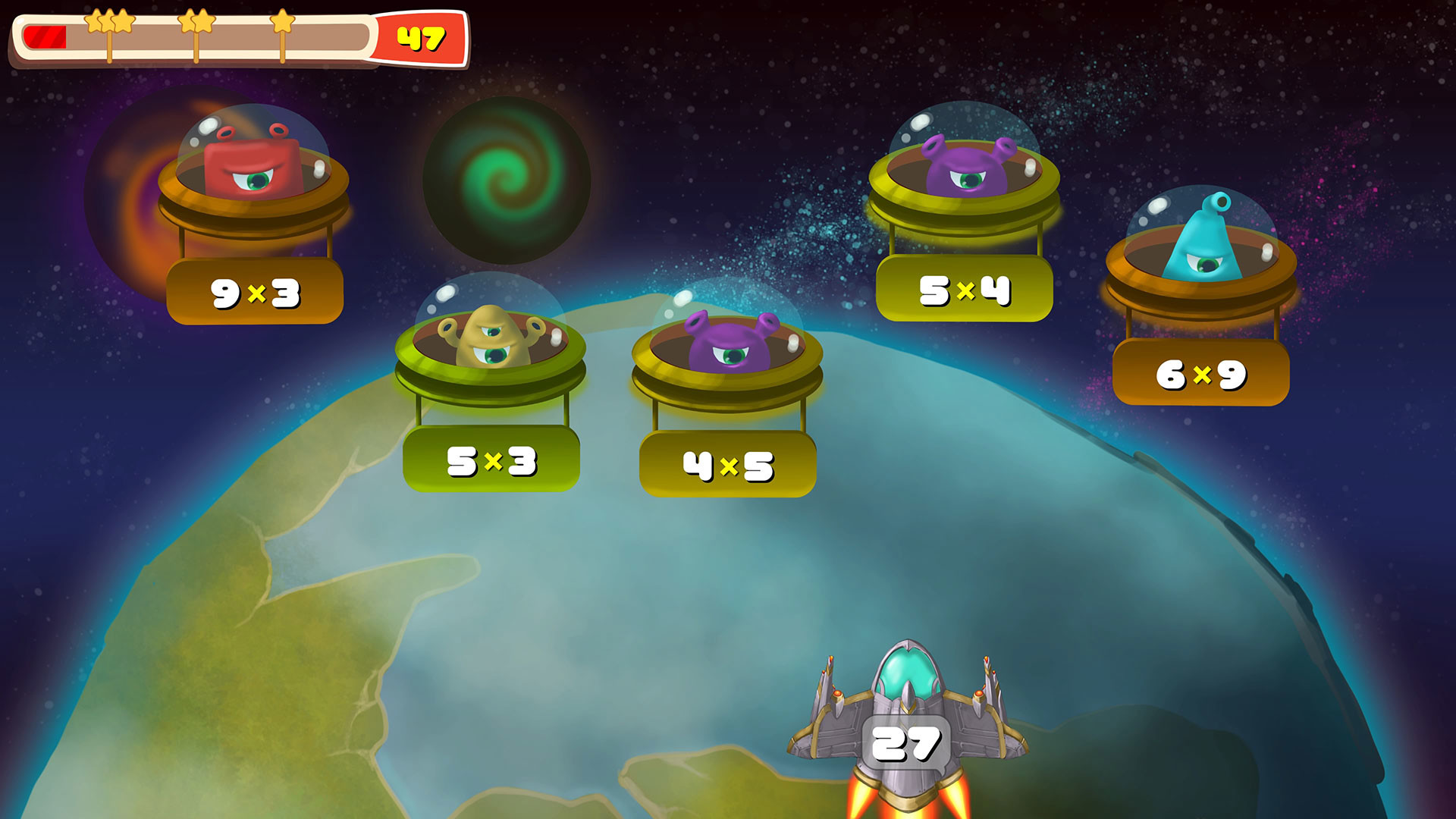At last: a well thought-out, smart, polished, ‘console quality’ educational game pack is out for your kids. Suitable for boys and girls from ages 3 to 18. A pack of 21 different games with 51 variations that educate in various ways like: reflexes, logic, math, memory and knowledge. Keep track of your child's progress with our statistics. All games have easy-to-learn controls with interesting and fun things to do. At last, a pack of games designed to educate and make your children smarter. The game runs natively in 4K when supported.
What's included in this Educational Games pack:
- Reflex: Riding a tricycle. (Ages: 3-4)
- Reflex: Riding a scooter. (Ages: 5-7)
- Reflex: Riding a bike. (Ages: >8)
- Logic: Jigsaw puzzles with four variations. (Ages: >3)
- Math: Addition, Subtraction, Multiplication and Division with many variations. (Ages: >6)
- Knowledge: World Geography of Countries/States plus capital cities. Huge game that includes all the world. (Ages: >11)
- Knowledge: World Flags. Another huge game with many variations. (Ages: >11)
- Memory: Sharpen your child's memory. Three difficulty variations. (Ages: >3)
- Logic: Mazes. Find your way out the maze. Five difficulty variations. (Ages: >3)
- Just for Fun: Dress up a girl just for fun. (Ages: 3-5)
- Just for Fun: Color many sketches just for fun. (Ages: 3-5)
- Logic: Categorize the animals, birds and fish. (Ages: 3-5)
- Logic: Categorize the colors of the objects around you. (Ages: 3-5)
- Logic: Categorize the shapes of the objects around you. (Ages: 3-5)
- Knowledge: Get to know the sound each musical instrument makes. (Ages: >6)
- Logic: Learn how colors are mixed. (Ages: >6)
- Logic: Build IQ by understanding patterns. (Ages: >4)
- Logic: Is it a toy or is it food? Simple and fun game for young children. (Ages: 3-4)
- Logic: Match the shape to its identical hole. (Ages: 3-4)
- Knowledge: Learn and hear the number from 1 to 20 by popping balloons. Translated professional speech in eight languages included. (Ages: 3-4)
- Hidden Dragon Game. Needs all games completed with 3 stars to unlock! (Ages: >4)
- Runs natively in 4K at 60FPS (when supported).
- 21 different games with many variations designed to make your children smarter.
- Suitable for boys and girls, even from very young ages i.e., 3-18.
- Focuses on many areas like: reflexes, logic, math, memory and knowledge.
- Statistics included to see your child’s progress.
- A hidden dragon game ready to be unlocked by completing a task.
- Budget price.
- Many interesting Achievements.
1.3.0 Update
* Added Korean
* 4K@120FPS* / 4K@60FPS [* Requires >= 120Hz TV/Monitor & 2.1 HDMI]* Added Gamepad & TouchScreen support[1] (Xbox & Playstation GamePads).
* Added 3 languages: Japanese, Dutch, Flemish.
* Major game engine update.
* Bugs fixed in Geography.
* Other bugs fixed.
[1] GAMEPAD SUPPORT:
For the Xbox or PS4 gamepads to work it must be detected at the game loading screen (Game dragon Screen). To do this you must disable Steam Input.
1) Go to Steam Library, find the game.
2) Right click the game and click 'properties'.
3) Select 'Controller' and then Disable Steam Input.
4) Click ok.
5) Start the game. In the main dragons screen you should see an option to select 'keyboard' or 'gamepad'. Select gamepad.
Thats it.
See the main image for help.
1.2.0 Major Update
* 4K@120FPS* / 4K@60FPS [* Requires >= 120Hz TV/Monitor & 2.1 HDMI]
* Added Gamepad & TouchScreen support[1] (Xbox & Playstation GamePads).
* Added 3 languages: Japanese, Dutch, Flemish.
* Major game engine update.
* Bugs fixed in Geography.
* Other bugs fixed.
[1] GAMEPAD SUPPORT:
For the Xbox or PS4 gamepads to work it must be detected at the game loading screen (Game dragon Screen). To do this you must disable Steam Input.
1) Go to Steam Library, find the game.
2) Right click the game and click 'properties'.
3) Select 'Controller' and then Disable Steam Input.
4) Click ok.
5) Start the game. In the main dragons screen you should see an option to select 'keyboard' or 'gamepad'. Select gamepad.
Thats it.
See the main image for help.
Minimum Setup
- OS: Ubuntu 14Memory: 4 GB RAMStorage: 600 MB available spaceAdditional Notes: Mouse is needed
- Memory: 4 GB RAMStorage: 600 MB available spaceAdditional Notes: Mouse is needed
- Storage: 600 MB available spaceAdditional Notes: Mouse is needed
Recommended Setup
- OS: Ubuntu 19Memory: 8 GB RAMStorage: 1 GB available spaceAdditional Notes: Mouse is needed
- Storage: 1 GB available spaceAdditional Notes: Mouse is needed
[ 6432 ]
[ 7166 ]
[ 3708 ]
[ 5362 ]