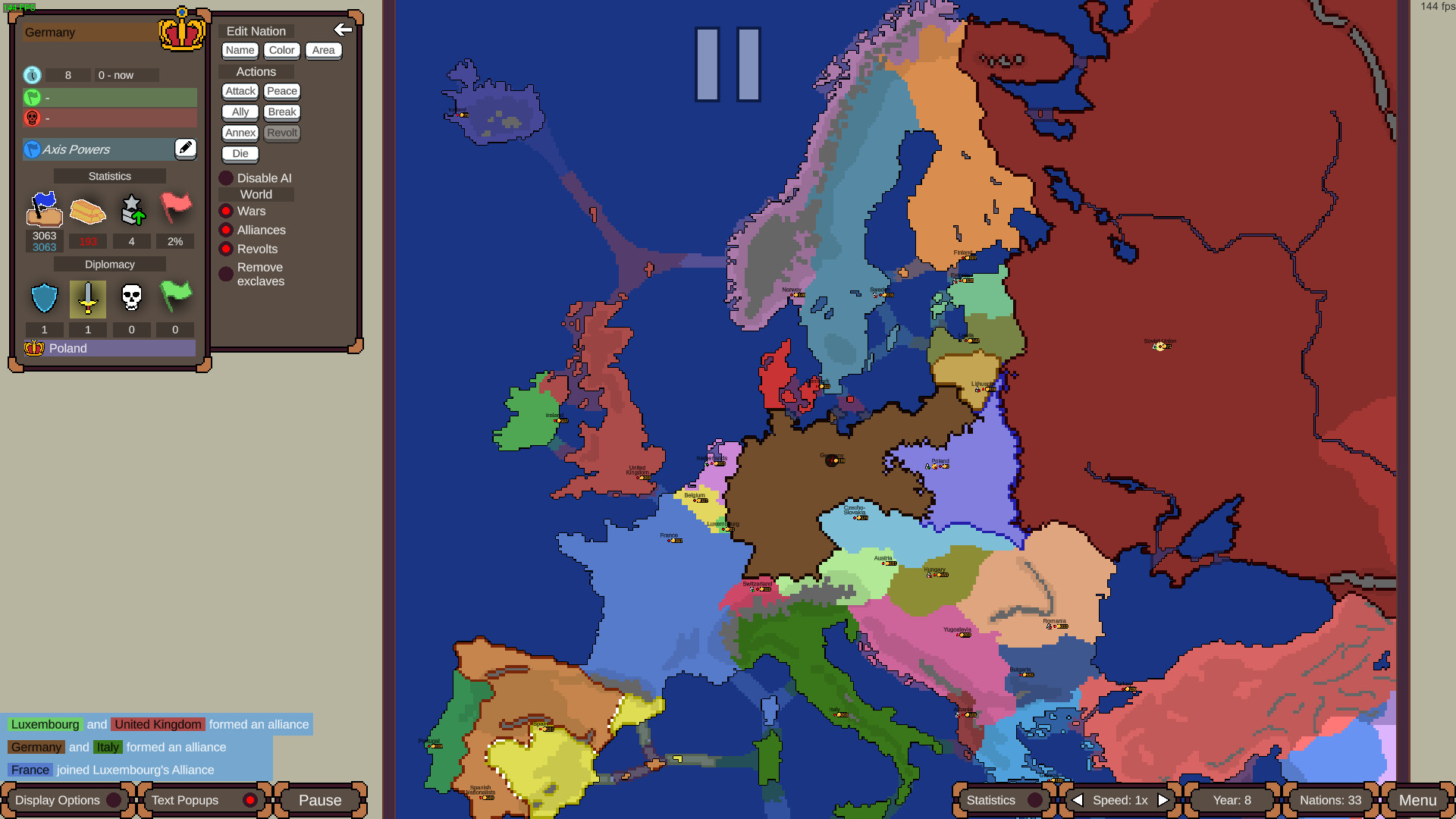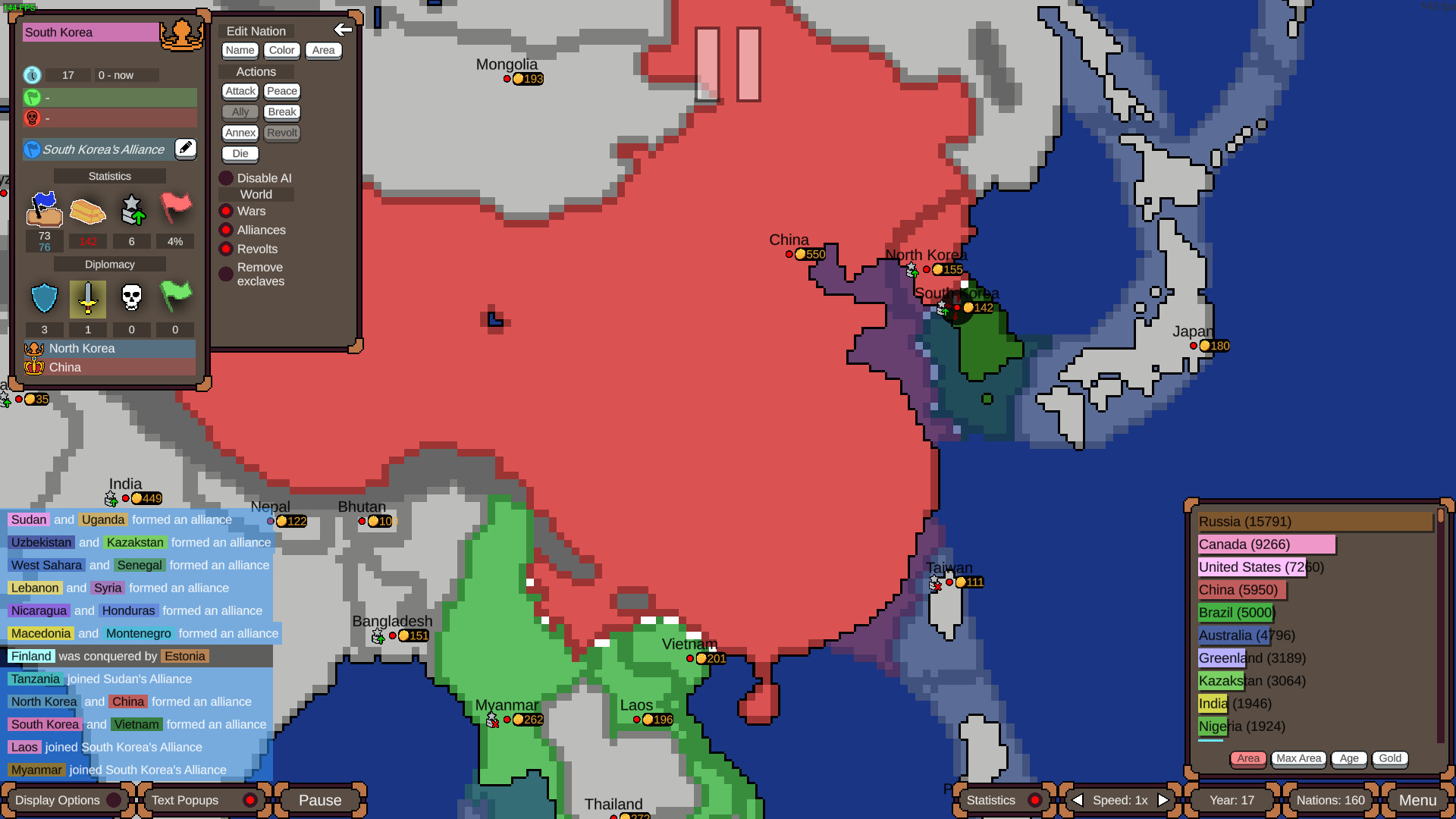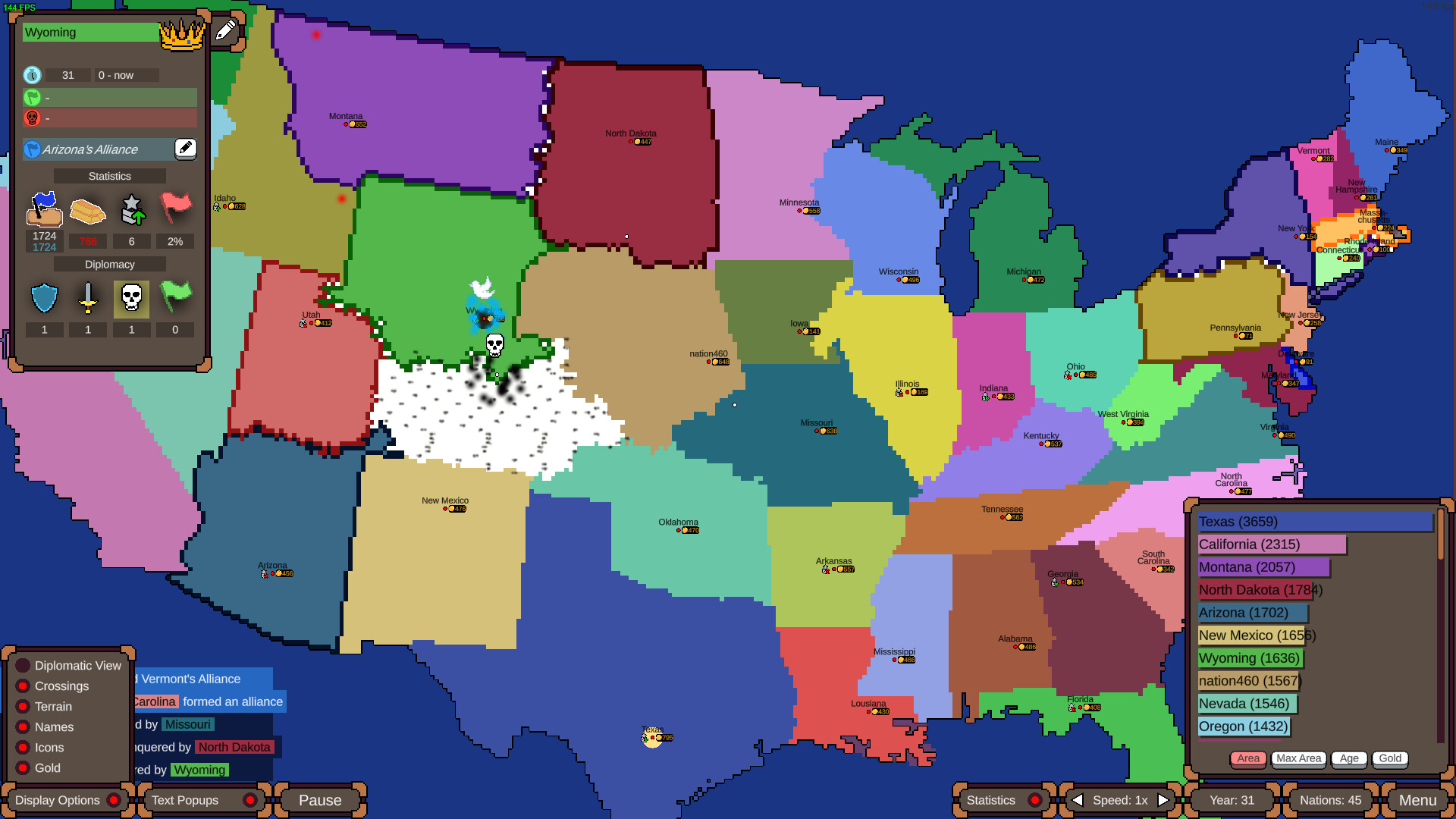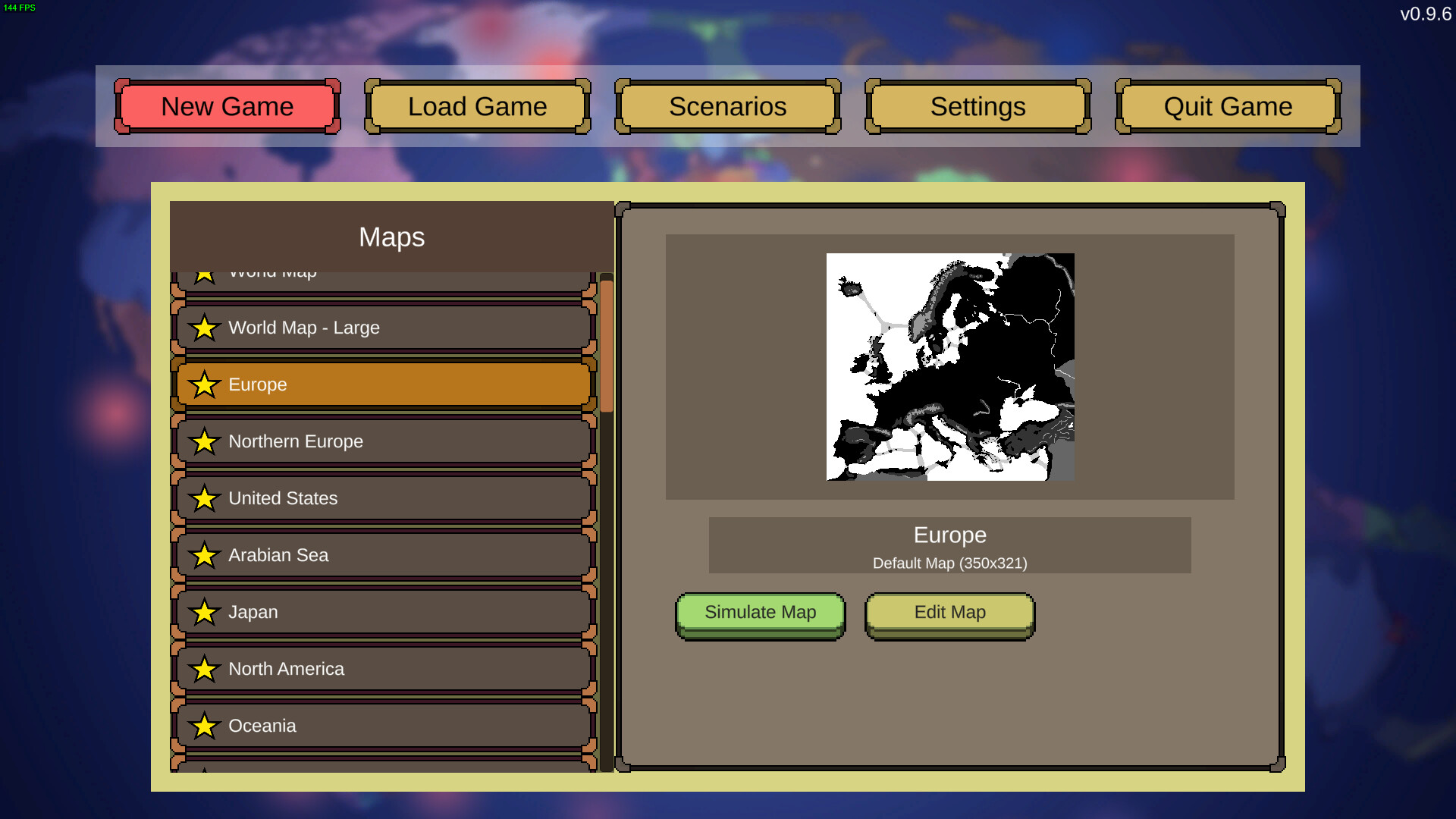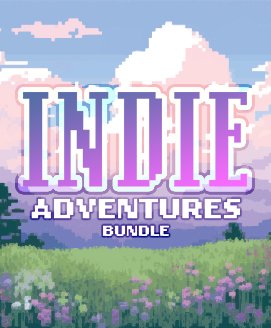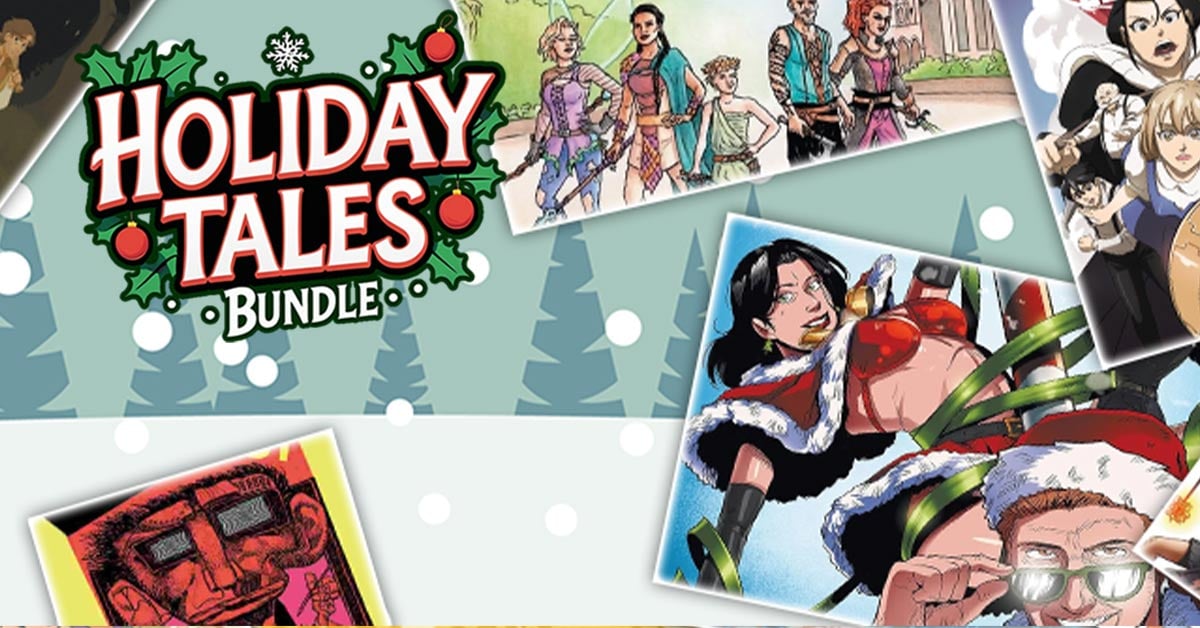Ages of Conflict is a versatile World War Simulation Game
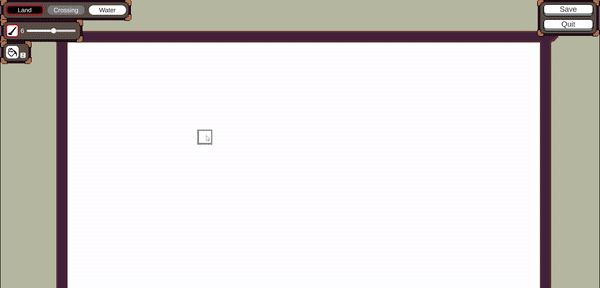
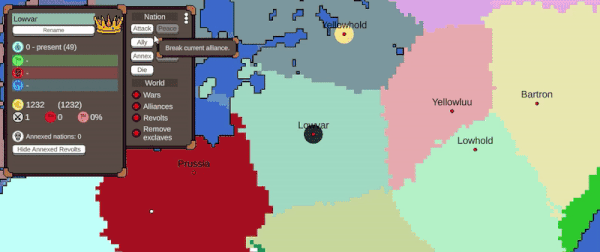
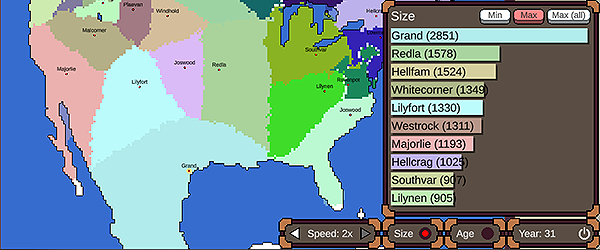
AI Simulation
In this game you observe randomized or custom created AI nations interact with each other and ultimately try to control the world in a massive free-for-all, including alliances, revolts and all kinds of political twists! NOTE: This is not a Strategy Game.Map Variety
The game comes with multiple pre-made maps and scenarios, but you can also create your own in the map painter, and use maps and scenarios made by others.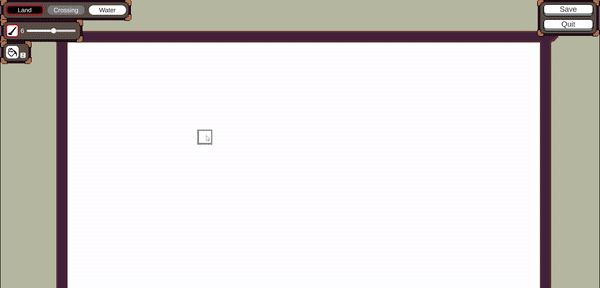
God Mode
You can affect the world by changing the names of nations, force them to battle, peace, ally or simply collapse with a click of a button!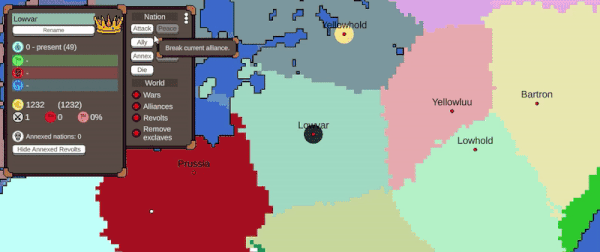
World Building
This game can also work as a tool for world building, thanks to its ability to keep track of nations long since passed. The game has statistics which can help in finding ancient nations and comparing them to each other. With the right settings the game has the possibility of simulating a world for millions of years.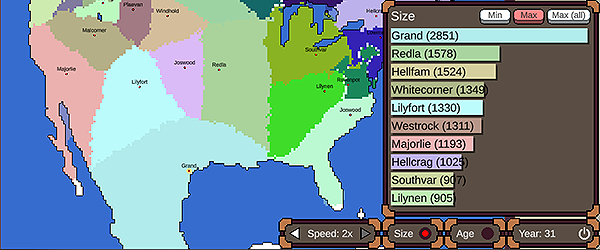
GUIDE: How to Edit Flags In Third Party Programs

Let's say you have a scenario without any flags. In the image above I have only painted one for Denmark in game. When the game saves a scenario or save, it will only create the flags image file for nations with painted flags, so in this case it would only have Denmark.
We want the game to create flags for all nations (even if we later decide to leave some without flags)
1. [u]Press the Fill All Flags -button.[/u] It will populate every nation's flag with a random color.
(as of v4.0.1 the flag counter will show 1 extra flag over the max, but you can ignore that)
2. [u]Save the scenario[/u]
3. [u]Go to the file location where the scenario is saved.[/u]
The exact path for your scenario files can be found in the main menu scenario list info button. But for example for windows it will be inside your user folder, then AppData\LocalLow\JoySparkGames\Ages of Conflict\

4. Once you locate the correct scenario folder and open it, you should find the scenario file itself, the [u]flags.png[/u] file, and a [u]flagNames.txt[/u] file.
You will need to edit the flags.png file. The file dimensions can't be changed, so you can't just replace this file with another unless it has the exact same dimensions.
The flagNames.txt is just there for help, and changing or deleting it won't effect the scenario in any way, but better to keep it unedited.
[u]Open the flags.png file in your preferred drawing program[/u]. I myself use Aseprite, but it isn't completely free so use whatever you have.[u] Also open the flagNames.txt file[/u], as it will tell you in which position each flag should be.
The flags in the image file will be ordered in columns of 10 flags, starting from the bottom left, so flag #10 will be the top left corner, and #11 will be second flag in the bottom row.

To make painting easier, I suggest using an overlaid grid if your program supports it. I prefer to use a 6 wide, 4 tall grid, to allow for easy tricolors and more.

If you decide that some nations don't need flags, you should leave those as they are. I don't recommend just making their flags transparent, as that won't actually leave them without a flag, just a transparent one.
To remove any nations' flags, you will need to do this later in game. So once you are happy with your flags, you can save the flags.png file and open the scenario in game again. (You will need to restart/return to menu again for the changes to register). Edit the scenario and remove any unwanted flags with the Clear Flag button in the Flag painter.
Now, if you save the scenario, those flags will be removed from the canvas file. FlagNames file will also be updated, with those nations not being in there anymore.
Creating many flags from scratch for large scenarios can take a while. The in game editor is good enough for it, but some might have a preference for other software, like Photoshop, Aseprite, Paint or Gimp.
This guide will help you how to paint flags in those

Setting up
Let's say you have a scenario without any flags. In the image above I have only painted one for Denmark in game. When the game saves a scenario or save, it will only create the flags image file for nations with painted flags, so in this case it would only have Denmark.
We want the game to create flags for all nations (even if we later decide to leave some without flags)
1. [u]Press the Fill All Flags -button.[/u] It will populate every nation's flag with a random color.
(as of v4.0.1 the flag counter will show 1 extra flag over the max, but you can ignore that)
2. [u]Save the scenario[/u]
3. [u]Go to the file location where the scenario is saved.[/u]
The exact path for your scenario files can be found in the main menu scenario list info button. But for example for windows it will be inside your user folder, then AppData\LocalLow\JoySparkGames\Ages of Conflict\

4. Once you locate the correct scenario folder and open it, you should find the scenario file itself, the [u]flags.png[/u] file, and a [u]flagNames.txt[/u] file.
Editing the files
You will need to edit the flags.png file. The file dimensions can't be changed, so you can't just replace this file with another unless it has the exact same dimensions.
The flagNames.txt is just there for help, and changing or deleting it won't effect the scenario in any way, but better to keep it unedited.
[u]Open the flags.png file in your preferred drawing program[/u]. I myself use Aseprite, but it isn't completely free so use whatever you have.[u] Also open the flagNames.txt file[/u], as it will tell you in which position each flag should be.
The flags in the image file will be ordered in columns of 10 flags, starting from the bottom left, so flag #10 will be the top left corner, and #11 will be second flag in the bottom row.

To make painting easier, I suggest using an overlaid grid if your program supports it. I prefer to use a 6 wide, 4 tall grid, to allow for easy tricolors and more.

Finishing up
If you decide that some nations don't need flags, you should leave those as they are. I don't recommend just making their flags transparent, as that won't actually leave them without a flag, just a transparent one.
To remove any nations' flags, you will need to do this later in game. So once you are happy with your flags, you can save the flags.png file and open the scenario in game again. (You will need to restart/return to menu again for the changes to register). Edit the scenario and remove any unwanted flags with the Clear Flag button in the Flag painter.
Now, if you save the scenario, those flags will be removed from the canvas file. FlagNames file will also be updated, with those nations not being in there anymore.
Hopefully this guide was useful, let me know if anything was confusing and I'll update this more.
[ 2025-01-18 11:12:30 CET ] [Original Post]
Minimum Setup
- OS: 64-bit system
- Processor: Quad Core 1.60 GHzMemory: 2 GB RAMStorage: 110 MB available space
- Memory: 2 GB RAMStorage: 110 MB available space
- Storage: 110 MB available space
GAMEBILLET
[ 6422 ]
FANATICAL
[ 5886 ]
GAMERSGATE
[ 1559 ]
MacGameStore
[ 2356 ]
INDIEGALA
[ 542 ]
FANATICAL BUNDLES
GMG BUNDLES
HUMBLE BUNDLES
INDIEGALA BUNDLES
by buying games/dlcs from affiliate links you are supporting tuxDB