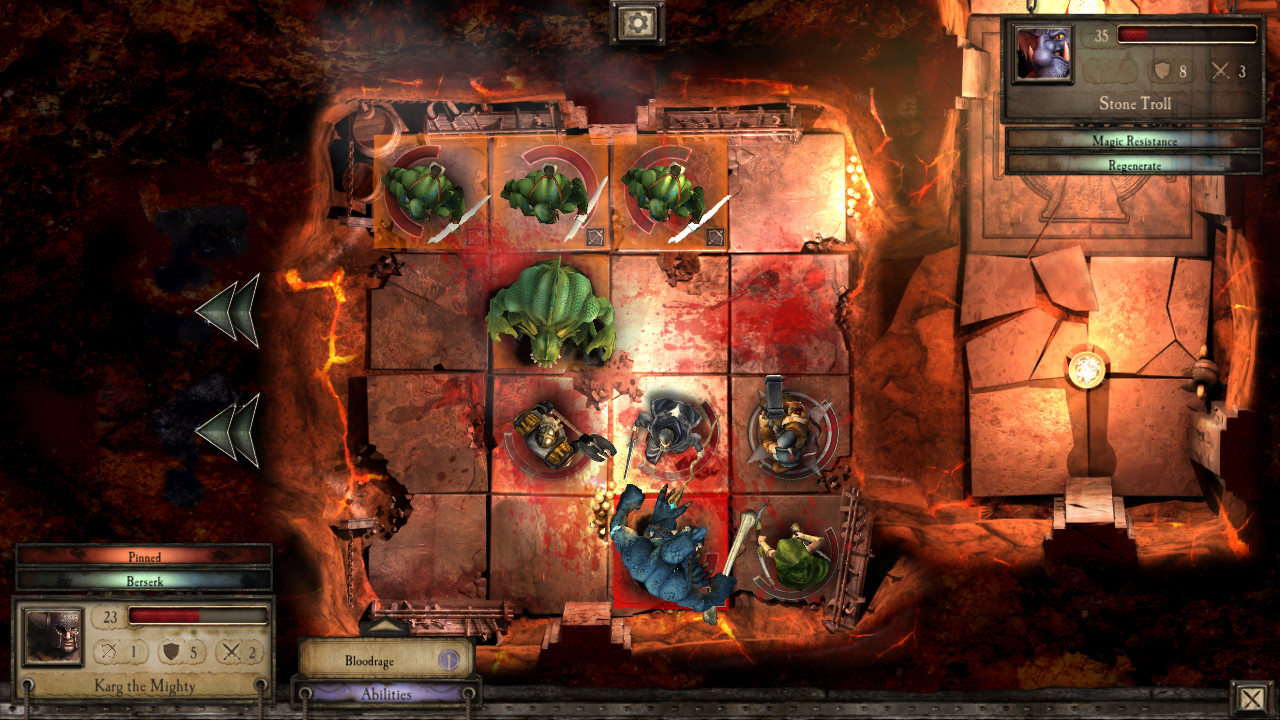Based on the classic tabletop game, Warhammer Quest is an addictive mix of role-playing and strategy.
Lead your group of brave adventurers through the perilous dungeons of the Warhammer World in the search for wealth and glory!
Level up your party of heroes. Loot weapons, armour and mysterious artefacts from fallen enemies. Crush Orcs, Goblins, Trolls and more ferocious enemies!
What perils lurk in the darkness? Only the mightiest warriors will survive.
The standard edition includes 4 heroes, 3 game areas and a special Vampires and Zombies tileset & enemies pack. There are additional in game options to buy up to 7 more heroes, 5 extra weapons and a Skeletons & Necromancers enemy pack. The Warhammer Quest Deluxe pack includes all of these extras.
Lead your group of brave adventurers through the perilous dungeons of the Warhammer World in the search for wealth and glory!
Level up your party of heroes. Loot weapons, armour and mysterious artefacts from fallen enemies. Crush Orcs, Goblins, Trolls and more ferocious enemies!
What perils lurk in the darkness? Only the mightiest warriors will survive.
The standard edition includes 4 heroes, 3 game areas and a special Vampires and Zombies tileset & enemies pack. There are additional in game options to buy up to 7 more heroes, 5 extra weapons and a Skeletons & Necromancers enemy pack. The Warhammer Quest Deluxe pack includes all of these extras.
What’s new?
The character’s tabs for abilities/inventory/spells etc. can now quickly be accessed with button presses - a single press to activate the currently shown ability, or hold down that button and move the d-pad to quickly change abilities.
Tips show what action will occur if you press A or B when moving your cursor around the dungeon, and many actions now only require a single press rather than a double press. For example, firing is now one press of A rather than having to tap to aim first: your direction of aim is determined automatically as you move the cursor around
There are button tooltips showing which buttons do what throughout gameplay. RB now accesses the inventory in the dungeon, for example, and we’ve added button tips for how to quickly move items between your stash and what your character is armed with.
For everything else not marked with tooltips (the various menu buttons), just use the standard d-pad/stick controls and press A to use that button.
The tutorial has been rewritten to account for all of this too - so if you have a controller plugged in, the tutorial will tell you which button presses do what (and will revert back to the original mouse based scheme if you unplug the controller).
If you have a Steam Controller, we recommend setting it to emulate a 360 gamepad, which can be done in the Steam Big Picture settings (first go to Big Picture mode by pressing the gamepad on the top right of the Steam client). Support for other controllers hasn’t been validated at the moment, so please do let us know what else works.
It should also also be possible to play with the 360 controller on an Apple Mac: check out this article for how to install the drivers: [u]http://www.cultofmac.com/198535/use-your-xbox-360-controller-on-your-mac-os-x-tips/[/u]
However, your mileage may vary depending on your OSX version, wired vs wireless etc.: getting Microsoft and Apple products to talk to each other is notoriously difficult!
There are some newer drivers here that may work better with El Capitan: [u]https://github.com/360Controller/360Controller/releases[/u]
But please do let us know if you find anything that isn’t quite right, and we’ll investigate for you.
Thanks!
Hello everyone,
You may have noticed a recent update to WHQ so have a look below at what's new.
Controller
Particularly for those players who enjoy a gamepad based experience (for example the Xbox 360 controller for Windows), we have completely reworked the control model.The character’s tabs for abilities/inventory/spells etc. can now quickly be accessed with button presses - a single press to activate the currently shown ability, or hold down that button and move the d-pad to quickly change abilities.
Tips show what action will occur if you press A or B when moving your cursor around the dungeon, and many actions now only require a single press rather than a double press. For example, firing is now one press of A rather than having to tap to aim first: your direction of aim is determined automatically as you move the cursor around
There are button tooltips showing which buttons do what throughout gameplay. RB now accesses the inventory in the dungeon, for example, and we’ve added button tips for how to quickly move items between your stash and what your character is armed with.
For everything else not marked with tooltips (the various menu buttons), just use the standard d-pad/stick controls and press A to use that button.
The tutorial has been rewritten to account for all of this too - so if you have a controller plugged in, the tutorial will tell you which button presses do what (and will revert back to the original mouse based scheme if you unplug the controller).
If you have a Steam Controller, we recommend setting it to emulate a 360 gamepad, which can be done in the Steam Big Picture settings (first go to Big Picture mode by pressing the gamepad on the top right of the Steam client). Support for other controllers hasn’t been validated at the moment, so please do let us know what else works.
It should also also be possible to play with the 360 controller on an Apple Mac: check out this article for how to install the drivers: [u]http://www.cultofmac.com/198535/use-your-xbox-360-controller-on-your-mac-os-x-tips/[/u]
However, your mileage may vary depending on your OSX version, wired vs wireless etc.: getting Microsoft and Apple products to talk to each other is notoriously difficult!
There are some newer drivers here that may work better with El Capitan: [u]https://github.com/360Controller/360Controller/releases[/u]
Other
Aside from the above, we’ve made a few tweaks to performance and compatibility, and how quickly things load, so it should altogether be a much smoother experience.But please do let us know if you find anything that isn’t quite right, and we’ll investigate for you.
Thanks!
[ 2016-10-27 14:37:44 CET ] [Original Post]
Whats new?
The characters tabs for abilities/inventory/spells etc. can now quickly be accessed with button presses - a single press to activate the currently shown ability, or hold down that button and move the d-pad to quickly change abilities.
Tips show what action will occur if you press A or B when moving your cursor around the dungeon, and many actions now only require a single press rather than a double press. For example, firing is now one press of A rather than having to tap to aim first: your direction of aim is determined automatically as you move the cursor around
There are button tooltips showing which buttons do what throughout gameplay. RB now accesses the inventory in the dungeon, for example, and weve added button tips for how to quickly move items between your stash and what your character is armed with.
For everything else not marked with tooltips (the various menu buttons), just use the standard d-pad/stick controls and press A to use that button.
The tutorial has been rewritten to account for all of this too - so if you have a controller plugged in, the tutorial will tell you which button presses do what (and will revert back to the original mouse based scheme if you unplug the controller).
If you have a Steam Controller, we recommend setting it to emulate a 360 gamepad, which can be done in the Steam Big Picture settings (first go to Big Picture mode by pressing the gamepad on the top right of the Steam client). Support for other controllers hasnt been validated at the moment, so please do let us know what else works.
It should also also be possible to play with the 360 controller on an Apple Mac: check out this article for how to install the drivers: [u]http://www.cultofmac.com/198535/use-your-xbox-360-controller-on-your-mac-os-x-tips/[/u]
However, your mileage may vary depending on your OSX version, wired vs wireless etc.: getting Microsoft and Apple products to talk to each other is notoriously difficult!
There are some newer drivers here that may work better with El Capitan: [u]https://github.com/360Controller/360Controller/releases[/u]
But please do let us know if you find anything that isnt quite right, and well investigate for you.
Thanks!
Hello everyone,
You may have noticed a recent update to WHQ so have a look below at what's new.
Controller
Particularly for those players who enjoy a gamepad based experience (for example the Xbox 360 controller for Windows), we have completely reworked the control model.The characters tabs for abilities/inventory/spells etc. can now quickly be accessed with button presses - a single press to activate the currently shown ability, or hold down that button and move the d-pad to quickly change abilities.
Tips show what action will occur if you press A or B when moving your cursor around the dungeon, and many actions now only require a single press rather than a double press. For example, firing is now one press of A rather than having to tap to aim first: your direction of aim is determined automatically as you move the cursor around
There are button tooltips showing which buttons do what throughout gameplay. RB now accesses the inventory in the dungeon, for example, and weve added button tips for how to quickly move items between your stash and what your character is armed with.
For everything else not marked with tooltips (the various menu buttons), just use the standard d-pad/stick controls and press A to use that button.
The tutorial has been rewritten to account for all of this too - so if you have a controller plugged in, the tutorial will tell you which button presses do what (and will revert back to the original mouse based scheme if you unplug the controller).
If you have a Steam Controller, we recommend setting it to emulate a 360 gamepad, which can be done in the Steam Big Picture settings (first go to Big Picture mode by pressing the gamepad on the top right of the Steam client). Support for other controllers hasnt been validated at the moment, so please do let us know what else works.
It should also also be possible to play with the 360 controller on an Apple Mac: check out this article for how to install the drivers: [u]http://www.cultofmac.com/198535/use-your-xbox-360-controller-on-your-mac-os-x-tips/[/u]
However, your mileage may vary depending on your OSX version, wired vs wireless etc.: getting Microsoft and Apple products to talk to each other is notoriously difficult!
There are some newer drivers here that may work better with El Capitan: [u]https://github.com/360Controller/360Controller/releases[/u]
Other
Aside from the above, weve made a few tweaks to performance and compatibility, and how quickly things load, so it should altogether be a much smoother experience.But please do let us know if you find anything that isnt quite right, and well investigate for you.
Thanks!
[ 2016-10-27 14:37:44 CET ] [Original Post]
Minimum Setup
- OS: Ubuntu 12.04LTS+
- Processor: Dual Core. Intel Core i5 (3rd generation Ivy Bridge)+Memory: 4 GB RAM
- Memory: 4 GB RAM
- Graphics: GeForce 200 series+
- Storage: 2 GB available space
GAMEBILLET
[ 6411 ]
FANATICAL
[ 7148 ]
GAMERSGATE
[ 3628 ]
MacGameStore
[ 4850 ]
FANATICAL BUNDLES
HUMBLE BUNDLES
by buying games/dlcs from affiliate links you are supporting tuxDB