
D Series is an off road driving simulation with custom track editor built into the Steam Workshop. It was originally released in 2015 and completely rebuilt for 2017 with all new vehicles and a custom track editor. The simple in-game track editor will allow you to create custom Race Tracks, Rock Crawling Rubicons and Off Road Fun Parks in minutes and even share them on the Steam Workshop. So sit down, strap in and see if you have what it takes to tame these wild off road machines. Built for todays hightech Force Feedback steering systems and Available for Windows, Mac and Linux.

D Series Current Features
- In game Custom Track Editor with ability to share to the Steam Workshop
- 4 Sample MyTracks (Examples for the custom track editor to show you how the tracks are made)
- Realistic off road physics and tire model
- DirectX Force Feedback calculated from proper vehicle geometry (with applicable FFB steering wheels)
- 8 different Vehicles (SST, Pro2, Pro4, Rock Crawler, DKart Lite, DKart Pro, Rally Car and a Monster Truck)
- 6 default tracks
- Day/Afternoon/Evening/Night Lighting
- dirt/mud accumulation
- 50+ different vehicle tuning adjustments
- Adjustable vehicle setups with the ability to share

Brand New In Game Track Editor
With over 200 different objects you can build any track that you can imagine with the in game track editor. Race Tracks, Rock Crawling Parks, Monster Truck Stadiums.... you name it. Then you can share those creations to the Steam Workshop with one click. The possibilities are endless.

New Vehicles!
D Series welcomes the New RUCKUS Monster Truck along side of a New Rock Crawler complete with a front Winch.


General bug fixes, Force Feedback adjustments and New Surrounding Terrain.
- Updated the Rewired Controller system to help with the G920 and G25, G27 and G29 issues.
- Remember you must have Logitech Gaming Software 5.04 or later installed on your computer for the force feedback to be functional. You can download and install it here. http://support.logitech.com/en_us/software/lgs
- Changed the way the game shuts down so the steam manager will not get stuck "on".
- New outer surrounding terrain on all tracks and track editor.

General bug fixes, Force Feedback adjustments and New Surrounding Terrain.
- Updated the Rewired Controller system to help with the G920 and G25, G27 and G29 issues.
- Remember you must have Logitech Gaming Software 5.04 or later installed on your computer for the force feedback to be functional. You can download and install it here. http://support.logitech.com/en_us/software/lgs
- Changed the way the game shuts down so the steam manager will not get stuck "on".
- New outer surrounding terrain on all tracks and track editor.

Small update patch. Force Feedback fixes, some bug fixes and behind the scenes optimizations. I have been reading all the feedback and trying to make the user experience better. I am also working on some different default tracks. I have been testing some larger open world maps to do some exploring and longer distance drives. More news on that later.
As always THANK YOU for the support of D Series Off Road and happy off roading!
devotid----------------------------------------------------
August 19th, 2017 Update:
- I updated the Force Feedback and "Steering Rack" damping on all vehicles. Vehicles now have better response to jumping, landing and driving over larger bumps at speed. I also added about 1-2 % damping to simulate a little drag on the vehicles steering system.
- Updated the Logitech controller "Maps" for more supported controllers and bug fixing for all Force Feedback controllers. If you are still having problems make sure to check out this thread for Logitech Controllers. It has helped a few users who were having problems with some logitech controllers.
https://steamcommunity.com/app/391040/discussions/0/355043117510522039/
- Updated all of the "Center Of Gravity" controllers for all vehicles. (Unity 5 introduced a new way of setting Inertia tensors and Center of Mass and I did not realize it.) Vehicles now pitch and roll a bit better. The weight transfer is also a little more "noticeable" in the force feedback.
- Fixed bugs on the crushable cars. (Taxi and Junk Cars on Monster Jam) Monster Jam default track is also updated.
- Optimized the track marshals and made them take less CPU power resulting in better frame rates with more than 5 visable track marshals.
- Changed some lighting elements in the main player scene to increase frame rates on older machines.

Small update patch. Force Feedback fixes, some bug fixes and behind the scenes optimizations. I have been reading all the feedback and trying to make the user experience better. I am also working on some different default tracks. I have been testing some larger open world maps to do some exploring and longer distance drives. More news on that later.
As always THANK YOU for the support of D Series Off Road and happy off roading!
devotid----------------------------------------------------
August 19th, 2017 Update:
- I updated the Force Feedback and "Steering Rack" damping on all vehicles. Vehicles now have better response to jumping, landing and driving over larger bumps at speed. I also added about 1-2 % damping to simulate a little drag on the vehicles steering system.
- Updated the Logitech controller "Maps" for more supported controllers and bug fixing for all Force Feedback controllers. If you are still having problems make sure to check out this thread for Logitech Controllers. It has helped a few users who were having problems with some logitech controllers.
https://steamcommunity.com/app/391040/discussions/0/355043117510522039/
- Updated all of the "Center Of Gravity" controllers for all vehicles. (Unity 5 introduced a new way of setting Inertia tensors and Center of Mass and I did not realize it.) Vehicles now pitch and roll a bit better. The weight transfer is also a little more "noticeable" in the force feedback.
- Fixed bugs on the crushable cars. (Taxi and Junk Cars on Monster Jam) Monster Jam default track is also updated.
- Optimized the track marshals and made them take less CPU power resulting in better frame rates with more than 5 visable track marshals.
- Changed some lighting elements in the main player scene to increase frame rates on older machines.

Now only $7.99!
(previously $14.99)- New lower price!
- Controller fixes for Logitech and Thrustmaster layouts.
- Track editor will now batch some of the objects to save draw calls and increase performance on some of the Objects in the track editor.
- Other small bug fixes and performance upgrades.
Other LOGITECH Notes:
I have found through research that there is a couple different firmware versions for the Logitech G29 and the Logitech G920. Make sure that you have the newest version installed to ensure that D Series will map your controllers properly.
You can read more about the "Logitech problem" at the links below.
https://forum.studio-397.com/index.php?threads/new-g29-and-g920-drivers-g920-has-firmware-fix-for-rf2.52173/
http://www.edracing.com/edr/Logitech_G29.php
Thank you again for all the support and happy off roading!
devotid







Now only $7.99!
(previously $14.99)- New lower price!
- Controller fixes for Logitech and Thrustmaster layouts.
- Track editor will now batch some of the objects to save draw calls and increase performance on some of the Objects in the track editor.
- Other small bug fixes and performance upgrades.
Other LOGITECH Notes:
I have found through research that there is a couple different firmware versions for the Logitech G29 and the Logitech G920. Make sure that you have the newest version installed to ensure that D Series will map your controllers properly.
You can read more about the "Logitech problem" at the links below.
https://forum.studio-397.com/index.php?threads/new-g29-and-g920-drivers-g920-has-firmware-fix-for-rf2.52173/
http://www.edracing.com/edr/Logitech_G29.php
Thank you again for all the support and happy off roading!
devotid







February 20th, 2017 Update
New Off Road Track Editor with new UNDO & REDO buttons, New Track Editor Camera controls and Menu updates.
I focused on making the track editor easier to use in this update. The UNDO and REDO buttons were something I should have had since day one. The ability to easily jump forward and backward in steps should make the creative process a little smoother and less stressful.
Thank you very much for the support. I look forward to seeing your creations in the D Series Track Map Workshop and trying them all out.
devotid.:DLogo:

Track Editor Updates:
- Added a UNDO and REDO button in the Track Editor. This will remove the stress of messing up your creation and will give you the ability to be more creative.
- Added a Camera Axis "GIZMO" in the track editor screen to switch viewing angles. You can click on any axis on it and go to Top View, Side View...etc. This can be useful for overhead painting and viewing things when lining them up in rows or straight lines. Just click on any of its exposed axis to go to that camera angle.
- Rebuilt the Track Editors camera controller to be simpler to move around. You can now Right click and "move" the camera to look around. You can hold Alt to rotate the camera around an object or point in space. You can press the middle mouse button to Pan around. (Hold shift to 10x Pan speed). The center Mouse wheel is still zoom.
- Rebuilt the "Focus on object" feature to better center the camera and update the zoom as well. "F"Key by default. You can also zoom on the terrain when you dont have an in scene object selected by hitting the F Key. This is another way to jump around quickly in the scene.
- Added a "Find Object" button. Whatever object you have selected in the track editor menu it will find each instance of that and cycle through them. This will help you find objects in the map much easier. It can also be used for finding tough to see objects.
- Added a button in the Extra Tools menu that will Show or Hide the surrounding terrain so you can adjust the track to work better with the generic surrounding terrain.
- Fixed some small bugs that would move the camera around or turn on the layout Grid when typing in the Save Custom Track Menu.
- Added the Names, Traction Levels, Rolling Friction and the Static Friction to the Texture Images in the Track editor. This will make it easier to tell what textures do what and make it easier to choose the right texture for the job.


February 20th, 2017 Update
New Off Road Track Editor with new UNDO & REDO buttons, New Track Editor Camera controls and Menu updates.
I focused on making the track editor easier to use in this update. The UNDO and REDO buttons were something I should have had since day one. The ability to easily jump forward and backward in steps should make the creative process a little smoother and less stressful.
Thank you very much for the support. I look forward to seeing your creations in the D Series Track Map Workshop and trying them all out.
devotid.ːDLogoː

Track Editor Updates:
- Added a UNDO and REDO button in the Track Editor. This will remove the stress of messing up your creation and will give you the ability to be more creative.
- Added a Camera Axis "GIZMO" in the track editor screen to switch viewing angles. You can click on any axis on it and go to Top View, Side View...etc. This can be useful for overhead painting and viewing things when lining them up in rows or straight lines. Just click on any of its exposed axis to go to that camera angle.
- Rebuilt the Track Editors camera controller to be simpler to move around. You can now Right click and "move" the camera to look around. You can hold Alt to rotate the camera around an object or point in space. You can press the middle mouse button to Pan around. (Hold shift to 10x Pan speed). The center Mouse wheel is still zoom.
- Rebuilt the "Focus on object" feature to better center the camera and update the zoom as well. "F"Key by default. You can also zoom on the terrain when you dont have an in scene object selected by hitting the F Key. This is another way to jump around quickly in the scene.
- Added a "Find Object" button. Whatever object you have selected in the track editor menu it will find each instance of that and cycle through them. This will help you find objects in the map much easier. It can also be used for finding tough to see objects.
- Added a button in the Extra Tools menu that will Show or Hide the surrounding terrain so you can adjust the track to work better with the generic surrounding terrain.
- Fixed some small bugs that would move the camera around or turn on the layout Grid when typing in the Save Custom Track Menu.
- Added the Names, Traction Levels, Rolling Friction and the Static Friction to the Texture Images in the Track editor. This will make it easier to tell what textures do what and make it easier to choose the right texture for the job.


D Series Off Road Simulation has been rebuilt from the ground up for 2017. Complete with a new Input Controller System, DX11 Graphics, Multiplayer and a easy to use In Game Track Editor. It's also now available in Mac and Linux versions too!
TRACK EDITOR and SHARING TO STEAM WORKSHOP:
With the new in game track editor, you can create anything you can imagine and then share your off road creations to the steam workshop with just one click. Build your local favorite race track or go crazy with a fantasy off road park.
There are over 200 different objects in the track editor to add to a track. Make sure to read the Track Editor Guide below to help you get going quickly.

COMMUNITY TRACKS:
To get more tracks from the community, simply subscribe to them in the D Series Workshop and then next time you restart your game they will be in your Community Tracks menu. Its that easy. Remember to like and share your favorite tracks and you can even create a collection of tracks that you think others will enjoy.
Since the track editor is brand new, it is going to take a little time for new community tracks to show up in the Workshop. Some ideas of tracks and maps that you can create are.... Monster Truck Venues, Rubicons, Rally stages, Closed Loop Racing Tracks, Drag Strip, Hillclimbs.... the possibilities are endless.
MULTIPLAYER:
This new 2017 version of D Series Off Road Driving Simulation also features a BETA 10 car Multiplayer. You can use any of the Default Tracks or even one of the community tracks from the Steam Workshop. If you do not have the correct or updated version of the track on your computer the game will warn you that there is a new version of that track and you can just restart your game and the track will update automatically. Please remember that the multiplayer is not fully finished and may change features at any time in the future.

WINCHING:
You can now use a winch in the Rock Crawling Vehicle. It will allow you to pass un climbable hills and obstacles. The cable on it is about 150-160ft long. (~47 Meters). You can only attach it to special winch spots and trees that the track designer has to include in the track editor. You can even click a "Winch Spots" button on the vehicles HUD and it will show the available winch spots with a bright blue glow.
HELP GUIDES:
The game now features four new Help Guides to help with controller setups, track creation, winching, washing vehicles etc.
Track Editor Guide: http://steamcommunity.com/sharedfiles/filedetails/?id=811043030
Explore FPV Guide: http://steamcommunity.com/sharedfiles/filedetails/?id=812788677
Winching Guide: http://steamcommunity.com/sharedfiles/filedetails/?id=812772796
Controller Setup Guide: http://steamcommunity.com/sharedfiles/filedetails/?id=812800575

D Series Off Road Simulation has been rebuilt from the ground up for 2017. Complete with a new Input Controller System, DX11 Graphics, Multiplayer and a easy to use In Game Track Editor. It's also now available in Mac and Linux versions too!
New Official Trailer for 2017!
https://www.youtube.com/watch?v=jxxSwgTxJWw
TRACK EDITOR and SHARING TO STEAM WORKSHOP:
With the new in game track editor, you can create anything you can imagine and then share your off road creations to the steam workshop with just one click. Build your local favorite race track or go crazy with a fantasy off road park.
There are over 200 different objects in the track editor to add to a track. Make sure to read the Track Editor Guide below to help you get going quickly.

COMMUNITY TRACKS:
To get more tracks from the community, simply subscribe to them in the D Series Workshop and then next time you restart your game they will be in your Community Tracks menu. Its that easy. Remember to like and share your favorite tracks and you can even create a collection of tracks that you think others will enjoy.
Since the track editor is brand new, it is going to take a little time for new community tracks to show up in the Workshop. Some ideas of tracks and maps that you can create are.... Monster Truck Venues, Rubicons, Rally stages, Closed Loop Racing Tracks, Drag Strip, Hillclimbs.... the possibilities are endless.
MULTIPLAYER:
This new 2017 version of D Series Off Road Driving Simulation also features a BETA 10 car Multiplayer. You can use any of the Default Tracks or even one of the community tracks from the Steam Workshop. If you do not have the correct or updated version of the track on your computer the game will warn you that there is a new version of that track and you can just restart your game and the track will update automatically. Please remember that the multiplayer is not fully finished and may change features at any time in the future.

WINCHING:
You can now use a winch in the Rock Crawling Vehicle. It will allow you to pass un climbable hills and obstacles. The cable on it is about 150-160ft long. (~47 Meters). You can only attach it to special winch spots and trees that the track designer has to include in the track editor. You can even click a "Winch Spots" button on the vehicles HUD and it will show the available winch spots with a bright blue glow.
HELP GUIDES:
The game now features four new Help Guides to help with controller setups, track creation, winching, washing vehicles etc.
Track Editor Guide: http://steamcommunity.com/sharedfiles/filedetails/?id=811043030
Explore FPV Guide: http://steamcommunity.com/sharedfiles/filedetails/?id=812788677
Winching Guide: http://steamcommunity.com/sharedfiles/filedetails/?id=812772796
Controller Setup Guide: http://steamcommunity.com/sharedfiles/filedetails/?id=812800575


Hello D Series Community,
I am sorry for not communicating sooner. Long story short. I had to put the development & support of D Series on hold for a while for personal reasons but I have remedied the problem and I am back working on the title again. I am very sorry for the lack of community support and I plan on making it up to you.
I have heard the community's overall opinion and decided that some of the games core components needed to be redone. I have just recently been able to start working again on this title, so I am am still in the rebuilding stages. I have already completed the following:
- All new Controller Input system (As the old input system was HORRIBLE.... and I'm very sorry for that and all the confusion that it may have caused you.)
- New DX11/12 Rendering
- Windows, Mac and Linux Versions coming
- New vehicles: SST, Pro2, Pro4, Kart Pro, Kart Lite, AWD Hatchback, Monster Truck and a Rock Crawler with Winch
- New Custom Track Editor (You will be able to create your own off road experience with a simple in game track editor)
- New Wind system with dynamic Time of day
- All new menus and game logic navigation.
- Updated to Unity 5.4 and PhysX 3
- Added new Post Processing Effects
- Added new optimizing choices to run much faster on more computers
- Steam Workshop support for custom Community Tracks
- I re-mastered and re-detailed all vehicle models and textures
- All new Cameras and camera positions on all vehicles.
- New FPV Explore mode with Power washer to clean vehicles
- plus more to come as I finish things up.
Here are some screenshots to show the new vehicles, winch and the new interactive driver named Larry.
This NEW UPDATE IS NOT FINISHED OR RELEASED YET.
Thank you for your support and patience. More news on this update coming soon.
Kevin :DLogo:
More screens of my current progress....

Shows the New winch and interactive cable object on Rock Crawler.

Go Outside!

Just drive up to a track map if you get lost.

Rubicon Crawler Hillclimb

Remastered Devotid Racing Trailer object.

Washing the mud off the crawler with the included FPV Power Washing System. You wont even get wet.

Onboard View of winching out of the river crossing in Rock Crawler.

Winching the Rock Crawler up a rock faced incline.

Anyone seen the movie "The Gods must be crazy."? haha

Flying Hatchback!
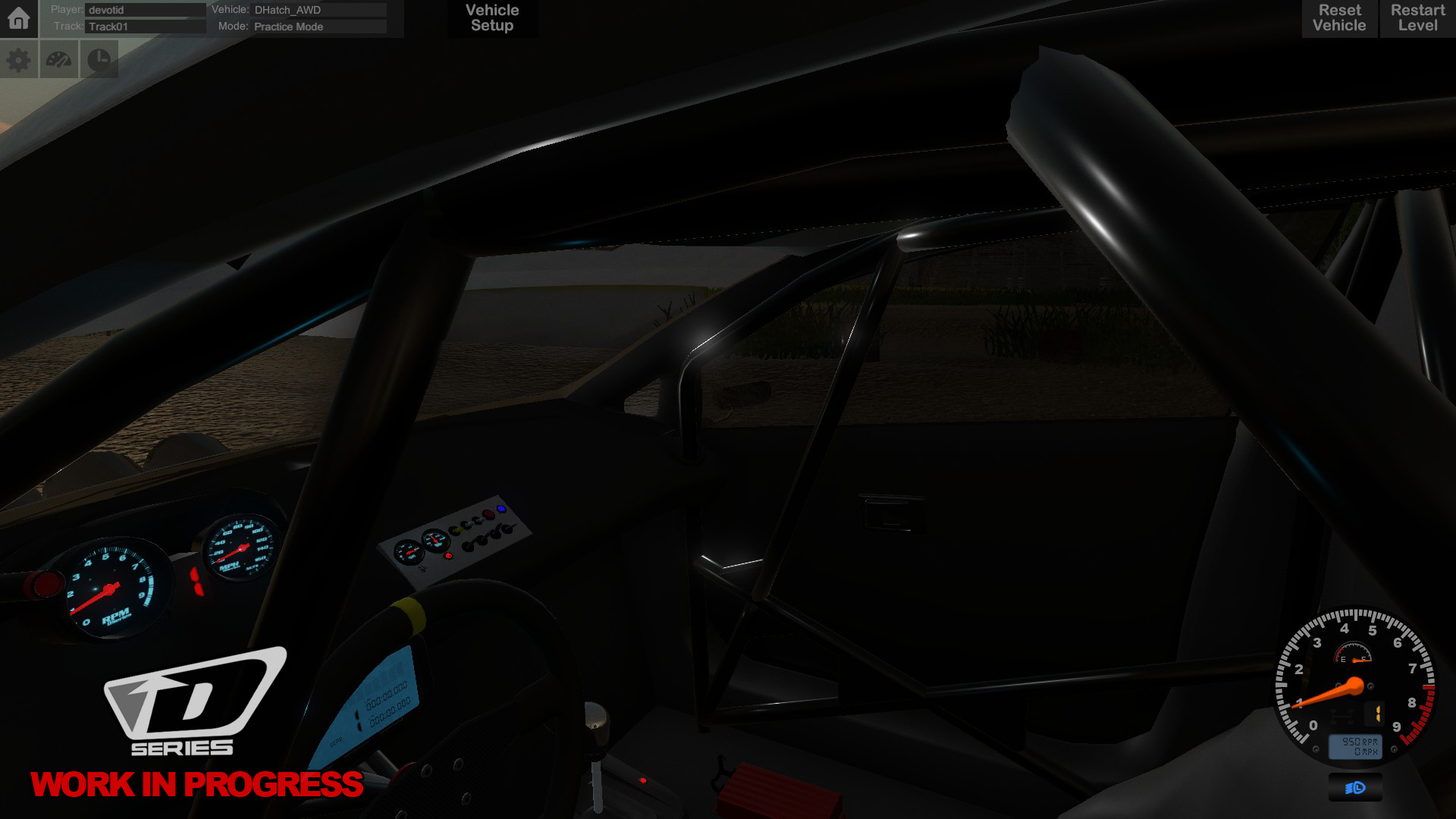
Dhatch Interior

Larry looking at us. Uh, I mean you. I mean... you know what I mean.

New Helmet cam with shaded flip down visor.

DKart Underbelly with new Reflective chromes and metals.

New Dkart RC Sim Throwback paint scheme on DKart Pro.

New Pro2 Truck with mud all over.

Clean Pro2 getting it!

Matte Finish Pro4 sponsored by Sockster!

Film crew on the RUCKS Monster Truck.

RUCKUS! Doing what it does best. Causing havoc. Complete with crushable cars and breakable glass.

Monster Truck RUCKUS Interior watching the Air Dancer man GET DOWN in front of the bleachers.

Am I gonna be on TV? (New Jumbo Tron)

RUCKUS Monster Truck Side Shot

Power Washing the New SST 2 Wheel Drive Stadium Truck.


Hello D Series Community,
I am sorry for not communicating sooner. Long story short. I had to put the development & support of D Series on hold for a while for personal reasons but I have remedied the problem and I am back working on the title again. I am very sorry for the lack of community support and I plan on making it up to you.
I have heard the community's overall opinion and decided that some of the games core components needed to be redone. I have just recently been able to start working again on this title, so I am am still in the rebuilding stages. I have already completed the following:
- All new Controller Input system (As the old input system was HORRIBLE.... and I'm very sorry for that and all the confusion that it may have caused you.)
- New DX11/12 Rendering
- Windows, Mac and Linux Versions coming
- New vehicles: SST, Pro2, Pro4, Kart Pro, Kart Lite, AWD Hatchback, Monster Truck and a Rock Crawler with Winch
- New Custom Track Editor (You will be able to create your own off road experience with a simple in game track editor)
- New Wind system with dynamic Time of day
- All new menus and game logic navigation.
- Updated to Unity 5.4 and PhysX 3
- Added new Post Processing Effects
- Added new optimizing choices to run much faster on more computers
- Steam Workshop support for custom Community Tracks
- I re-mastered and re-detailed all vehicle models and textures
- All new Cameras and camera positions on all vehicles.
- New FPV Explore mode with Power washer to clean vehicles
- plus more to come as I finish things up.
Here are some screenshots to show the new vehicles, winch and the new interactive driver named Larry.
This NEW UPDATE IS NOT FINISHED OR RELEASED YET.
Thank you for your support and patience. More news on this update coming soon.
Kevin ːDLogoː
More screens of my current progress....

Shows the New winch and interactive cable object on Rock Crawler.

Go Outside!

Just drive up to a track map if you get lost.

Rubicon Crawler Hillclimb

Remastered Devotid Racing Trailer object.

Washing the mud off the crawler with the included FPV Power Washing System. You wont even get wet.

Onboard View of winching out of the river crossing in Rock Crawler.

Winching the Rock Crawler up a rock faced incline.

Anyone seen the movie "The Gods must be crazy."? haha

Flying Hatchback!
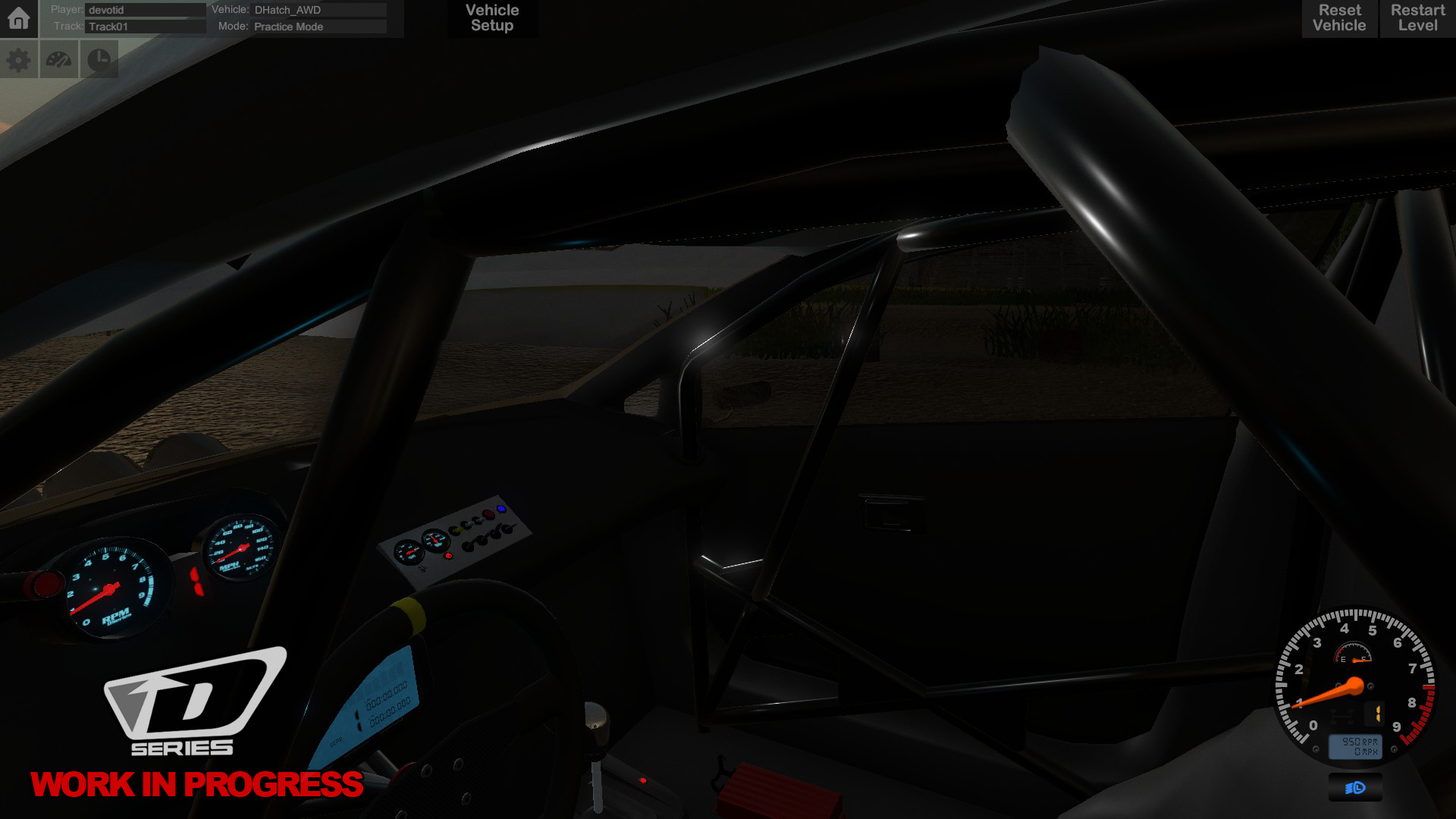
Dhatch Interior

Larry looking at us. Uh, I mean you. I mean... you know what I mean.

New Helmet cam with shaded flip down visor.

DKart Underbelly with new Reflective chromes and metals.

New Dkart RC Sim Throwback paint scheme on DKart Pro.

New Pro2 Truck with mud all over.

Clean Pro2 getting it!

Matte Finish Pro4 sponsored by Sockster!

Film crew on the RUCKS Monster Truck.

RUCKUS! Doing what it does best. Causing havoc. Complete with crushable cars and breakable glass.

Monster Truck RUCKUS Interior watching the Air Dancer man GET DOWN in front of the bleachers.

Am I gonna be on TV? (New Jumbo Tron)

RUCKUS Monster Truck Side Shot

Power Washing the New SST 2 Wheel Drive Stadium Truck.
D Series was accepted in the Steam Autumn sale and D Series Simulation is 50% OFF until December 1st.
On sale now in the steam store for $8.99!
Get on board now for half the price!
http://store.steampowered.com/app/363430/
I have been working on a another title for four months along side of D Series and have finally been able to begin the start of the XMAS update..... Stay tuned here and to the facebook page for more details coming this holiday season.
D Series was accepted in the Steam Autumn sale and D Series Simulation is 50% OFF until December 1st.
On sale now in the steam store for $8.99!
Get on board now for half the price!
http://store.steampowered.com/app/363430/
I have been working on a another title for four months along side of D Series and have finally been able to begin the start of the XMAS update..... Stay tuned here and to the facebook page for more details coming this holiday season.

This is the default controller mapping when you play with a standard XBOX360 controller.
You can set the steering sensitivity by using the Steering Wheel calibrator in the ingame Options Menu. Center the steering stick and then click ok. Next move the stick about half way and then click next. You can try different mounts to get a different feel when driving with a XBOX controller. The default steering rotation is 720 or one rotation per left and right.

This is the default controller mapping when you play with a standard XBOX360 controller.
You can set the steering sensitivity by using the Steering Wheel calibrator in the ingame Options Menu. Center the steering stick and then click ok. Next move the stick about half way and then click next. You can try different mounts to get a different feel when driving with a XBOX controller. The default steering rotation is 720 or one rotation per left and right.
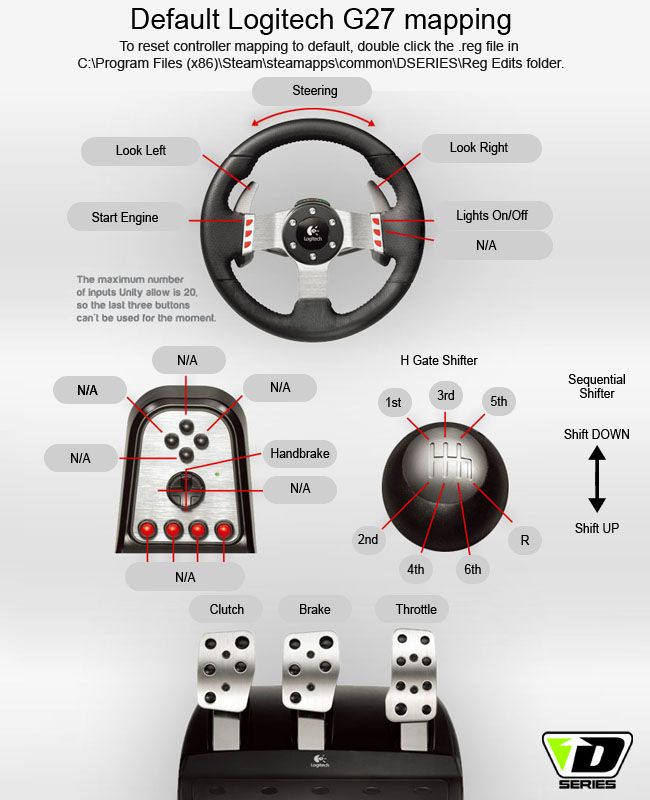
I have uploaded a new patch to fix some controller issues and have also included a little "how to" below to help with getting wheels and pedals working properly for all custom setups.
Build Notes:
- Fixed bug on Track 03 that would not let you complete a "complete" race.
- Added Logitech G25/G27 Default settings for the Force Feedback Version
- Fixed some leaderboard and analytics settings
- Added Track 06 track image on track menu
How to setup custom Steering Wheels and pedals:
The game is set up for the Logitech G25/G27 Steering wheel by default. If you only have the logitech wheel controller plugged in, the game should function without changes. If you have a different custom controller you can map the axis and buttons how you need for your specific controller setup.
How to map an axis or button in the launch menu:
1) Click on the input tab in the launch menu.
2) Double click in the primary area of the setting that you would like to change. Then move the axis or push the button to "link" it. Press ESC to go back if you dont want to change or link.
3) It is highly recommended that you map the Throttle, Brake and Clutch axis AND the ThrottleInverted, BrakeInverted and ClutchInverted axis! To map the the "Inverted" Axis you have to scroll down a bit on the opening launch/config menu. Make sure to map them both! Because when you get into the game you can choose to use the "inverted" axis or the "regular" ones with a switch in the options menu. If you only map the "standard" ones and not the "inverted" ones and then try to use the "inverted switch" in the options menu it will not work correctly. You must map them both for the switch ingame to work. We do this because some pedals work from 0-1 and some work from 1-0.
- Logitech Driving force, G25 and G27 usually use the regular Throttle, Brake and Clutch axis with the ingame invert Axis switches to OFF/Red
- Thrustmaster Series Pedals usually use the ThrottleInverted, BrakeInverted and ClutchInverted axis with the ingame invert Axis switches to ON/Green
- Until you know what way your pedal setup works just map them both so you can use the switch in the options menu. ;)
Other Notes:
- The Expo and and the Normalize switches in the options menu are MAINLY for the XBOX style of controller or joysticks. You shouldnt need them with most pedal setups.
- You should be able to get your pedals working by just premapping them all in both regular and inverted with the above process and then using the ON/OFF invert switches in the options menu for each axis to make them function in the "right direction".
- If you load the garage and the truck is reving "max throttle" you are prob using a different pedal set than a Logitech G25 or G27 and you need to change the switch in the options menu for each axis. (throttle, Brake and Clutch... also handbrake if you have an extra axis for one)
- Dont forget that the Automatic Clutch (in car setup/Misc tab) is ON by default and will make the clutch appear to be stuck on in the lower right screen. It is ON by default so the car can switch gears without a clutch and wont stall. (not all pedal setups have a clutch). For a true simulation and to help when tuning your controllers configs make sure it is not ON. You will see the blue bar in the far lower right of the screen dissapear when it is OFF. Now the car will stall if it is in gear and the clutch is not pushed.
- If you want to use the H Gate Shifter you must turn it on in the ingame options menu.
- Also If you have an G25 style Sequential Shifter you must map that as well.
- If you make a mistake while mapping an axis or button and you cannot delete it you can go to your C:\Program Files(x86)\Steam\steamapps\common\DSERIES\Reg Edits Folder and double click on the ResetControllerConfig.reg file and it will reset all of your game to the "new and default settings". Continue through the warnings and then you can start over from scratch.
If you have a specific problem, Feel free to email me direct at devotid@gmail.com and open a line of contact and I will do my best to get ya setup. :)
Kevin

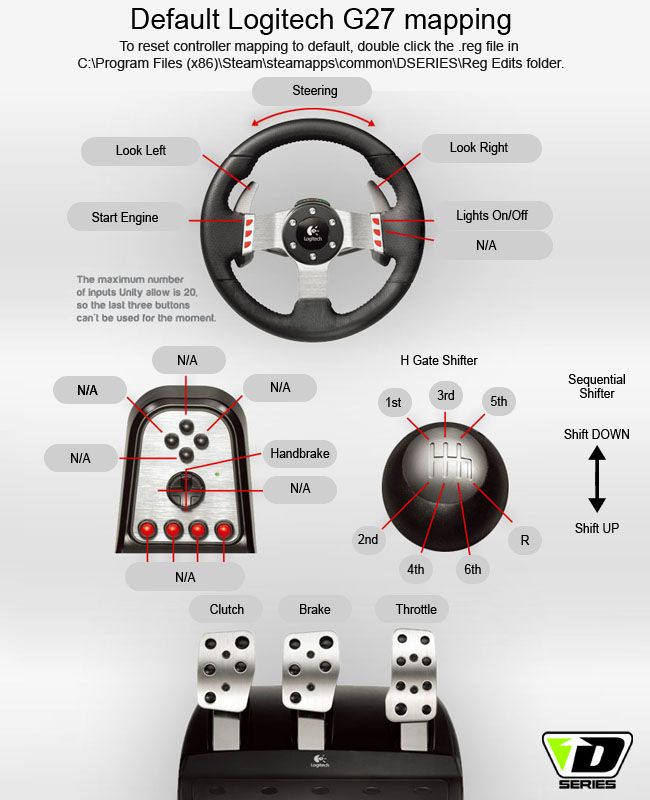
I have uploaded a new patch to fix some controller issues and have also included a little "how to" below to help with getting wheels and pedals working properly for all custom setups.
Build Notes:
- Fixed bug on Track 03 that would not let you complete a "complete" race.
- Added Logitech G25/G27 Default settings for the Force Feedback Version
- Fixed some leaderboard and analytics settings
- Added Track 06 track image on track menu
How to setup custom Steering Wheels and pedals:
The game is set up for the Logitech G25/G27 Steering wheel by default. If you only have the logitech wheel controller plugged in, the game should function without changes. If you have a different custom controller you can map the axis and buttons how you need for your specific controller setup.
How to map an axis or button in the launch menu:
1) Click on the input tab in the launch menu.
2) Double click in the primary area of the setting that you would like to change. Then move the axis or push the button to "link" it. Press ESC to go back if you dont want to change or link.
3) It is highly recommended that you map the Throttle, Brake and Clutch axis AND the ThrottleInverted, BrakeInverted and ClutchInverted axis! To map the the "Inverted" Axis you have to scroll down a bit on the opening launch/config menu. Make sure to map them both! Because when you get into the game you can choose to use the "inverted" axis or the "regular" ones with a switch in the options menu. If you only map the "standard" ones and not the "inverted" ones and then try to use the "inverted switch" in the options menu it will not work correctly. You must map them both for the switch ingame to work. We do this because some pedals work from 0-1 and some work from 1-0.
- Logitech Driving force, G25 and G27 usually use the regular Throttle, Brake and Clutch axis with the ingame invert Axis switches to OFF/Red
- Thrustmaster Series Pedals usually use the ThrottleInverted, BrakeInverted and ClutchInverted axis with the ingame invert Axis switches to ON/Green
- Until you know what way your pedal setup works just map them both so you can use the switch in the options menu. ;)
Other Notes:
- The Expo and and the Normalize switches in the options menu are MAINLY for the XBOX style of controller or joysticks. You shouldnt need them with most pedal setups.
- You should be able to get your pedals working by just premapping them all in both regular and inverted with the above process and then using the ON/OFF invert switches in the options menu for each axis to make them function in the "right direction".
- If you load the garage and the truck is reving "max throttle" you are prob using a different pedal set than a Logitech G25 or G27 and you need to change the switch in the options menu for each axis. (throttle, Brake and Clutch... also handbrake if you have an extra axis for one)
- Dont forget that the Automatic Clutch (in car setup/Misc tab) is ON by default and will make the clutch appear to be stuck on in the lower right screen. It is ON by default so the car can switch gears without a clutch and wont stall. (not all pedal setups have a clutch). For a true simulation and to help when tuning your controllers configs make sure it is not ON. You will see the blue bar in the far lower right of the screen dissapear when it is OFF. Now the car will stall if it is in gear and the clutch is not pushed.
- If you want to use the H Gate Shifter you must turn it on in the ingame options menu.
- Also If you have an G25 style Sequential Shifter you must map that as well.
- If you make a mistake while mapping an axis or button and you cannot delete it you can go to your C:Program Files(x86)SteamsteamappscommonDSERIESReg Edits Folder and double click on the ResetControllerConfig.reg file and it will reset all of your game to the "new and default settings". Continue through the warnings and then you can start over from scratch.
If you have a specific problem, Feel free to email me direct at devotid@gmail.com and open a line of contact and I will do my best to get ya setup. :)
Kevin

Pre Game Global Profiler setup:
Turn your wheel to the highest degrees of rotation available and then make sure to use the in game calibration system. it only takes a few seconds. It will set up the correct "steering rack ratio" for each vehicle automatically. The degrees of rotation for each vehicle can be different, so we set this automatically for you. Remember to "recalibrate" your wheel if you make any changes to the Windows or the global profiler settings.
Advance users that want to use there own "steering ratios" can do so by simply calibrating there wheel once and then hitting "reset all multipliers to linear 1" in the wheel calibration area. This will make the onscreen wheel match yours but gives you the ability to choose you own ratio per car.
Default degrees of rotation:
Dkart Lite = 360* degrees
DKart Pro = 500* degrees
DTruck Pro2 = 640* degrees
DTruck Pro4 = 640* degrees
Recommended settings for each wheel:
[u]Thrustmaster Global Profiler Settings:[/u]
Degrees of Rotation = 1080 (Turn it all the way up)
Overall Strength = 65%
Constant = 100%
Periodic = 100%
Spring = 0%
Damper = 3-5% (or per your liking)
Auto Center = "by the game"
In-Game Settings:
FFB inverted = Yes (Green ON)
FFB Multiplier = 6
Throttle Expo on/off: OFF "Optional" (ON adds progressive curve to axis for brake mods and load cells)
Throttle Normalize: ON (Normalizes the axis from 0-1)
Brake Expo on/off: OFF "Optional" (ON adds progressive curve to axis for brake mods and load cells)
Brake Normalize: ON (Normalizes the axis from 0-1)
Clutch Expo on/off: OFF "Optional" (ON adds progressive curve to axis for brake mods and load cells)
Clutch Normalize on/off: ON (Normalizes the axis from 0-1)
Handbrake axis on/off: OFF (Uses a button as default.)
Throttle pedal Inverted on/off: OFF
Brake pedal Inverted on/off: OFF
Clutch pedal Inverted on/off: OFF
Handbrake Inverted on/off: OFF
[u]Logitech Wheels: (G25-G27 etc)[/u]
Degrees of Rotation = 900 (Turn it all the way up)
Overall Strength = 60%
Constant = 100%
Periodic = 100%
Spring = 0%
Damper = 8% (or per your liking)
Auto Center = checked but at "0"
In-Game Settings:
FFB inverted = No (Red OFF)
FFB Multiplier = 6
Throttle Expo on/off: OFF "Optional" (ON adds progressive curve to axis for brake mods and load cells)
Throttle Normalize: OFF (Normalizes the axis from 0-1)
Brake Expo on/off: OFF "Optional" (ON adds progressive curve to axis for brake mods and load cells)
Brake Normalize: OFF (Normalizes the axis from 0-1)
Clutch Expo on/off: OFF "Optional" (ON adds progressive curve to axis for brake mods and load cells)
Clutch Normalize on/off: OFF (Normalizes the axis from 0-1)
Handbrake axis on/off: OFF (Uses a button as default.)
Throttle pedal Inverted on/off: OFF
Brake pedal Inverted on/off: OFF
Clutch pedal Inverted on/off: OFF
Handbrake Inverted on/off: OFF
[u]Fanatec Wheels:[/u]
Degrees of Rotation = xxxx (Turn it all the way up)
Overall Strength =
Constant =
Periodic =
Spring =
Damper =
Auto Center =
In-Game Settings:
FFB inverted =
FFB Multiplier =
Throttle Expo on/off: -- "Optional" (ON adds progressive curve to axis for brake mods and load cells)
Throttle Normalize: -- (Normalizes the axis from 0-1)
Brake Expo on/off: -- "Optional" (ON adds progressive curve to axis for brake mods and load cells)
Brake Normalize: -- (Normalizes the axis from 0-1)
Clutch Expo on/off: -- "Optional" (ON adds progressive curve to axis for brake mods and load cells)
Clutch Normalize on/off: -- (Normalizes the axis from 0-1)
Handbrake axis on/off: -- (Uses a button as default.)
Throttle pedal Inverted on/off: --
Brake pedal Inverted on/off: --
Clutch pedal Inverted on/off: --
Handbrake Inverted on/off: --
How to reset ALL Video settings and the controller config / mapping to default.
Step 1) Close game (if open) and then locate the ResetControllerConfig.reg file in your game folder (C:\Program Files (x86)\Steam\steamapps\common\DSERIES\Reg Edits)
Step 2) Double click ResetControllerConfig.reg file. It will warn you about messing things up. Dont worry its fine, just click yes. It will tell you that it did the task. click OK.
Step 3) restart the game. All the video settings and controller mapping should be set to default again.
This will reset and delete all settings and you will have to remap the controllers to your liking in the launch menu.
Also here is an old video from the Beta a while back but it still has relevant info in it. 20 Minutes
https://www.youtube.com/watch?v=MiCpz7o-6bE
Pre Game Global Profiler setup:
Turn your wheel to the highest degrees of rotation available and then make sure to use the in game calibration system. it only takes a few seconds. It will set up the correct "steering rack ratio" for each vehicle automatically. The degrees of rotation for each vehicle can be different, so we set this automatically for you. Remember to "recalibrate" your wheel if you make any changes to the Windows or the global profiler settings.
Advance users that want to use there own "steering ratios" can do so by simply calibrating there wheel once and then hitting "reset all multipliers to linear 1" in the wheel calibration area. This will make the onscreen wheel match yours but gives you the ability to choose you own ratio per car.
Default degrees of rotation:
Dkart Lite = 360* degrees
DKart Pro = 500* degrees
DTruck Pro2 = 640* degrees
DTruck Pro4 = 640* degrees
Recommended settings for each wheel:
[u]Thrustmaster Global Profiler Settings:[/u]
Degrees of Rotation = 1080 (Turn it all the way up)
Overall Strength = 65%
Constant = 100%
Periodic = 100%
Spring = 0%
Damper = 3-5% (or per your liking)
Auto Center = "by the game"
In-Game Settings:
FFB inverted = Yes (Green ON)
FFB Multiplier = 6
Throttle Expo on/off: OFF "Optional" (ON adds progressive curve to axis for brake mods and load cells)
Throttle Normalize: ON (Normalizes the axis from 0-1)
Brake Expo on/off: OFF "Optional" (ON adds progressive curve to axis for brake mods and load cells)
Brake Normalize: ON (Normalizes the axis from 0-1)
Clutch Expo on/off: OFF "Optional" (ON adds progressive curve to axis for brake mods and load cells)
Clutch Normalize on/off: ON (Normalizes the axis from 0-1)
Handbrake axis on/off: OFF (Uses a button as default.)
Throttle pedal Inverted on/off: OFF
Brake pedal Inverted on/off: OFF
Clutch pedal Inverted on/off: OFF
Handbrake Inverted on/off: OFF
[u]Logitech Wheels: (G25-G27 etc)[/u]
Degrees of Rotation = 900 (Turn it all the way up)
Overall Strength = 60%
Constant = 100%
Periodic = 100%
Spring = 0%
Damper = 8% (or per your liking)
Auto Center = checked but at "0"
In-Game Settings:
FFB inverted = No (Red OFF)
FFB Multiplier = 6
Throttle Expo on/off: OFF "Optional" (ON adds progressive curve to axis for brake mods and load cells)
Throttle Normalize: OFF (Normalizes the axis from 0-1)
Brake Expo on/off: OFF "Optional" (ON adds progressive curve to axis for brake mods and load cells)
Brake Normalize: OFF (Normalizes the axis from 0-1)
Clutch Expo on/off: OFF "Optional" (ON adds progressive curve to axis for brake mods and load cells)
Clutch Normalize on/off: OFF (Normalizes the axis from 0-1)
Handbrake axis on/off: OFF (Uses a button as default.)
Throttle pedal Inverted on/off: OFF
Brake pedal Inverted on/off: OFF
Clutch pedal Inverted on/off: OFF
Handbrake Inverted on/off: OFF
[u]Fanatec Wheels:[/u]
Degrees of Rotation = xxxx (Turn it all the way up)
Overall Strength =
Constant =
Periodic =
Spring =
Damper =
Auto Center =
In-Game Settings:
FFB inverted =
FFB Multiplier =
Throttle Expo on/off: -- "Optional" (ON adds progressive curve to axis for brake mods and load cells)
Throttle Normalize: -- (Normalizes the axis from 0-1)
Brake Expo on/off: -- "Optional" (ON adds progressive curve to axis for brake mods and load cells)
Brake Normalize: -- (Normalizes the axis from 0-1)
Clutch Expo on/off: -- "Optional" (ON adds progressive curve to axis for brake mods and load cells)
Clutch Normalize on/off: -- (Normalizes the axis from 0-1)
Handbrake axis on/off: -- (Uses a button as default.)
Throttle pedal Inverted on/off: --
Brake pedal Inverted on/off: --
Clutch pedal Inverted on/off: --
Handbrake Inverted on/off: --
How to reset ALL Video settings and the controller config / mapping to default.
Step 1) Close game (if open) and then locate the ResetControllerConfig.reg file in your game folder (C:Program Files (x86)SteamsteamappscommonDSERIESReg Edits)
Step 2) Double click ResetControllerConfig.reg file. It will warn you about messing things up. Dont worry its fine, just click yes. It will tell you that it did the task. click OK.
Step 3) restart the game. All the video settings and controller mapping should be set to default again.
This will reset and delete all settings and you will have to remap the controllers to your liking in the launch menu.
Also here is an old video from the Beta a while back but it still has relevant info in it. 20 Minutes
https://www.youtube.com/watch?v=MiCpz7o-6bE
D Series Simulation's Official Steam release date is Tuesday 5-19-2015. I am very excited to bring a new build to my current supporters and new Steam D Series fans. Thank you very much for checking us out.
Make sure to like our facebook page for more updates D Series FB page
See you on Tuesday!
devotid.
Minimum Setup
- OS: Linux or SteamOS
- Processor: Intel CPU. AMD 64 CPU (2 GHz)Memory: 2 GB RAM
- Memory: 2 GB RAM
- Graphics: 1024 MB Pixel Shader 2.0 GPU
- Storage: 1 GB available space
[ 6492 ]
[ 2230 ]
[ 1907 ]
























































