
D Series is an off road driving simulation with custom track editor built into the Steam Workshop. It was originally released in 2015 and completely rebuilt for 2017 with all new vehicles and a custom track editor. The simple in-game track editor will allow you to create custom Race Tracks, Rock Crawling Rubicons and Off Road Fun Parks in minutes and even share them on the Steam Workshop. So sit down, strap in and see if you have what it takes to tame these wild off road machines. Built for todays hightech Force Feedback steering systems and Available for Windows, Mac and Linux.

D Series Current Features
- In game Custom Track Editor with ability to share to the Steam Workshop
- 4 Sample MyTracks (Examples for the custom track editor to show you how the tracks are made)
- Realistic off road physics and tire model
- DirectX Force Feedback calculated from proper vehicle geometry (with applicable FFB steering wheels)
- 8 different Vehicles (SST, Pro2, Pro4, Rock Crawler, DKart Lite, DKart Pro, Rally Car and a Monster Truck)
- 6 default tracks
- Day/Afternoon/Evening/Night Lighting
- dirt/mud accumulation
- 50+ different vehicle tuning adjustments
- Adjustable vehicle setups with the ability to share

Brand New In Game Track Editor
With over 200 different objects you can build any track that you can imagine with the in game track editor. Race Tracks, Rock Crawling Parks, Monster Truck Stadiums.... you name it. Then you can share those creations to the Steam Workshop with one click. The possibilities are endless.

New Vehicles!
D Series welcomes the New RUCKUS Monster Truck along side of a New Rock Crawler complete with a front Winch.

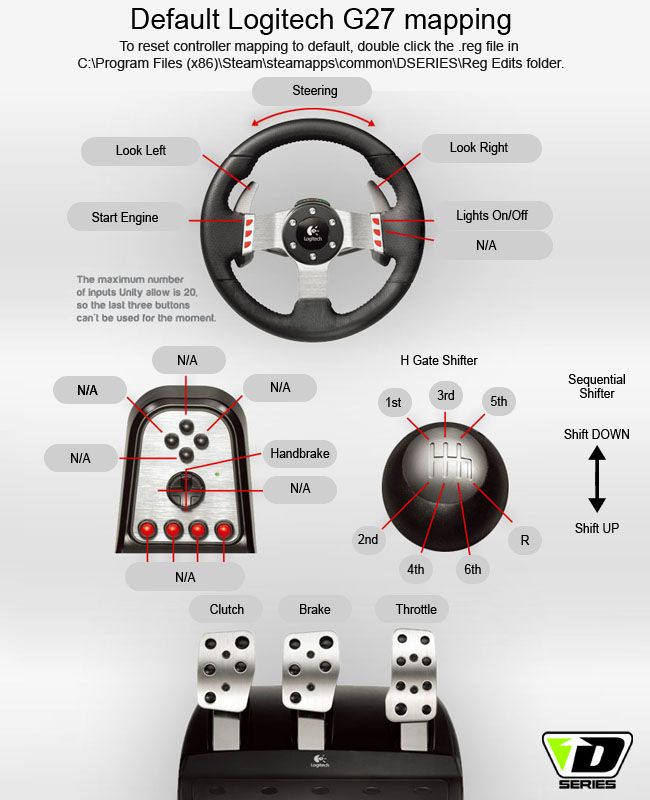
I have uploaded a new patch to fix some controller issues and have also included a little "how to" below to help with getting wheels and pedals working properly for all custom setups.
Build Notes:
- Fixed bug on Track 03 that would not let you complete a "complete" race.
- Added Logitech G25/G27 Default settings for the Force Feedback Version
- Fixed some leaderboard and analytics settings
- Added Track 06 track image on track menu
How to setup custom Steering Wheels and pedals:
The game is set up for the Logitech G25/G27 Steering wheel by default. If you only have the logitech wheel controller plugged in, the game should function without changes. If you have a different custom controller you can map the axis and buttons how you need for your specific controller setup.
How to map an axis or button in the launch menu:
1) Click on the input tab in the launch menu.
2) Double click in the primary area of the setting that you would like to change. Then move the axis or push the button to "link" it. Press ESC to go back if you dont want to change or link.
3) It is highly recommended that you map the Throttle, Brake and Clutch axis AND the ThrottleInverted, BrakeInverted and ClutchInverted axis! To map the the "Inverted" Axis you have to scroll down a bit on the opening launch/config menu. Make sure to map them both! Because when you get into the game you can choose to use the "inverted" axis or the "regular" ones with a switch in the options menu. If you only map the "standard" ones and not the "inverted" ones and then try to use the "inverted switch" in the options menu it will not work correctly. You must map them both for the switch ingame to work. We do this because some pedals work from 0-1 and some work from 1-0.
- Logitech Driving force, G25 and G27 usually use the regular Throttle, Brake and Clutch axis with the ingame invert Axis switches to OFF/Red
- Thrustmaster Series Pedals usually use the ThrottleInverted, BrakeInverted and ClutchInverted axis with the ingame invert Axis switches to ON/Green
- Until you know what way your pedal setup works just map them both so you can use the switch in the options menu. ;)
Other Notes:
- The Expo and and the Normalize switches in the options menu are MAINLY for the XBOX style of controller or joysticks. You shouldnt need them with most pedal setups.
- You should be able to get your pedals working by just premapping them all in both regular and inverted with the above process and then using the ON/OFF invert switches in the options menu for each axis to make them function in the "right direction".
- If you load the garage and the truck is reving "max throttle" you are prob using a different pedal set than a Logitech G25 or G27 and you need to change the switch in the options menu for each axis. (throttle, Brake and Clutch... also handbrake if you have an extra axis for one)
- Dont forget that the Automatic Clutch (in car setup/Misc tab) is ON by default and will make the clutch appear to be stuck on in the lower right screen. It is ON by default so the car can switch gears without a clutch and wont stall. (not all pedal setups have a clutch). For a true simulation and to help when tuning your controllers configs make sure it is not ON. You will see the blue bar in the far lower right of the screen dissapear when it is OFF. Now the car will stall if it is in gear and the clutch is not pushed.
- If you want to use the H Gate Shifter you must turn it on in the ingame options menu.
- Also If you have an G25 style Sequential Shifter you must map that as well.
- If you make a mistake while mapping an axis or button and you cannot delete it you can go to your C:Program Files(x86)SteamsteamappscommonDSERIESReg Edits Folder and double click on the ResetControllerConfig.reg file and it will reset all of your game to the "new and default settings". Continue through the warnings and then you can start over from scratch.
If you have a specific problem, Feel free to email me direct at devotid@gmail.com and open a line of contact and I will do my best to get ya setup. :)
Kevin

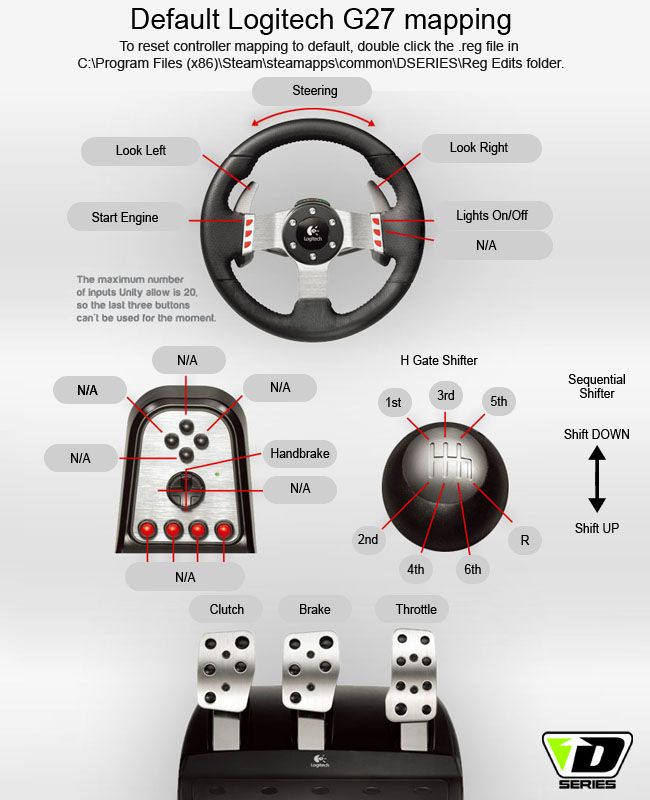
I have uploaded a new patch to fix some controller issues and have also included a little "how to" below to help with getting wheels and pedals working properly for all custom setups.
Build Notes:
- Fixed bug on Track 03 that would not let you complete a "complete" race.
- Added Logitech G25/G27 Default settings for the Force Feedback Version
- Fixed some leaderboard and analytics settings
- Added Track 06 track image on track menu
How to setup custom Steering Wheels and pedals:
The game is set up for the Logitech G25/G27 Steering wheel by default. If you only have the logitech wheel controller plugged in, the game should function without changes. If you have a different custom controller you can map the axis and buttons how you need for your specific controller setup.
How to map an axis or button in the launch menu:
1) Click on the input tab in the launch menu.
2) Double click in the primary area of the setting that you would like to change. Then move the axis or push the button to "link" it. Press ESC to go back if you dont want to change or link.
3) It is highly recommended that you map the Throttle, Brake and Clutch axis AND the ThrottleInverted, BrakeInverted and ClutchInverted axis! To map the the "Inverted" Axis you have to scroll down a bit on the opening launch/config menu. Make sure to map them both! Because when you get into the game you can choose to use the "inverted" axis or the "regular" ones with a switch in the options menu. If you only map the "standard" ones and not the "inverted" ones and then try to use the "inverted switch" in the options menu it will not work correctly. You must map them both for the switch ingame to work. We do this because some pedals work from 0-1 and some work from 1-0.
- Logitech Driving force, G25 and G27 usually use the regular Throttle, Brake and Clutch axis with the ingame invert Axis switches to OFF/Red
- Thrustmaster Series Pedals usually use the ThrottleInverted, BrakeInverted and ClutchInverted axis with the ingame invert Axis switches to ON/Green
- Until you know what way your pedal setup works just map them both so you can use the switch in the options menu. ;)
Other Notes:
- The Expo and and the Normalize switches in the options menu are MAINLY for the XBOX style of controller or joysticks. You shouldnt need them with most pedal setups.
- You should be able to get your pedals working by just premapping them all in both regular and inverted with the above process and then using the ON/OFF invert switches in the options menu for each axis to make them function in the "right direction".
- If you load the garage and the truck is reving "max throttle" you are prob using a different pedal set than a Logitech G25 or G27 and you need to change the switch in the options menu for each axis. (throttle, Brake and Clutch... also handbrake if you have an extra axis for one)
- Dont forget that the Automatic Clutch (in car setup/Misc tab) is ON by default and will make the clutch appear to be stuck on in the lower right screen. It is ON by default so the car can switch gears without a clutch and wont stall. (not all pedal setups have a clutch). For a true simulation and to help when tuning your controllers configs make sure it is not ON. You will see the blue bar in the far lower right of the screen dissapear when it is OFF. Now the car will stall if it is in gear and the clutch is not pushed.
- If you want to use the H Gate Shifter you must turn it on in the ingame options menu.
- Also If you have an G25 style Sequential Shifter you must map that as well.
- If you make a mistake while mapping an axis or button and you cannot delete it you can go to your C:\Program Files(x86)\Steam\steamapps\common\DSERIES\Reg Edits Folder and double click on the ResetControllerConfig.reg file and it will reset all of your game to the "new and default settings". Continue through the warnings and then you can start over from scratch.
If you have a specific problem, Feel free to email me direct at devotid@gmail.com and open a line of contact and I will do my best to get ya setup. :)
Kevin

Minimum Setup
- OS: Linux or SteamOS
- Processor: Intel CPU. AMD 64 CPU (2 GHz)Memory: 2 GB RAM
- Memory: 2 GB RAM
- Graphics: 1024 MB Pixel Shader 2.0 GPU
- Storage: 1 GB available space
[ 6488 ]
[ 2221 ]
[ 1907 ]












































