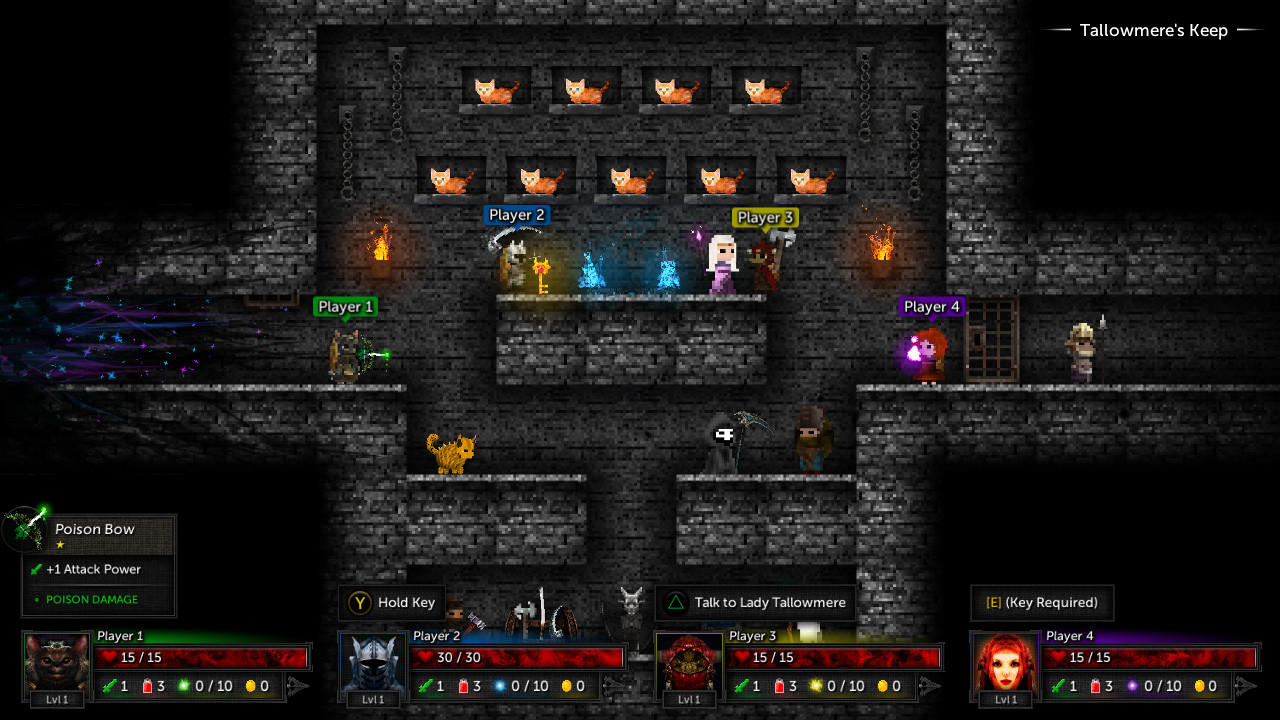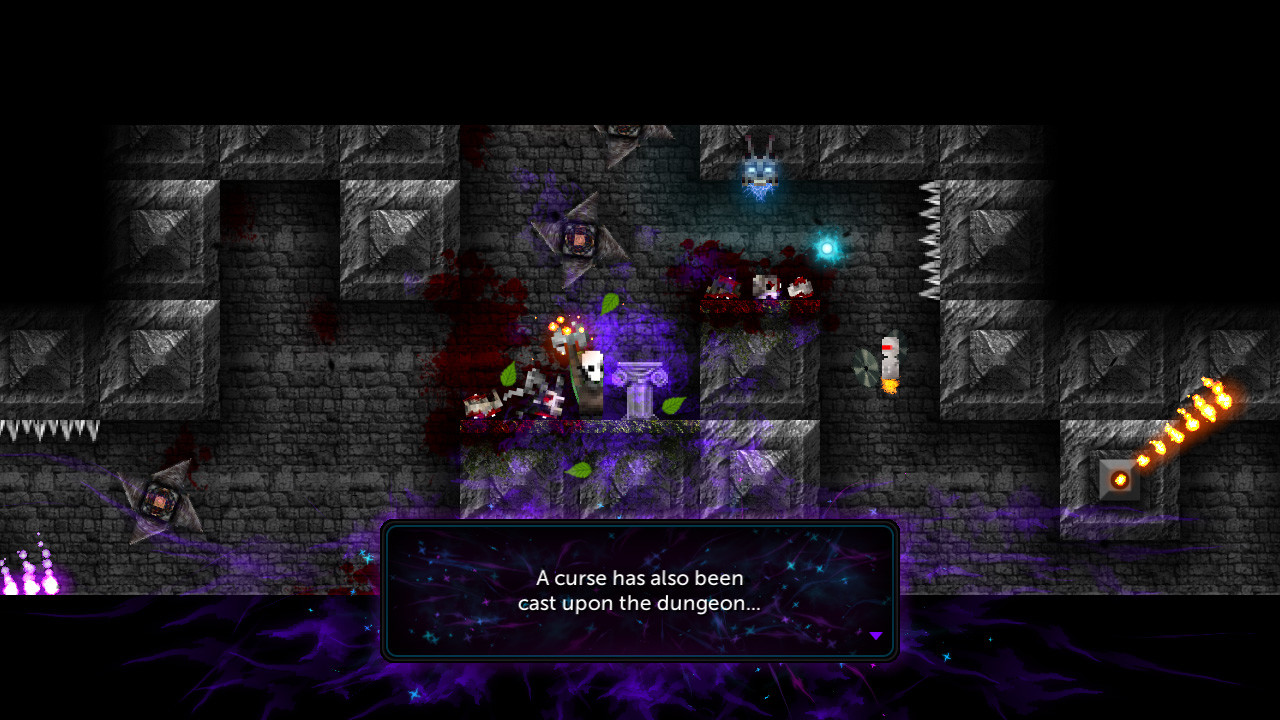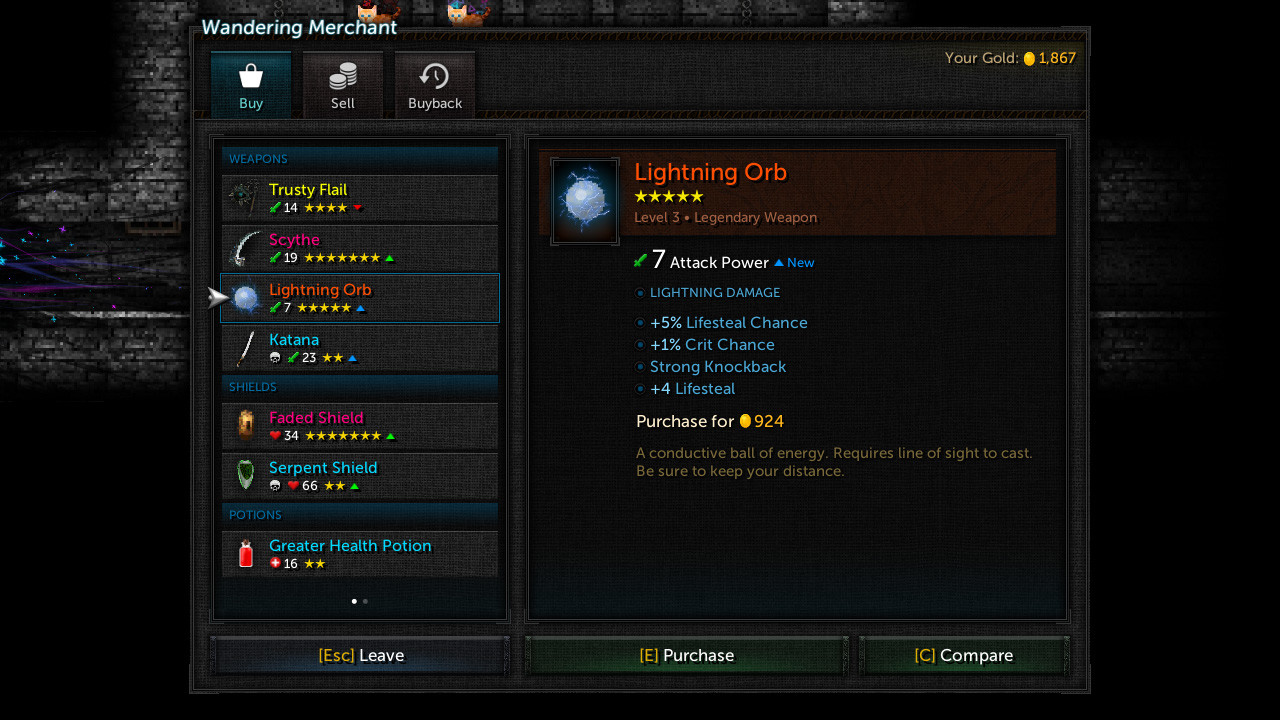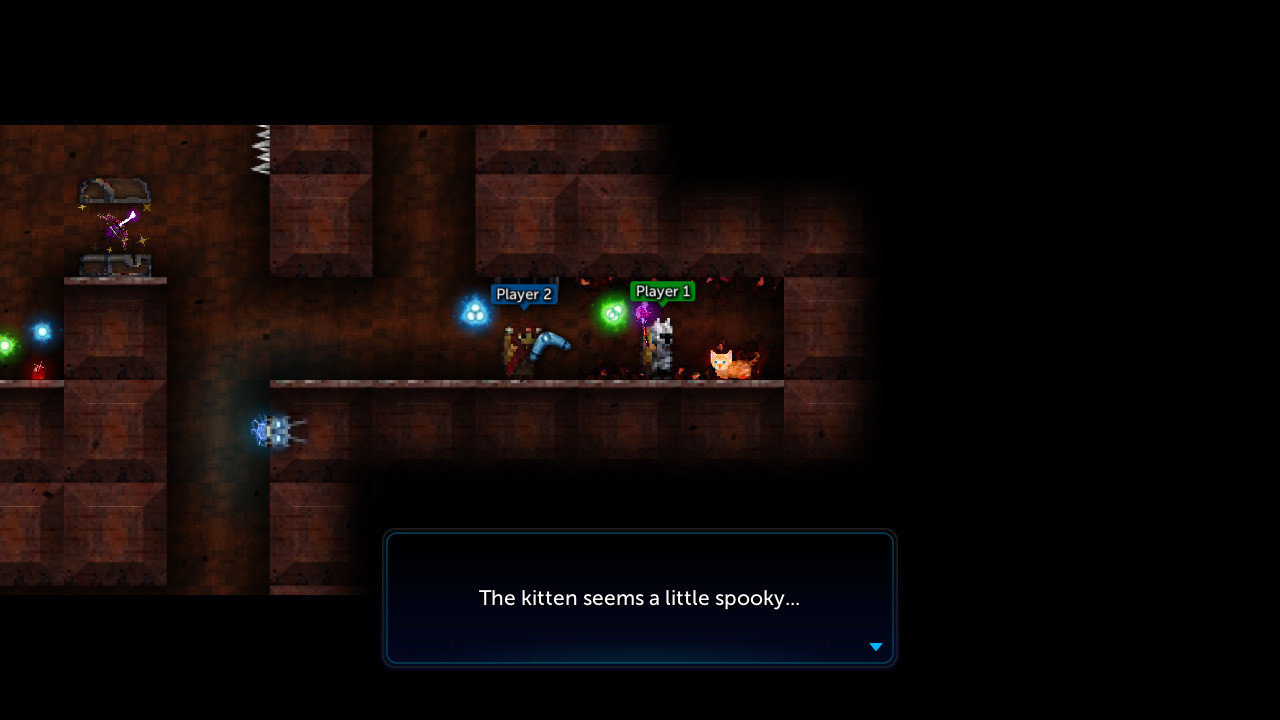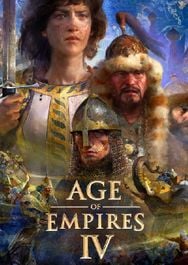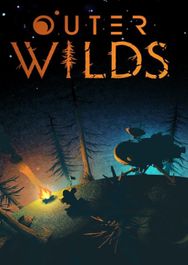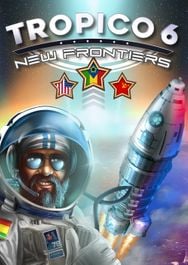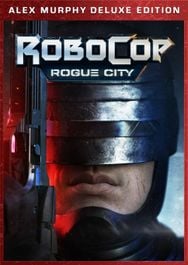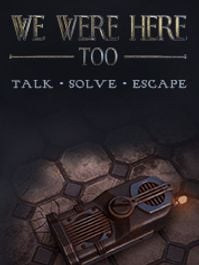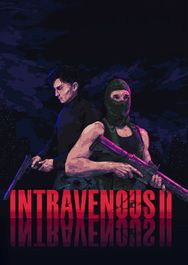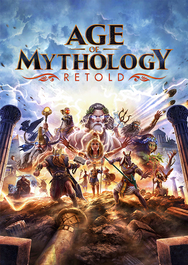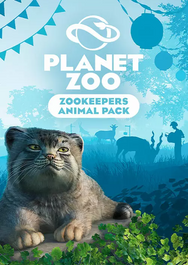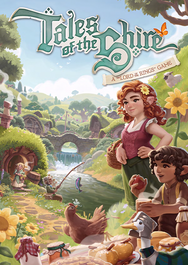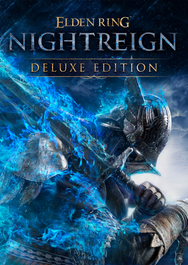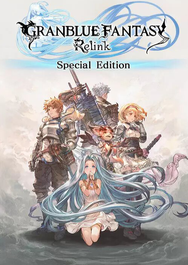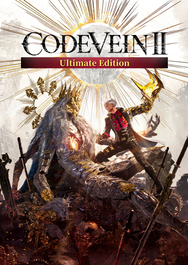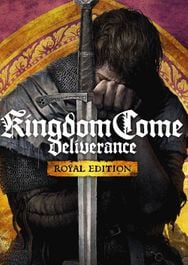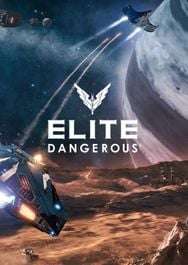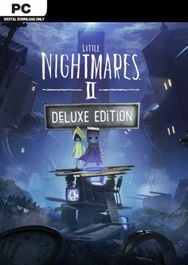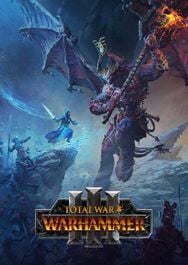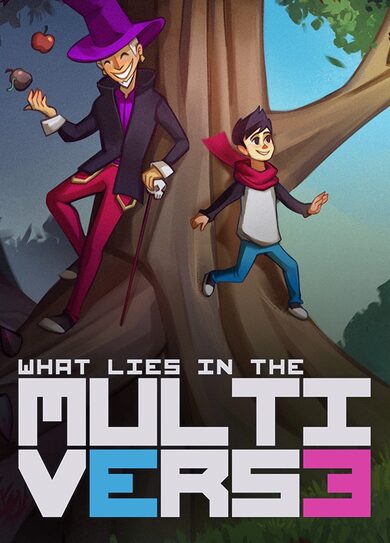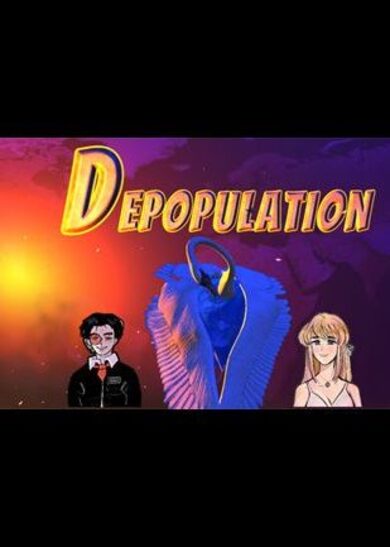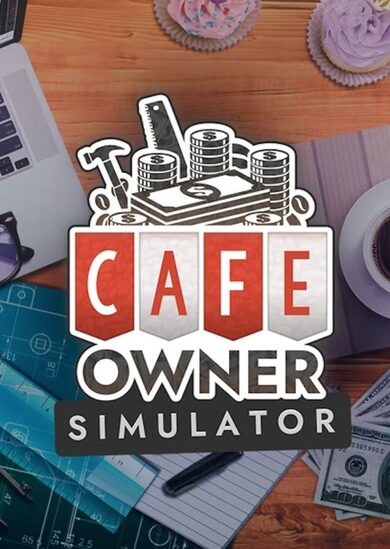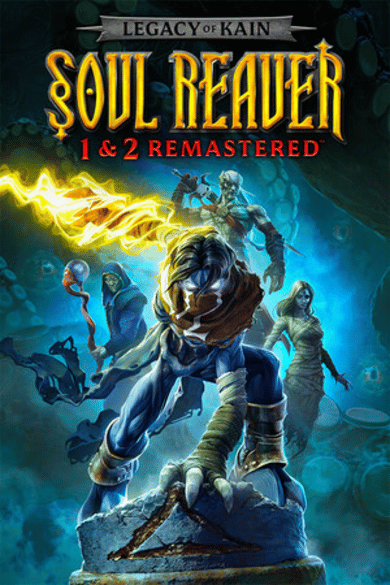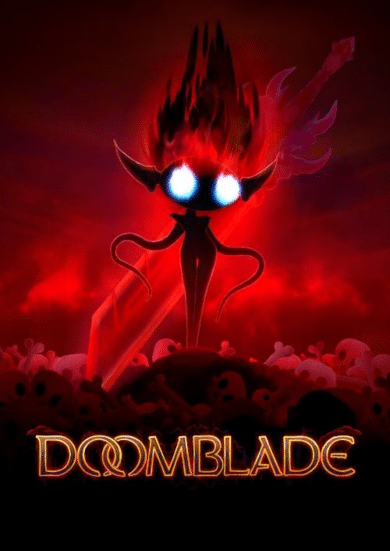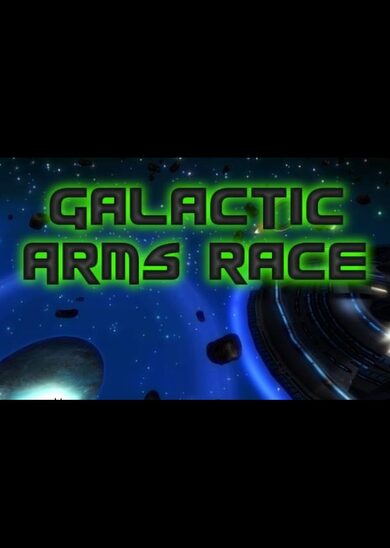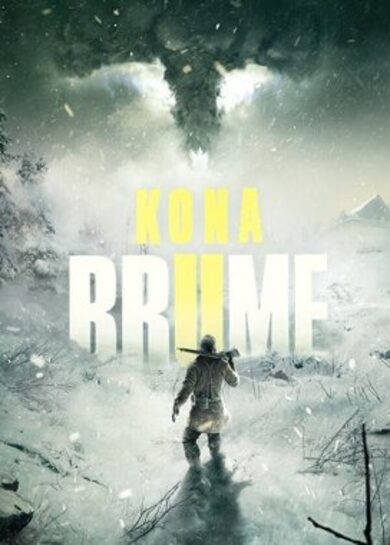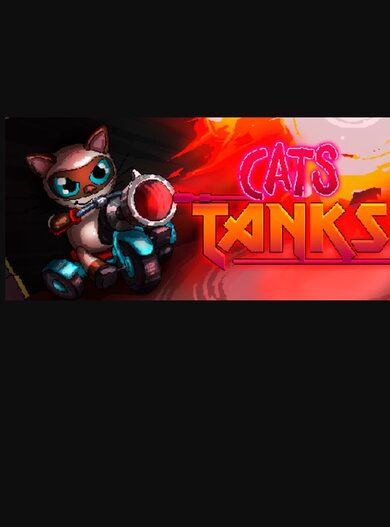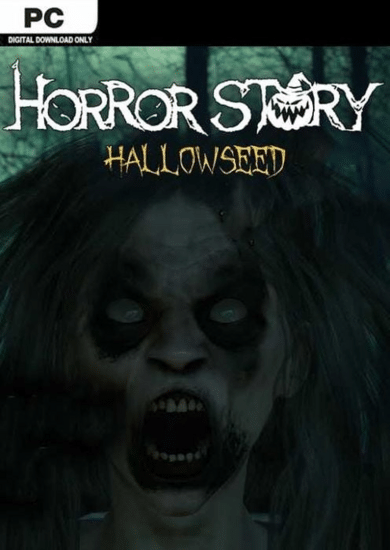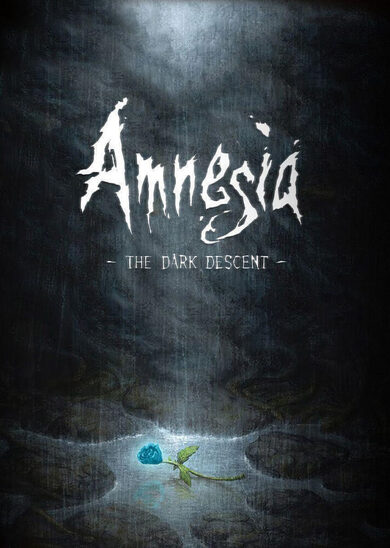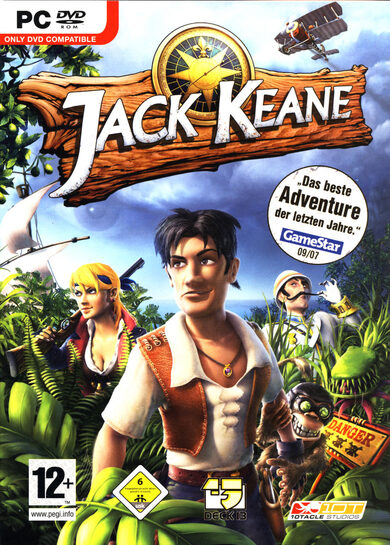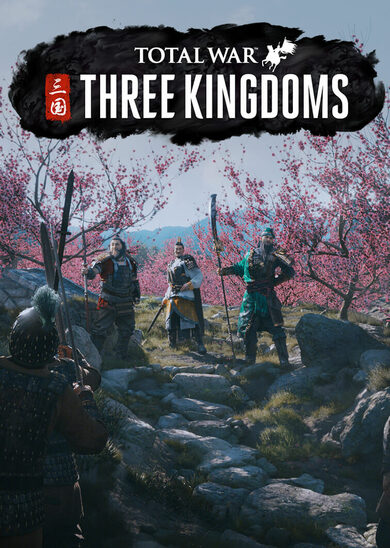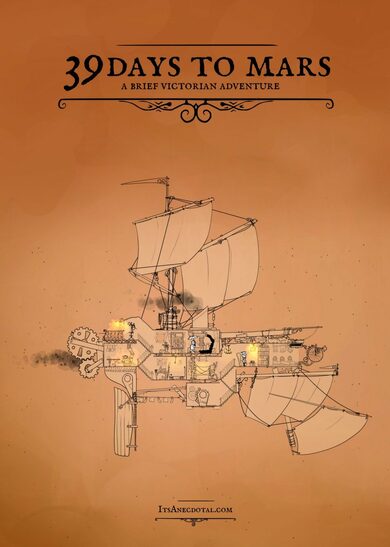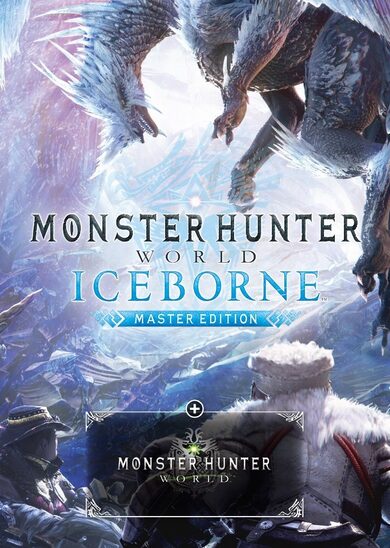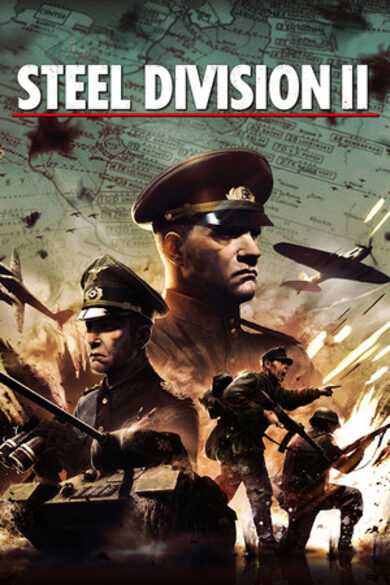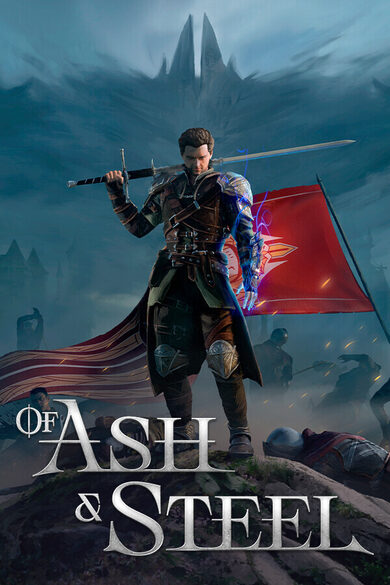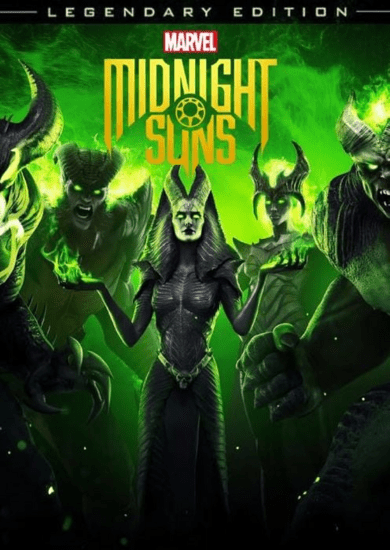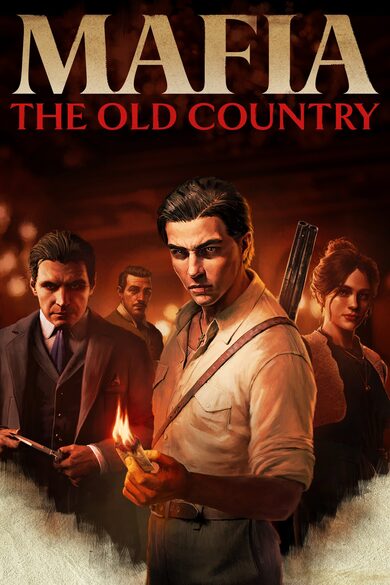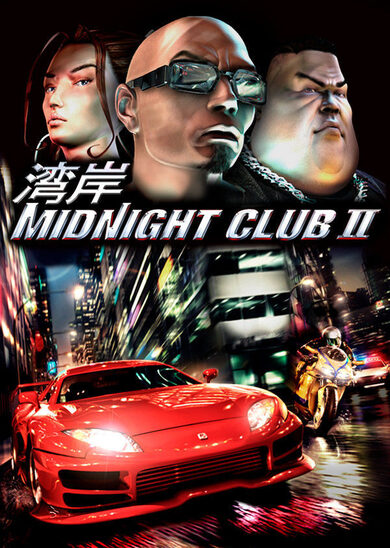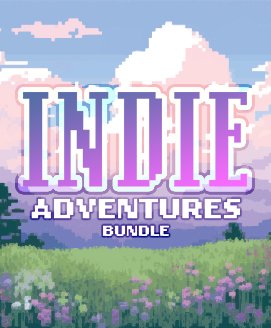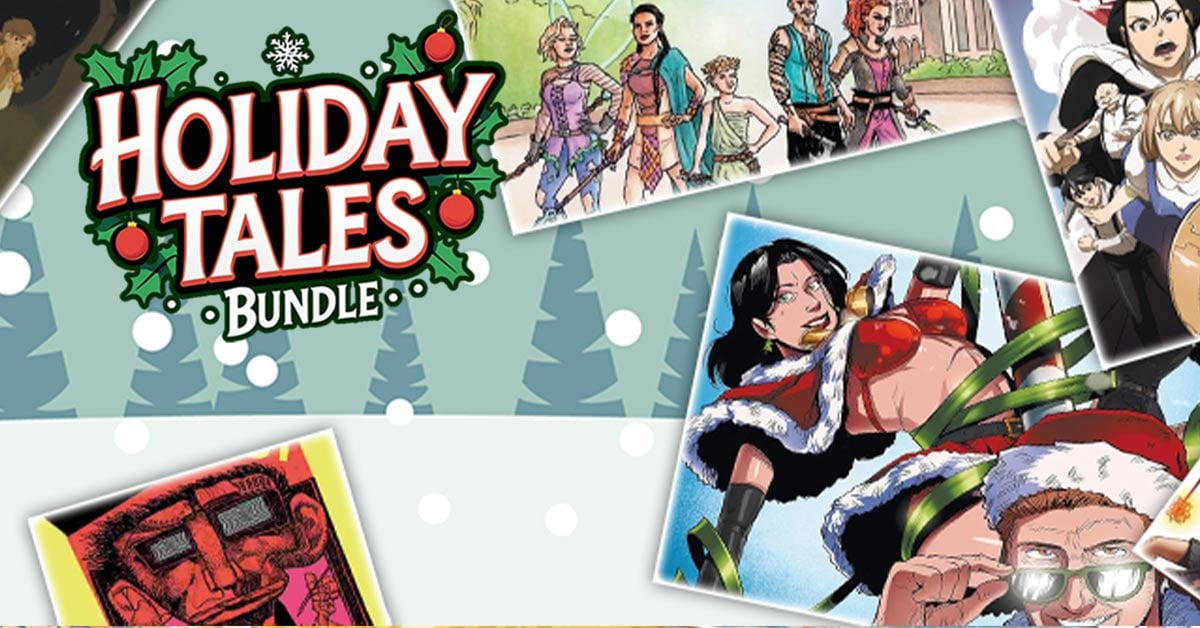Lady Tallowmere's kittens have been acting strange. Still, the dungeon's rituals must be carried out. Despite the unusual circumstances, how many rooms can you clear?
Slay and conquer:
- Raise your shield to survive.
- Defeat enemies. Find the key in each room to advance.
- Level up. Acquire weapons, shields, blessings, and potions to alter your character.
- Achieve a high score based on the room number you reach.
Ever-changing dungeons:
- ROGUELIKE RANDOMNESS. Rooms, enemies, items, and modifiers are procedurally generated every run.
- PLAY YOUR WAY. Choose your character and starting weapon before each adventure.
- FIGHT. Each room contains more enemies the further you go.
- WEAPON MASTERY. Use the right tool for the job – each weapon behaves differently.
- LOOT. Uncover higher rarity levels and item tiers the deeper you delve.
- STAY HEALTHY. Drink potions, find hearts, or visit Lady Tallowmere for healing.
- UNLOCK. Expand your starting arsenal by progressing far enough. Success is rewarded, not failure.
Player modes:
- Single-player
- Couch Co-op (local shared screen, up to 4 players)
- Online Co-op (up to 4 players per game)
Technical features:
- Keyboard, mouse, and controller support
- Save your game anywhere and resume where you were
- Steam Leaderboard integration for eternal bragging rights
- Steam Cloud support for saved games, high scores, achievements, and configurations
- Options for key and button rebinding, UI scaling, screen shake, post-processing effects, resolution, frame rate, and more
0.3.7h: Steam Input & Custom Gamepads
Tallowmere 2 now supports Steam Input natively.
This should improve controller support on Windows, macOS, and Linux for the following controllers:
[olist] Connect your controller to your computer, and ensure its batteries are charged if needed.
Before launching the game, open your Steam client, then right-click Tallowmere 2 > Properties > Controller > Enable Steam Input.
Launch the game, then select Options > Input > Controller Module > Steam Input. You may need to restart the game afterwards.
[/olist]
One of the official configurations should be selected by default, but if not...
To access the configurations, you can use Steam's Big Picture mode, or launch the Steam Input overlay in-game by going Options > Input > Steam Input Config.
Once the Steam Input menus are open for your controller, click "Browse Configurations". I've created official configurations for the PlayStation 4, PlayStation 5, Xbox One, Nintendo Switch Pro Controller, and Steam Controller, but you can create your own configuration if needed.
Essentially, each button, trigger, and stick should be mapped to its corresponding action.


If you'd prefer not to use Steam Input, you can still use InControl Legacy or InControl Native.
[olist] Before launching the game, open your Steam client, then right-click Tallowmere 2 > Properties > Controller > Disable Steam Input.
Launch the game, then select Options > Input > Controller Module > InControl Legacy or InControl Native. You may need to restart the game afterwards.
[/olist]
If your controller is not automatically detected by Steam Input nor InControl, you can now create Custom Gamepad profiles, which will let you map all the buttons, triggers, and sticks yourself.
To create and use a custom gamepad:
[olist] Before launching the game, open your Steam client, then right-click Tallowmere 2 > Properties > Controller > Disable Steam Input.
Launch the game, then select Options > Input > Controller Module > InControl Legacy or InControl Native. You may need to restart the game afterwards.
Go into Options > Input > Custom Gamepads.
Select one of the empty profile slots.
Using the checkbox list, go through each item to assign each button, trigger, and stick.
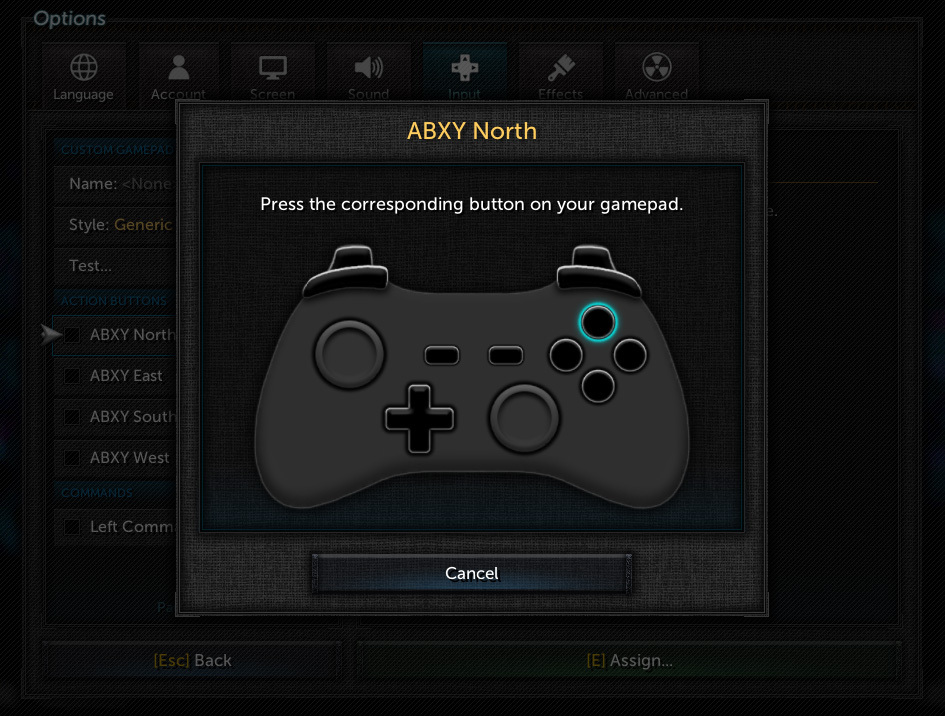
Afterwards, you can edit the gamepad's name, select the gamepad's style (Nintendo, PlayStation, Xbox, etc), and test the controls.
Lastly, enable the "Custom Gamepads" option.
[/olist]
Now resizes to fit properly on small screen resolutions if needed.
Glyphs on buttons now update better when switching input modes.
Fixed issue where the game could switch to keyboard input if a gamepad's left stick was slightly moved. (generally affected PlayStation 4 controllers)
Fixed issue where menu content could scroll accidentally for a few frames when using a gamepad.
When using Steam Input, the LED light on supported controllers now shines blue, green, yellow, or purple depending on your player selection.
Updated Steamworks SDK to 1.53a.
For maximum gamepad compatibility, you can now choose between Steam Input, InControl, and Custom Gamepads.

STEAM INPUT
Tallowmere 2 now supports Steam Input natively.
This should improve controller support on Windows, macOS, and Linux for the following controllers:
- Nintendo Switch Pro Controller
- PlayStation 3 Controller
- PlayStation 4 Controller
- PlayStation 5 Controller
- Steam Controller
- Steam Deck
- Xbox 360 Controller
- Xbox One Controller
- Various other controllers
Enable Steam Input
Steam Input needs to be enabled both inside and outside the game.[olist]
[/olist]
Select a configuration
Ensure a Tallowmere 2 configuration is selected for your controller. Steam's "Generic Gamepad" configuration will not work.One of the official configurations should be selected by default, but if not...
To access the configurations, you can use Steam's Big Picture mode, or launch the Steam Input overlay in-game by going Options > Input > Steam Input Config.
Once the Steam Input menus are open for your controller, click "Browse Configurations". I've created official configurations for the PlayStation 4, PlayStation 5, Xbox One, Nintendo Switch Pro Controller, and Steam Controller, but you can create your own configuration if needed.
Essentially, each button, trigger, and stick should be mapped to its corresponding action.


INCONTROL IS STILL AVAILABLE
If you'd prefer not to use Steam Input, you can still use InControl Legacy or InControl Native.
Disable Steam Input, then enable InControl
For InControl to work, Steam Input needs to be disabled outside the game. In-game, InControl needs to be enabled.[olist]
[/olist]

CUSTOM GAMEPADS
If your controller is not automatically detected by Steam Input nor InControl, you can now create Custom Gamepad profiles, which will let you map all the buttons, triggers, and sticks yourself.
To create and use a custom gamepad:
[olist]
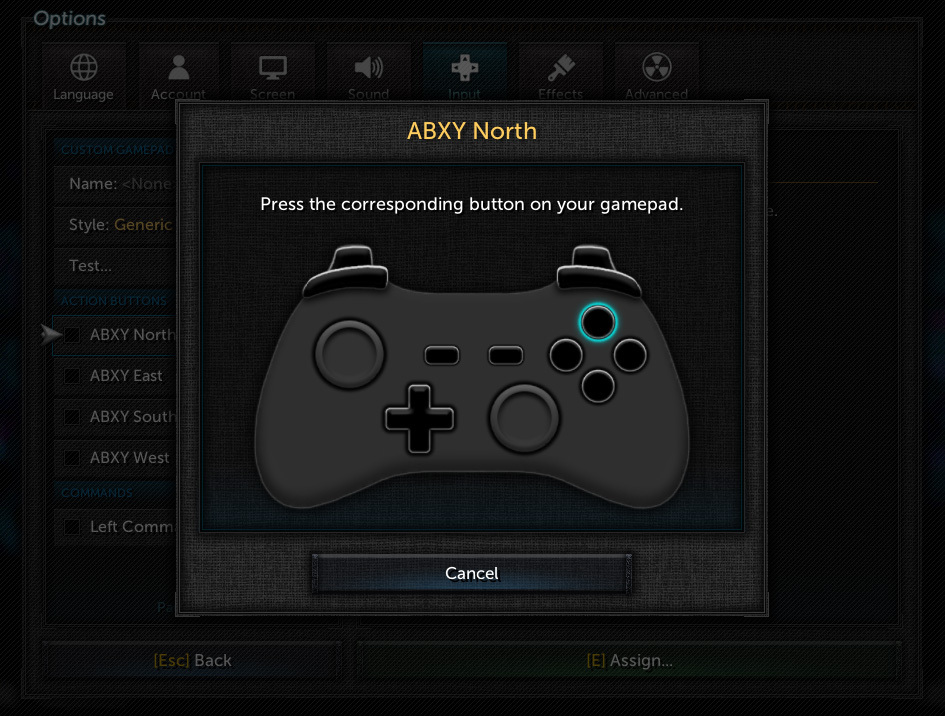
[/olist]

OTHER FIXES & IMPROVEMENTS
Alert Box:
Gamepads:
Steam:
[ 2022-12-31 09:25:45 CET ] [Original Post]
Minimum Setup
- OS: Ubuntu 16.04. SteamOS. or similarMemory: 2 GB RAMGraphics: Shader Model 4.0Storage: 200 MB available space
- Memory: 2 GB RAM
- Graphics: Shader Model 4.0
- Storage: 200 MB available space
Recommended Setup
- OS: Ubuntu 18.04. SteamOS. or similar
- Processor: 3.5 GHzNetwork: Broadband Internet connectionSound Card:
GAMEBILLET
[ 6418 ]
FANATICAL
[ 5756 ]
GAMERSGATE
[ 1960 ]
MacGameStore
[ 2357 ]
INDIEGALA
[ 713 ]
LOADED
[ 1040 ]
ENEBA
[ 32803 ]
Green Man Gaming Deals
[ 859 ]
FANATICAL BUNDLES
GMG BUNDLES
HUMBLE BUNDLES
INDIEGALA BUNDLES
by buying games/dlcs from affiliate links you are supporting tuxDB