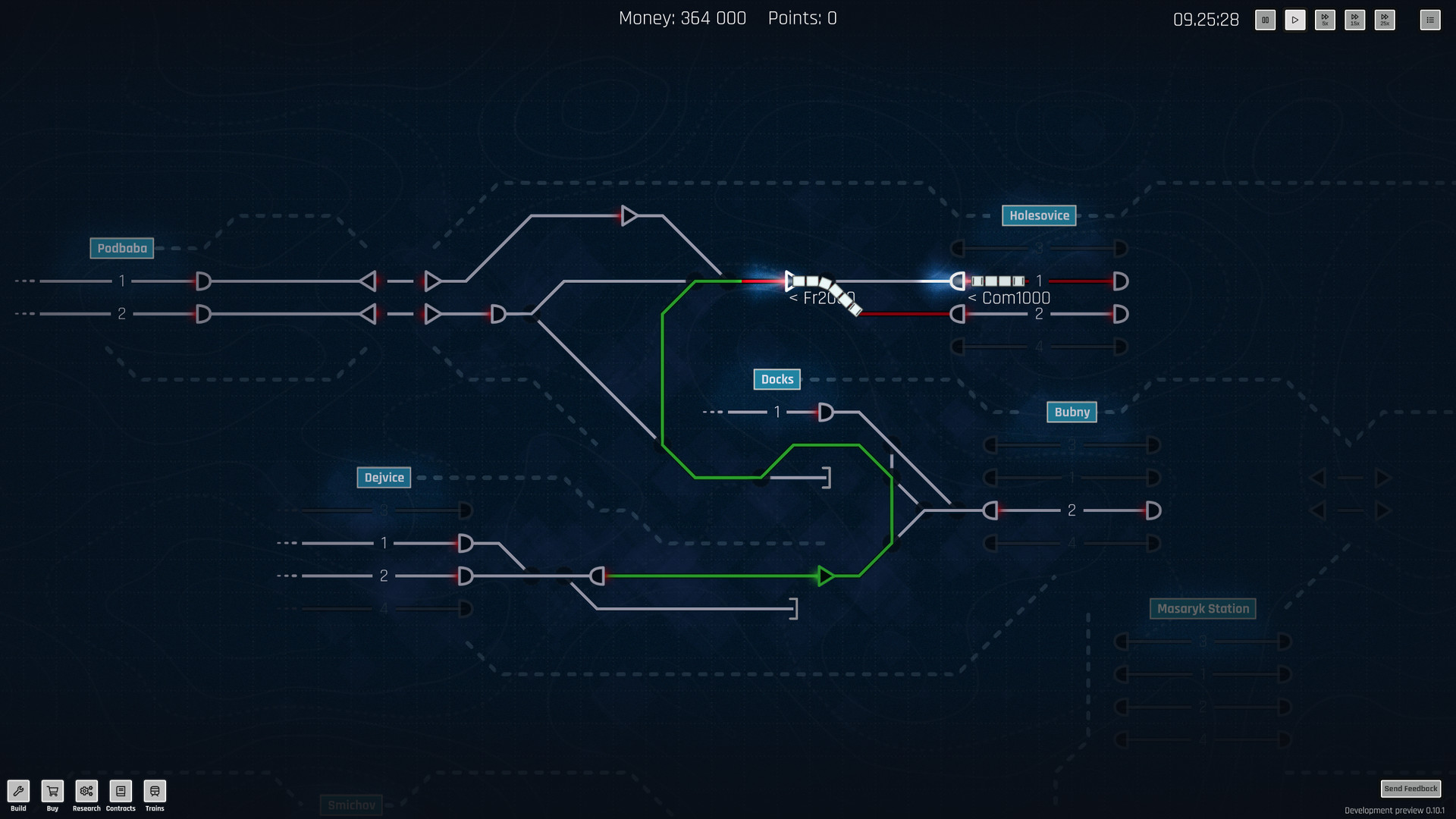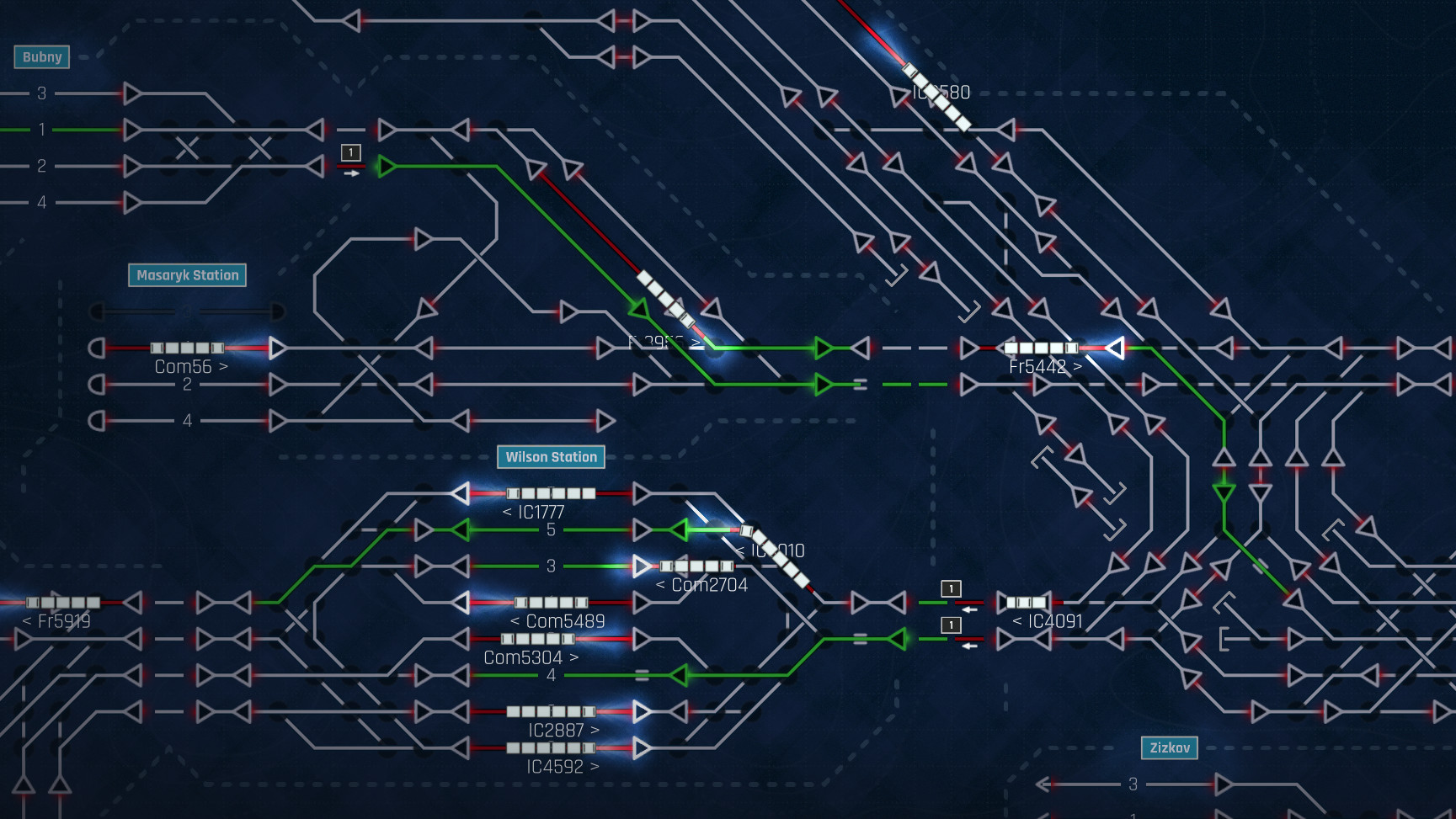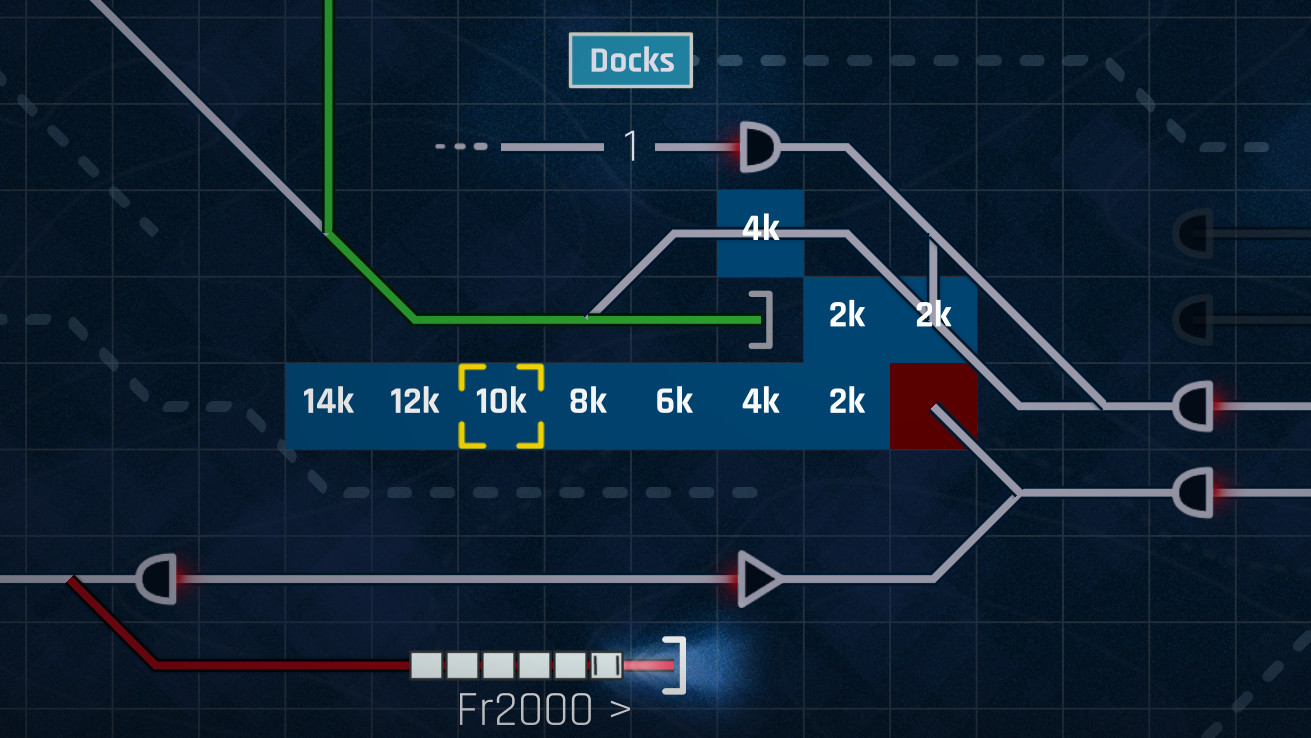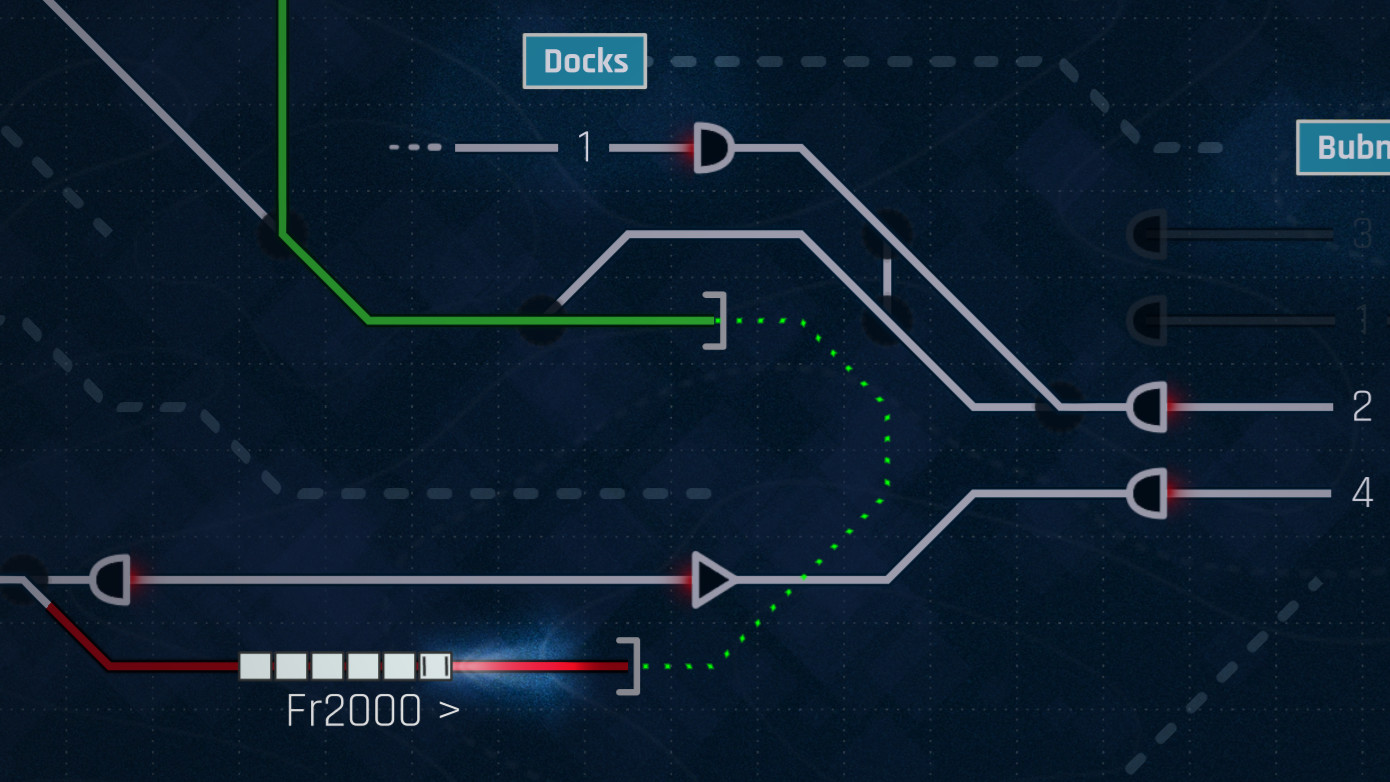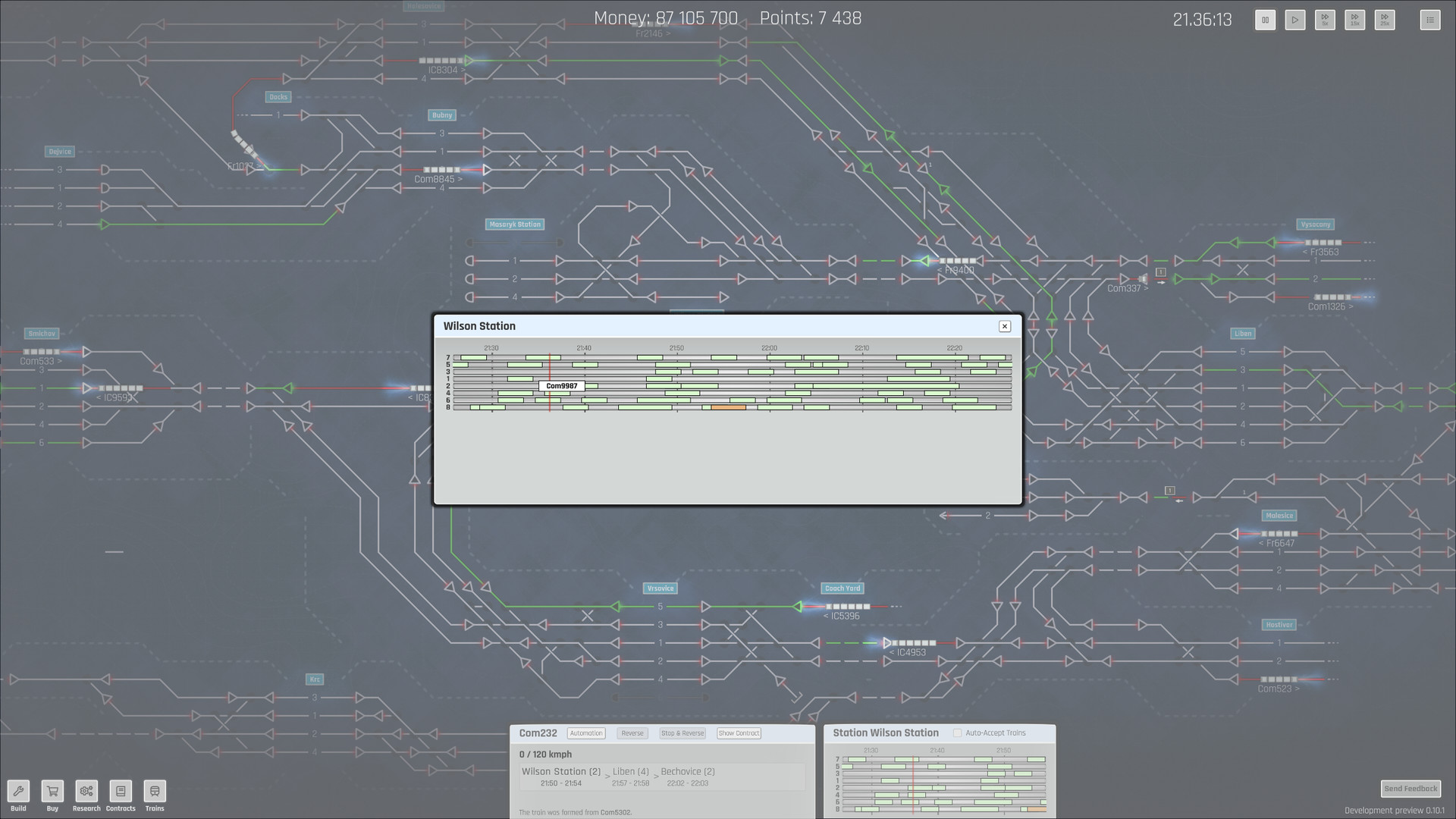Rail Route is a train dispatcher simulator. You negotiate contracts, build rail roads, set up routes for trains and control the traffic. Unlock features of your dispatcher interface, upgrade railway network elements and research new technologies that allow you to automate the operations!
Manual Routing
Manual Routing is basic mode to control the rail roads from the beginning of the game. You set up switches and signals one by one. Nothing but your skill and focus prevent collisions.Automated Routing
Automated Routing helps when traffic becomes busy on a complex yard. You need a few clicks to set up all switches and signals en route. Collision avoidance included. Available later in the game when you unlock it and upgrade the signals.Building
Build your own rail network to optimize the traffic. Be creative and fill every possible space you have.Automation
Automation allows you to operate your railway network without your hands on. Your growing traffic does not lock you in the operations, freeing your hands for further expansion. You build the automation sensors and set up route to create when trains go by.Level Editor
Level editor allows you to create a custom board with everything that comes with it. Create a schematic of your hometown rail roads, your imaginary rail network or even model the Tube rapid transit system using it! The rectangles you see moving can be modern or historic trains, the underground trains, trams, monorails, just whatever you imagine.
Update 3 is here!

At first, it may seem nothing has changed, but as soon as you go to build tracks, you'll notice something new:

The new number beneath each item is how many of that item is available in the player's inventory! You can add more of those items with the plus sign to the right of the number, or remove them with the minus to the left. It's extremely easy to do!
Just remember - While players can't delete the tracks you place, they can otherwise freely build! Use walls if you want to prevent certain connections from being possible!
Would you rather build a more classic timetable map, with no inventory whatsoever? Don't worry! You can turn it off completely in the map settings. The classic style will live on!

Maybe you need an extra crossover. Maybe you need a passing siding. Maybe you need a new signal. Maybe there's an open gap you need to bridge.

One way or another, when you need to use the inventory, you'll find it in a familiar place with a familiar face: The build menu! Open the build menu in the upper-left corner of your screen to access the Inventory.

Unlike Endless, there's no prices on the tracks... instead, there's a number in the upper-right corner of each item that tells you how many you have to build with. Once you run out, you can't build any more tracks unless you delete some you've already built! Use them wisely...
Building the connection works the same as building in Endless or the editor - Click on one spot to begin building, click on the blue destination tile to complete the connection! Right-click to delete tracks.


What if you need to build more than a straight connection? What if you need a passing siding to get two trains to their destinations on time? Well, don't worry, you can build switches, both in tracks made from the inventory and permanent tracks built by the map's creator!


Are you ready to really ramp up the way you play the game? There's a whole new world of ways to make timetable maps with the Inventory! I can't wait to see what you all can make and how the community's new levels turn out with this mechanic.
As we've built Rail Route, one thing in the back of our minds has always been accessibility. We want to make sure everyone can play our game without getting overly confused, and will occasionally add new measures to help streamline how easy it is to grasp certain concepts.
One strong example of this is how we updated the track speed colors in the past. When we did this, we gave each track color stronger contrast from one another, in order for colorblind players (and, well, players in general) to have a much easier time distinguishing between track speeds.

Now, we've taken it to the next level!

No, these are NOT the new permanent colors. In fact, we're sticking with the old colors as the default settings. These are the colors a user chose to play with on their own. You want different colors? Change them yourself!

With the extra menus in the options, we've added one dedicated to accessibility. Here, you can modify the track speed colors as much as you'd like. Want to select your color directly in-game? Use the colorpicker to find what works best for you!

Got a specific hex code you wanna try? Don't worry, you can just paste one in and roll with it!
Update 3 includes a better way to view timetables, which includes special colors for trains passing (but not stopping), trains stopping at the station, scheduled stops or passes that have already happened, and trains trying to enter a station. These new colors will hopefully help players figure out what sort of action needs to happen to what trains at what time when they appear on the schedule!

For trains entering the map, there's also a special symbol in the center of the stop to help you
Oh, and all that color stuff we mentioned about track speeds we mentioned just a second ago? In case you didn't notice, you can apply them here, too! Choose what works best for you!

One thing we keep getting asked about is "Why is my InterCity train running at 30kph? Why is it running backwards?" New players don't seem to notice which cars are locomotives and which aren't. For example:

And, I mean, can you blame anyone for not seeing it? Sure, it's easy to know these commuter trains can run in both directions without any trouble just because it's a commuter when you've played long enough, but figuring that out because the first and last cars are locomotives is a bit of a stretch for new players, who likely won't notice the small lines to indicate cab windows. It's a bit of a pain to figure out.
Or, I should say, WAS a bit of a pain.

With our redesign, it's way easier to figure out if a train has a locomotive on each end or not! The far more striking design stands out even at a distance, and will help you quickly determine if the train you're running will be slowed down when running in reverse.
Here's a couple of trains from our latest timetable map, WES. You can easily see the difference, and identify which trains can go which ways.

That's all for now on the accessibility front, but we're not done here! Expect more features in the future to help all types of players enjoy the game.
Wow, it's been forever since the level contest ended! Maybe we need to do another one sometime soon... ;)
Either way, Eduran, the winner of the contest, requested three features. While we've been able to add two already, this third one took a little more time to get working... but it's definitely worth the wait. Editor trial trains!
When you're editing a train's schedule in the editor, you might notice a new button in the lower-left corner: "Run Trial".

Clicking this button will start the map... but with ONLY the train you want to test.

This way, you can figure out the time it takes to travel between two stations, and set it up correctly in the editor! No hassle from other trains, no more need to guess-and-check by playing the whole level - Just run your little trial around and take notes on when it arrives at each destination!
Have you ever been tired out, building sensors and setting up the same routes over and over again for a junction or station? There's a lot of clicking that goes into perfecting your automation system, and it can be a real pain to do.
Well, now with far less clicks than before, you can just copy the settings from one sensor to another! It's simple; First, click on the "Copy settings" button:

Next, select the other sensor you want to copy the settings to, and hit "Paste settings":

And Presto! Your settings are copied over!

Just be careful, pasted settings will override all previous settings...

This can also be used to copy Coach Yard auto-dispatch settings!
Hopefully you all find this new feature as useful as I do! I've personally been using it on another playthrough of Prague, and it's definitely saved me many headaches perfecting my automated system.
There are more changes, but I think we've gone on long enough here. Why not go out there and try out the update for yourself? See what other minor changes you can find! Maybe you'll notice a new sound, or find one of the timetable maps we updated...
If you'd like to read up on all the new things, here's the list:
That's all for now. We hope you enjoy the update! Happy dispatching to you all!
- The Rail Route Team
Follow us: https://store.steampowered.com/app/1124180/Rail_Route/
It's been a while, huh? It's been over two months since we released Update 2. While time may fly when you're having fun, we've been hard at work here getting ready our next big update for you all. In fact, we've already released it - Update 3 is ready to roll! How about we dive into some of the new features you're bound to see as you explore this latest update?

There's a lot to cover! Let's get started with the biggest news:
The Inventory
When you build a new timetable map, you'll notice a new option which has been automatically turned on for you: The Inventory!
At first, it may seem nothing has changed, but as soon as you go to build tracks, you'll notice something new:

The new number beneath each item is how many of that item is available in the player's inventory! You can add more of those items with the plus sign to the right of the number, or remove them with the minus to the left. It's extremely easy to do!
Just remember - While players can't delete the tracks you place, they can otherwise freely build! Use walls if you want to prevent certain connections from being possible!
Would you rather build a more classic timetable map, with no inventory whatsoever? Don't worry! You can turn it off completely in the map settings. The classic style will live on!

How to Play with the Inventory
Maybe you need an extra crossover. Maybe you need a passing siding. Maybe you need a new signal. Maybe there's an open gap you need to bridge.

One way or another, when you need to use the inventory, you'll find it in a familiar place with a familiar face: The build menu! Open the build menu in the upper-left corner of your screen to access the Inventory.

Unlike Endless, there's no prices on the tracks... instead, there's a number in the upper-right corner of each item that tells you how many you have to build with. Once you run out, you can't build any more tracks unless you delete some you've already built! Use them wisely...
Building the connection works the same as building in Endless or the editor - Click on one spot to begin building, click on the blue destination tile to complete the connection! Right-click to delete tracks.


What if you need to build more than a straight connection? What if you need a passing siding to get two trains to their destinations on time? Well, don't worry, you can build switches, both in tracks made from the inventory and permanent tracks built by the map's creator!


Are you ready to really ramp up the way you play the game? There's a whole new world of ways to make timetable maps with the Inventory! I can't wait to see what you all can make and how the community's new levels turn out with this mechanic.
New Accessibility Features
Track Speeds - Pick your Perfect Colors
As we've built Rail Route, one thing in the back of our minds has always been accessibility. We want to make sure everyone can play our game without getting overly confused, and will occasionally add new measures to help streamline how easy it is to grasp certain concepts.
One strong example of this is how we updated the track speed colors in the past. When we did this, we gave each track color stronger contrast from one another, in order for colorblind players (and, well, players in general) to have a much easier time distinguishing between track speeds.

Now, we've taken it to the next level!

No, these are NOT the new permanent colors. In fact, we're sticking with the old colors as the default settings. These are the colors a user chose to play with on their own. You want different colors? Change them yourself!

With the extra menus in the options, we've added one dedicated to accessibility. Here, you can modify the track speed colors as much as you'd like. Want to select your color directly in-game? Use the colorpicker to find what works best for you!

Got a specific hex code you wanna try? Don't worry, you can just paste one in and roll with it!
Timetable Troubles
Update 3 includes a better way to view timetables, which includes special colors for trains passing (but not stopping), trains stopping at the station, scheduled stops or passes that have already happened, and trains trying to enter a station. These new colors will hopefully help players figure out what sort of action needs to happen to what trains at what time when they appear on the schedule!

For trains entering the map, there's also a special symbol in the center of the stop to help you
Oh, and all that color stuff we mentioned about track speeds we mentioned just a second ago? In case you didn't notice, you can apply them here, too! Choose what works best for you!

Locomotive Redesign
One thing we keep getting asked about is "Why is my InterCity train running at 30kph? Why is it running backwards?" New players don't seem to notice which cars are locomotives and which aren't. For example:

And, I mean, can you blame anyone for not seeing it? Sure, it's easy to know these commuter trains can run in both directions without any trouble just because it's a commuter when you've played long enough, but figuring that out because the first and last cars are locomotives is a bit of a stretch for new players, who likely won't notice the small lines to indicate cab windows. It's a bit of a pain to figure out.
Or, I should say, WAS a bit of a pain.

With our redesign, it's way easier to figure out if a train has a locomotive on each end or not! The far more striking design stands out even at a distance, and will help you quickly determine if the train you're running will be slowed down when running in reverse.
Here's a couple of trains from our latest timetable map, WES. You can easily see the difference, and identify which trains can go which ways.

That's all for now on the accessibility front, but we're not done here! Expect more features in the future to help all types of players enjoy the game.
Editor: Trial Trains
Wow, it's been forever since the level contest ended! Maybe we need to do another one sometime soon... ;)
Either way, Eduran, the winner of the contest, requested three features. While we've been able to add two already, this third one took a little more time to get working... but it's definitely worth the wait. Editor trial trains!
When you're editing a train's schedule in the editor, you might notice a new button in the lower-left corner: "Run Trial".

Clicking this button will start the map... but with ONLY the train you want to test.

This way, you can figure out the time it takes to travel between two stations, and set it up correctly in the editor! No hassle from other trains, no more need to guess-and-check by playing the whole level - Just run your little trial around and take notes on when it arrives at each destination!
Automation - Copy & Paste
Have you ever been tired out, building sensors and setting up the same routes over and over again for a junction or station? There's a lot of clicking that goes into perfecting your automation system, and it can be a real pain to do.
Well, now with far less clicks than before, you can just copy the settings from one sensor to another! It's simple; First, click on the "Copy settings" button:

Next, select the other sensor you want to copy the settings to, and hit "Paste settings":

And Presto! Your settings are copied over!

Just be careful, pasted settings will override all previous settings...

This can also be used to copy Coach Yard auto-dispatch settings!
Hopefully you all find this new feature as useful as I do! I've personally been using it on another playthrough of Prague, and it's definitely saved me many headaches perfecting my automated system.
That's all for now!
There are more changes, but I think we've gone on long enough here. Why not go out there and try out the update for yourself? See what other minor changes you can find! Maybe you'll notice a new sound, or find one of the timetable maps we updated...
If you'd like to read up on all the new things, here's the list:
What's been added
- Ability to set amount of build items in inventory from editor
- Added some juice to all buttons
- Better slider sprite
- Brand new train sounds
- Button click sound when clicking all table items
- Change arrival time on multiple stops at once with modifier keys in the editor
- Clock icon changed when time is stopped
- Copy & paste for coach yard automation settings
- Copy & paste for sensors
- Credits screen
- Dropdown hover and select sound
- Highlight stop when clicking stop in editor timeline
- Hint when train is acceptable on train detail
- Holding modifier keys while adjusting the timetable in the editor now highlights affected stops
- Hover & sounds for toggles
- New sound for nothing clicked
- New sounds for modal dialogs
- Routing practice chapter in the tutorial
- Slider hover sound and animation
- System Upgrades tutorial introduced
- Time buttons sounds also when switched by keybind
- Timetable color coded station visits
- Timetable tutorial Ft. Jozic
- Train highlight when mouse is over
- Trial trains will now show (any) for platform in train detail screen
- Accessibility menu with color selection added to Settings
- Option to toggle vignette added to settings
- The Inventory for Timetable maps
- Trial trains in Editor
What's been Updated
- Improved highlighting to station detail toggles
- Added single stop adjustment hint to timetable adjustment panel
- Changed "play tutorial" and "new game" button sounds
- Default UI scale reduced to 80% of original value
- Improved performance to all list layouts
- Lock time buttons when time is stopped
- Locomotive sprite improved
- Long narration subtitles displayed in shorter, timed segments
- New contracts added to the bottom of the list instead of the top
- Node detail panel performance improved
- Overview item click sound as train select
- Reset the volume settings to defaults for everyone
- Settings menu reordered
- Station timeline graphics improved
- Train label highlighting improved
- Train label in station timeline improved
- UI performance of destinations and of train detail panel improved
- Wider offered contracts panel
- Braking penalty removed from various trains in Daytona, East Sinnoh, Glouchester, Iron Falls, Pleasant St. Redsnag, South Honk and cinawka rednia
- Auto-signals added to Gateway
- Localizations (cs: all; fr: tutorials, ui; it: tutorials; PT: all; zh_Hans: all; zh_Hant: all; ja-JP: tutorials; jp: tutorials, ui)
What's been fixed
- Actions with a modifier activated when typing in input field
- Adjusting future trains could make past schedules invalid
- Adjusting timetable platforms did not update shown platform
- Adjusting timetable stops did not update shown time
- Auto-accept trains tutorial chapter no longer repeats narrations
- Automated contract manager panel no longer overlapped by offered contracts panel
- Bad editor timetable layout
- Error screen when loading saves
- Color change preferences did not save
- Platform length changes in editor now save
- Timetables no longer change trains passing stations to stopping
- Charleroi's Beaux-Arts station sign replaced
- Option in contract manager for Coach Yard only now allows for inbound contracts to generate
- "Contract limit reached" tooltip displays accurate max number of contracts
- Cyrillic script font scaled down to match Latin font
- Delete timetable entry button in editor fixed
- Deleted routing sensor on autoblock now permanently deleted
- FPS limiter no longer resets itself to 240fps on disabled FPS limit
- FPS limiter no longer fails to enable VSync
- Sensors can now be built in sensor tutorials
- Trial trains can be run if origin station has no station sign placed
- Two platforms cannot be built on top of one another
- Same station can not be selected twice in routing sensors
- Link to video tutorials fixed
- Map grid background matches map size
- Map select SFX now plays
- Map setting panel sizing and spelling fixed
- Map size no longer allows invalid values
- Multiple selection boxes can no longer be active at the same time
- End of Chapter narrations no longer repeated when saving and loading
- New contract destinations no longer cropped by scrollbar
- Right-clicking on an already cleared auto-signal no longer clears routes in front of said signal
- Rebinding controls outside of main menu no longer stops all controls
- Red cross no longer appears when trying to build possible options in the editor
- Resetting video options did not apply default UI scaling
- Reverse button unlock tooltip did not show unlock requirement
- Saving in editor with train schedules involving deleted platforms no longer fail
- Score UI height correctly aligned with other top-aligned UI elements
- Segment of a loop split by just one signal no longer incorrectly bulldozed
- Signals on the right edge of the map now load
- New contracts now updates to match selected language
- Station detail current time indicator text no longer causes long station names to disappear
- No longer booted from audio tab when changing audio settings
- Time switching buttons updated
- Station timeline highlight no longer overlaps legend button
- Track color option show speeds, duplicate text removed
- Train accept hint narration in tutorial no longer plays when there are no waiting trains
- Trains on timetable display correctly
- Trial trains from editor now use custom train car layout
- Tunnel near train could be bulldozed, resulting in a stuck train
That's all for now. We hope you enjoy the update! Happy dispatching to you all!
- The Rail Route Team
Follow us: https://store.steampowered.com/app/1124180/Rail_Route/
[ 2022-01-27 11:36:38 CET ] [Original Post]
Minimum Setup
- OS: Linux 64bit
- Processor: 1.6 GHzMemory: 1 GB RAMStorage: 1 GB available space
- Memory: 1 GB RAMStorage: 1 GB available space
- Storage: 1 GB available space
Recommended Setup
- OS: Linux 64bit
- Processor: 2.4 GHzMemory: 2 GB RAMStorage: 1 GB available space
- Storage: 1 GB available space
GAMEBILLET
[ 6425 ]
GAMERSGATE
[ 3822 ]
MacGamestore
[ 2906 ]
FANATICAL BUNDLES
HUMBLE BUNDLES
by buying games/dlcs from affiliate links you are supporting tuxDB