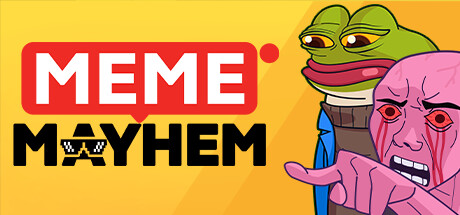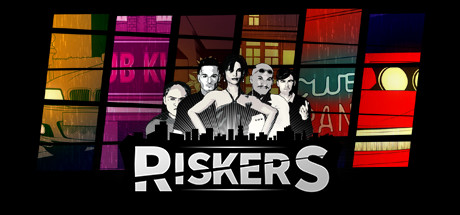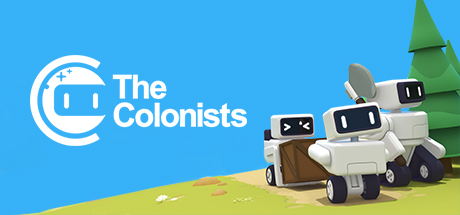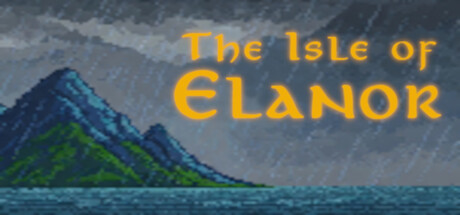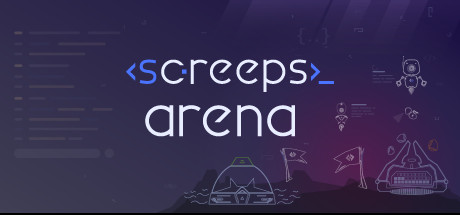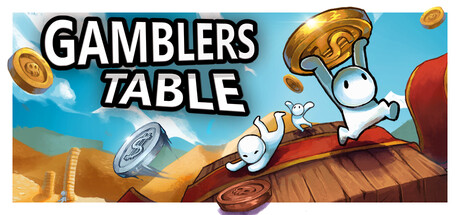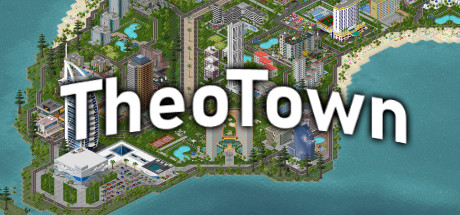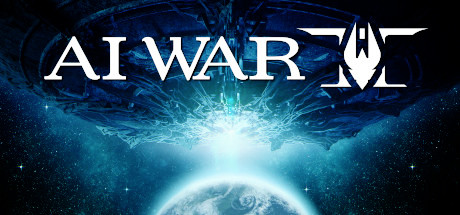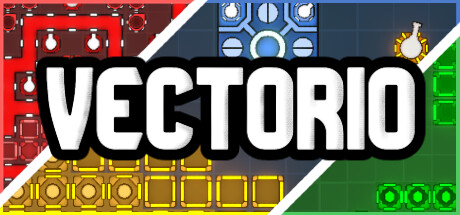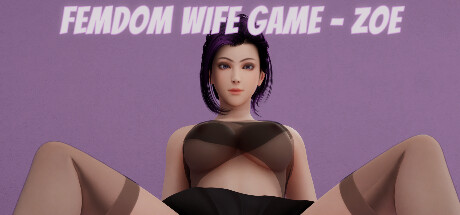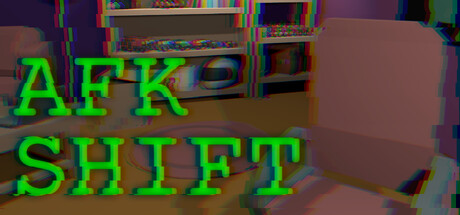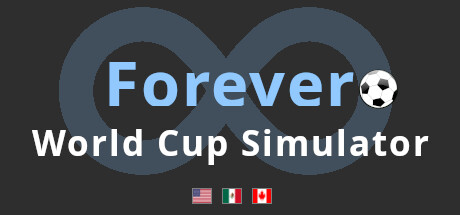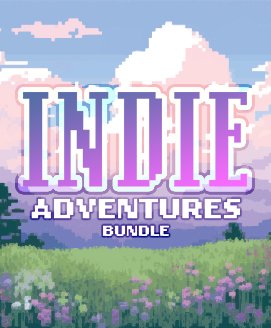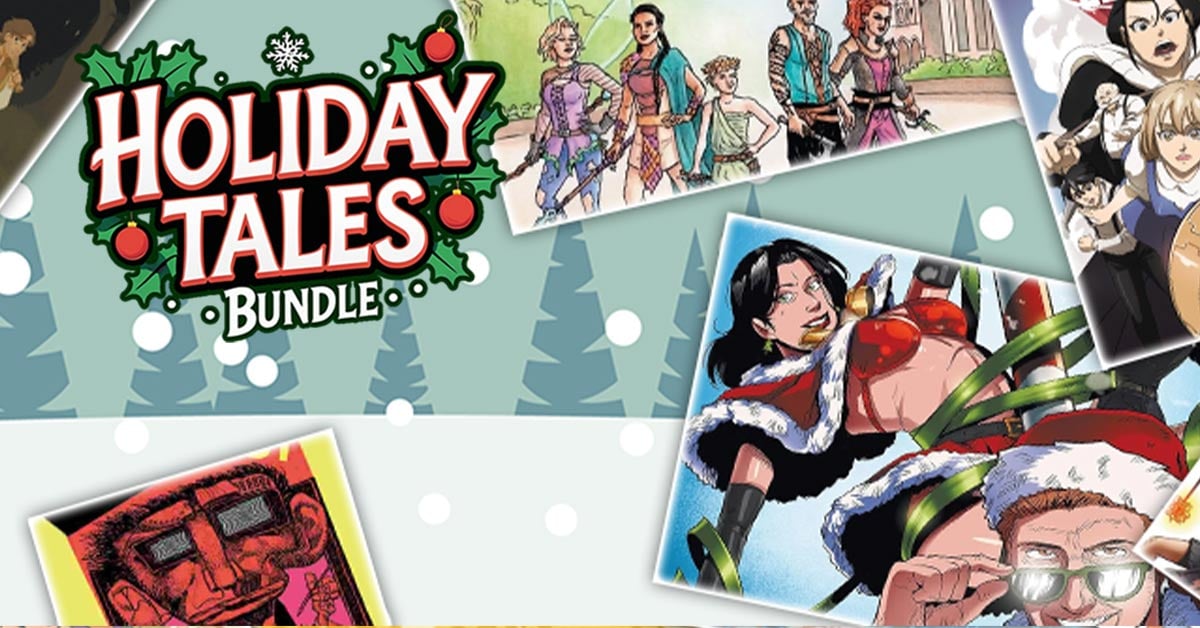Recent Steam Deck Verification Changes
new
Release date:2025-07-22
rumor
Detected a blank/encrypted linux depot (4115751)
rumor
Detected a blank/encrypted linux depot (4274172)
rumor
Detected a blank/encrypted linux depot (2464883)
new
Release date:2023-11-07
new
Release date:Coming soon
new
Release date:To be announced
new
Release date:To be announced
news
v1.9.400 - SteamDeck Level Editor
rumor
Detected a blank/encrypted linux depot (2797961)
rumor
Detected a blank/encrypted linux depot (3844943)
new
Release date:Coming soon
news
[Game Update] - 706793
new
Release date:2025-09-30
new
Release date:Coming soon
news
Red Dust is on sale.
new
Release date:To be announced
news
Necrologium expands its investigation
news
Everlasting Summer 2
news
Mission EXP, QoL and Fixes
news
Update v1.1! Awards! More Languages!
news
From 31.5s to 13.2s Loading Time
rumor
Detected a blank/encrypted linux depot (3918983)
rumor
Detected a blank/encrypted linux depot (4130831)
rumor
Detected a blank/encrypted linux depot (4224613)
news
Mandate of the Winter Runes Second Guild Raid Showdown!
news
Update Notes 12 Jan 2026
news
Aerea Patch Version 1.0.4 is live!
news
Weekly Event: Book of World Creation, Chapter III!
news
Greetings, Captain! The update is here!
new
Release date:Coming soon
new
Release date:To be announced
new
Release date:To be announced
new
Release date:To be announced
news
Update #62: Heist On
news
High-speed chases. Crashes that matter.
news
High-speed chases. Crashes that matter.
news
High-speed chases. Crashes that matter.
news
High-speed chases. Crashes that matter.
news
Build Notes for 0.2.2.06
rumor
Detected a blank/encrypted linux depot (3340163)
new
Release date:2026-02-06
news
Version 1.0.8 changelog
rumor
Detected a blank/encrypted linux depot (3618392)
news
0.022 Hotfix 17 Released
news
Renown - Patch 3.1.8.2 Combat Changes
news
An update on server stability
news
NewAmazing Bandit SimulatorComing Soon
removal
Removed from the database
rumor
(2290308) depot was deleted
rumor
(2290304) depot was deleted
news
Version 1.1.3 Changelog
news
Showcasing announcement! Taipei Game Show 2026
new
Release date:March 2026
news
Event - Mass Production
news
Patch Notes 2026.01.10.1
new
Release date:2026-01-29
rumor
Detected a blank/encrypted linux depot (4013333)
news
New Character's Awakening Outfit (4th Anniv. Limited)
news
Patch Notes 2026.01.10
news
Update 59: Daring Future Sight
new
Release date:Coming soon
news
Beta 4 plans & Content vote
rumor
Devastablance. Mountain Brotherhood
Detected a blank/encrypted linux depot (2894902)
news
The Dungeon Alchemist Mapmaking Show!
news
Hotfix v0.3.0-beta.10b | Available on Experimental
news
Significant Rebalance
news
Steam Detective Fest - Sunset High
news
Zoe 1.83 - Exiting Early Access!
rumor
Detected a blank/encrypted linux depot (4131562)
new
Release date:Coming soon
new
Release date:2025-12-02
news
FIEFDOM Pre Alpha: Patch #2
news
Fix DLC Issue Update
new
Release date:February 2026
news
Team Phases, Rise & Decline Simulation
news
The final demo version has been released. New engine!
news
Test Fix Achievements on Mac (Apple Silicon)
news
Backpack Battles Mobile Launching on February 4th!
news
The Revolution Needs You!
news
Version 3.0.1c is live!
news
0.9.18.4.0 Destroyers. Elitarity changes
⭐ SPOTLIGHT DEAL ⭐
Tales from the Borderlands
$16.79
-16% OFF
GameBillet

16.79$ (16%)

8.39$ (16%)

16.79$ (16%)

8.27$ (17%)

41.47$ (17%)

5.03$ (16%)

40.26$ (19%)

8.39$ (16%)

13.34$ (11%)

12.59$ (16%)

20.72$ (17%)

12.42$ (17%)

33.17$ (17%)

16.57$ (17%)

8.39$ (16%)

26.65$ (11%)

16.57$ (17%)

16.79$ (16%)

33.17$ (17%)

24.87$ (17%)

16.79$ (16%)

49.77$ (17%)

16.13$ (19%)

17.75$ (11%)

24.86$ (17%)

17.75$ (11%)

2.88$ (81%)

33.59$ (16%)

20.72$ (17%)

12.42$ (17%)

52.79$ (12%)

19.67$ (11%)

58.09$ (17%)

61.59$ (12%)

81.99$ (18%)

76.49$ (15%)

8.99$ (10%)

60.89$ (13%)

70.39$ (12%)

14.99$ (25%)

61.49$ (25%)

18.74$ (25%)

42.49$ (15%)

50.88$ (15%)

33.99$ (15%)

84.99$ (15%)

14.99$ (25%)

22.39$ (10%)

52.79$ (12%)

44.99$ (25%)

43.99$ (12%)

59.49$ (15%)

14.99$ (25%)

59.49$ (15%)

33.99$ (15%)

15.99$ (20%)

59.87$ (25%)

84.89$ (15%)

17.88$ (11%)

15.89$ (21%)
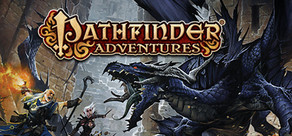
3.19$ (79%)

3.83$ (62%)

1.2$ (92%)

3.4$ (91%)

3.9$ (70%)
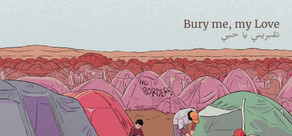
0.43$ (91%)

30.0$ (50%)

8.99$ (55%)

1.05$ (85%)

1.58$ (77%)

0.64$ (87%)

1.58$ (77%)

1.31$ (81%)

1.05$ (85%)

1.58$ (77%)

1.58$ (77%)
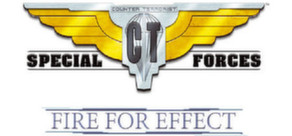
0.56$ (81%)

1.58$ (95%)

0.68$ (91%)

1.91$ (87%)

8.5$ (83%)
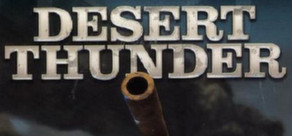
0.56$ (81%)

4.05$ (86%)

5.95$ (70%)

1.58$ (77%)

1.7$ (91%)

1.49$ (79%)

1.13$ (89%)

0.6$ (91%)

1.31$ (81%)

1.99$ (87%)

53.99$ (10%)

1.09$ (82%)

0.99$ (75%)

8.99$ (10%)

3.39$ (92%)

37.89$ (5%)

1.49$ (75%)

2.99$ (70%)

1.19$ (88%)
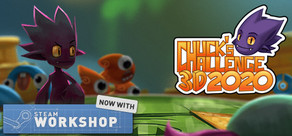
1.19$ (88%)

1.19$ (88%)

1.39$ (91%)

3.99$ (73%)
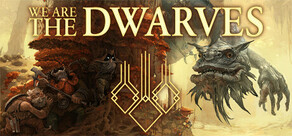
1.10$ (89%)

1.49$ (85%)

1.49$ (94%)

25.99$ (13%)

5.99$ (85%)
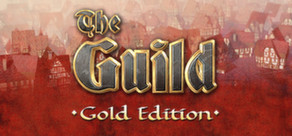
4.99$ (50%)

1.39$ (90%)

1.19$ (76%)

0.79$ (87%)

2.29$ (85%)

4.99$ (88%)
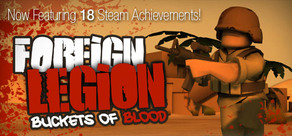
0.99$ (75%)

0.99$ (80%)

0.79$ (89%)

0.79$ (89%)

4.99$ (83%)
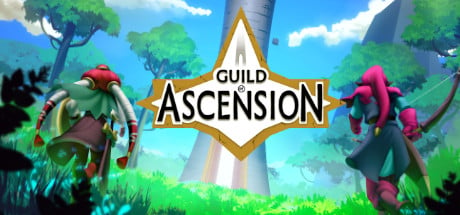
1.49$ (90.0%)

1.29$ (90.0%)
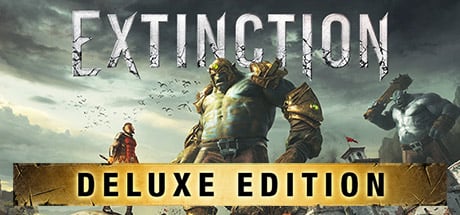
3.99$ (90.0%)

1.49$ (90.0%)

2.99$ (80.0%)
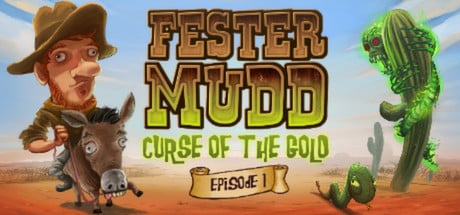
2.49$ (75.0%)

1.99$ (80.0%)

4.69$ (68.71%)
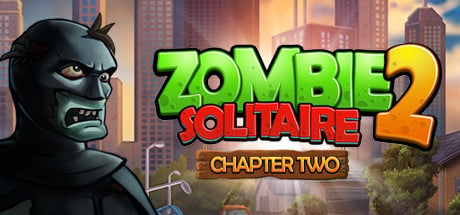
0.89$ (90.0%)
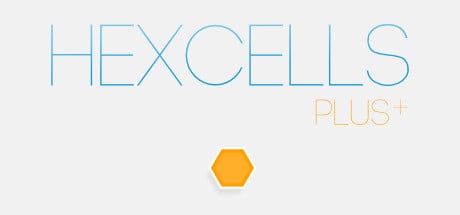
0.89$ (70.0%)

3.99$ (80.0%)
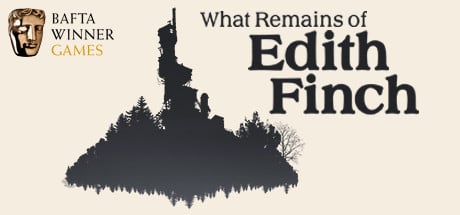
3.69$ (81.54%)
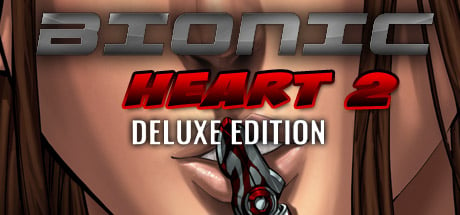
3.99$ (75.0%)
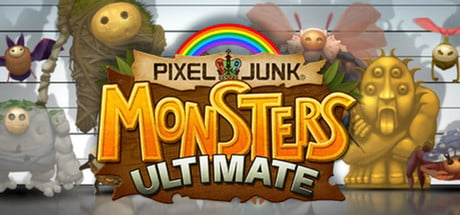
1.49$ (85.0%)
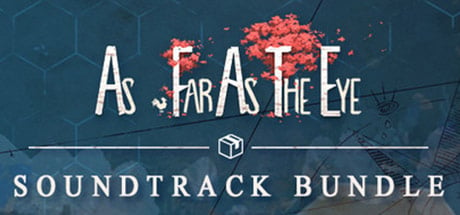
3.14$ (90.0%)
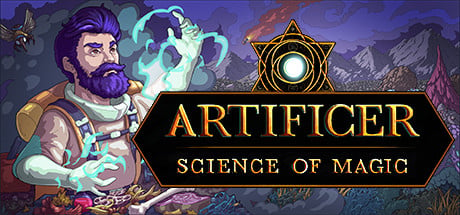
0.99$ (90.0%)

1.49$ (70.0%)
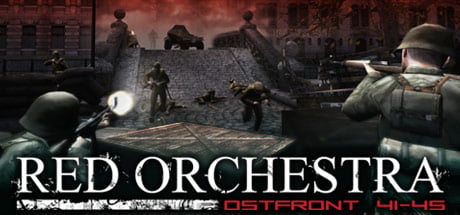
1.24$ (75.0%)

0.89$ (90.0%)

3.74$ (85.0%)

0.79$ (20.0%)

2.49$ (50.0%)

2.99$ (85.0%)
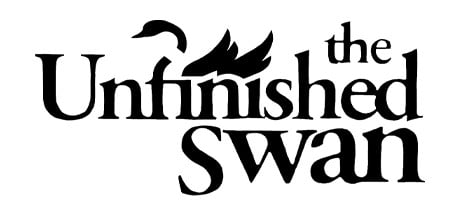
3.65$ (75.65%)

0.49$ (90.0%)

3.99$ (80.0%)

1.49$ (90.0%)

35.99$ (10.0%)

3.49$ (65.0%)

0.49$ (90.0%)
FANATICAL BUNDLES

Time left:
356098 days, 17 hours, 55 minutes

Time left:
356098 days, 17 hours, 55 minutes

Time left:
3 days, 1 hours, 55 minutes

Time left:
31 days, 1 hours, 55 minutes

Time left:
34 days, 1 hours, 55 minutes

Time left:
35 days, 1 hours, 55 minutes
GMG BUNDLES
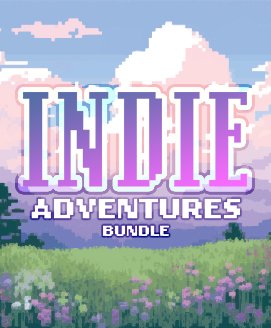
Time left:
8 days, 11 hours, 55 minutes
HUMBLE BUNDLES

Time left:
3 days, 19 hours, 55 minutes

Time left:
9 days, 19 hours, 55 minutes

Time left:
10 days, 19 hours, 55 minutes

Time left:
15 days, 19 hours, 55 minutes

Time left:
17 days, 19 hours, 55 minutes

Time left:
21 days, 19 hours, 55 minutes
INDIEGALA BUNDLES

Time left:
1 days, 8 hours, 56 minutes

Time left:
6 days, 1 hours, 56 minutes
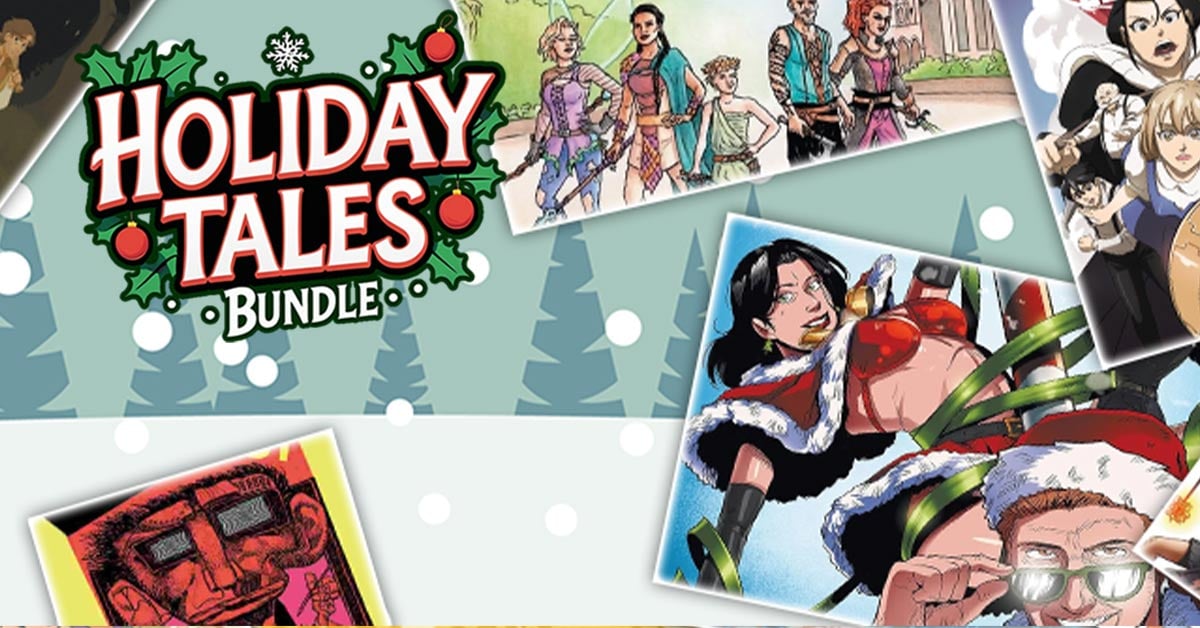
Time left:
8 days, 0 hours, 56 minutes

Time left:
13 days, 8 hours, 6 minutes
by buying games/dlcs from affiliate links you are supporting tuxDB
🔴 LIVE


zangoku
Old School RuneScape
[EN/FR] While Guthix Sleeps, Quest Cape 174/178 | !kick


N0Viewers
Gaming in Linux!! Feel free to join and chat :-)


npcaura
The Elder Scrolls Online
trying my best to become a witch


synshop
Science & Technology
Now with 100% more Banjo!


TERRYTOPIA
TT Games - Doing the Ric Crude in Arc Raiders (on Linux PC, by the way...


pc_games_yt
Resident Evil 2
18+| Resident Evil - 2 Remake Claire - A Playthrough | PC


salt86
Tony Hawk's Pro Skater 3
The fourth night of - Tony RuPaul Soprano's Pro Skater 3


chloroken
EVE Online
test stream please ignore


hakurei_shrine
Metroid Prime
GLITCHLESS speedruns while waking from a deep slumber of technology


tuxramus
The Lord of the Rings Online
LOTRO On Linux (Server: Glamdring) Powered by MakerWorld-printU (http...


greeter38
Minecraft
Play Minecraft with me at greeter38.duckdns.org


adinsx3
Dungeon Crawl Stone Soup
Getting a Cogwin on a Coglin?


grumplestiltzkiin
State of Decay 2
Still sick, no voice, no sleep, only zambies - lethal zone practice